What are the update contents of win10 1903?

Win10 version 1903 is also called Win10 19H1. What content has been updated in Win10 in the new version released, and what new features have been added? Here the editor has compiled a summary of new features for you! Friends who need it can find out first.
Win10 1903 update content is as follows:
1. Frosted glass effect on the login interface
In the Win10 19H1 Build 18237 version, Microsoft introduced a frosted glass effect for the login panel. Flunet Design blur special effect, this effect is commonly referred to as "frosted glass". From the actual look and feel, the frosted glass login panel of 18237 is quite outstanding. Especially when the system switches from the lock screen page to the login page, the interface will gradually change from clear to blurry, with a gradual transition, which is very interesting.
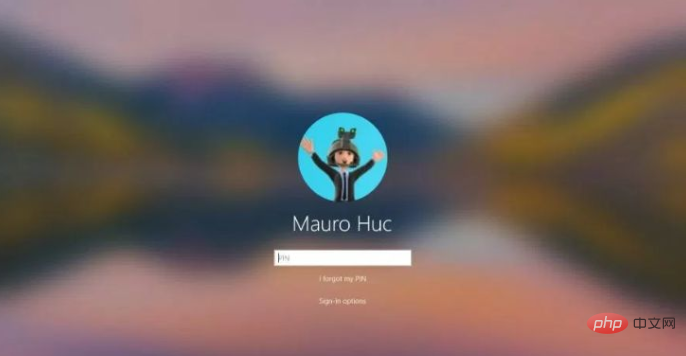
#2. New windows theme
The default desktop theme wallpaper of win10 before was dark tone, but now win10 19H1 adopts the new Windows Light Theme, the colors are brighter.
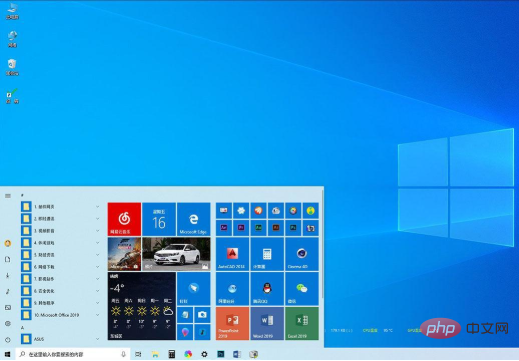
The new Light Theme is still controlled by the "System" → "Settings" → "Personalization" → "Color" module. Win10 1903 began to divide the interface and APP into two module. You can set the Windows theme to "Dark" and the APP theme to "Bright" at the same time.
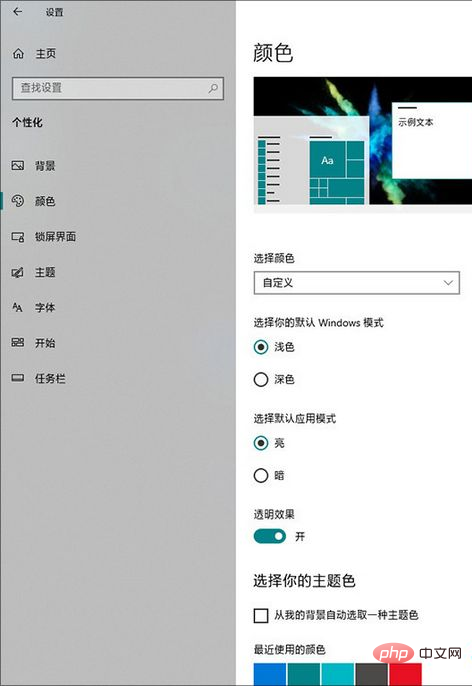
3. Separation of Cortana and search
The previous version of cortana (Cortana) can use both voice and search functions. Maybe both are needed, but the Cortana voice function is not necessarily so, so in the win10 1903 version, Cortana and search are separated, and there is an extra search icon in the lower left corner. Now users can click whichever one they want to use.
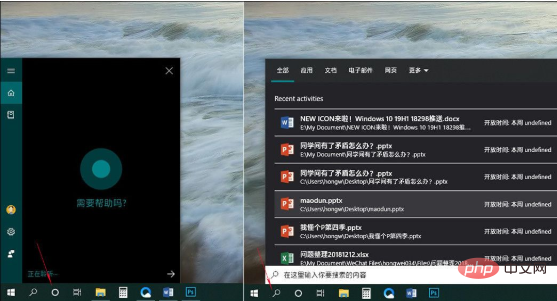
php Basic Tutorial"
4. Changes in Activity Center
New brightness adjustment functionIn previous versions, Win10 used buttons to adjust notebook screen brightness by default. Each time you click, you will cycle through four brightness groups: 25%, 50%, 75%, and 100%. But in fact, such adjustments are neither convenient nor precise. Therefore, in Win10 19H1 18282, Microsoft arranged a brightness slider below the new version of the activity center for laptop users to quickly adjust the screen brightness.
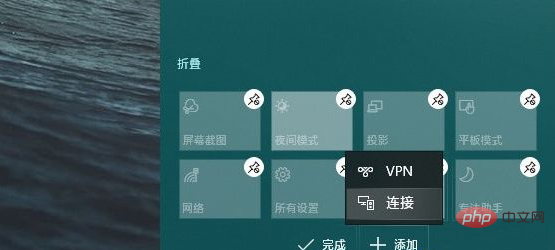
5. Changes in the command prompt window
Win10 command window adds a new terminal setting, in addition to separate front and rear background colors In addition, it also provides setting functions such as cursor shape and cursor color. Moreover, this setting is automatically synchronized with Powershell and is an experimental feature improvement of CMD.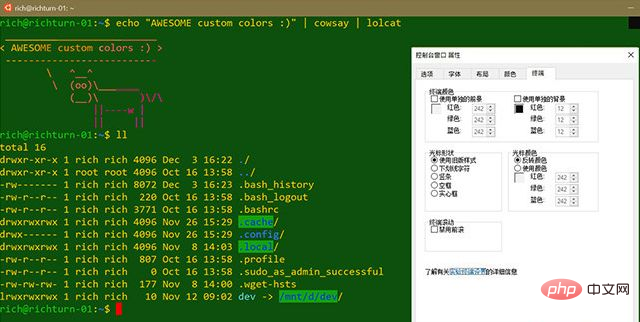
#6. Notepad has added an unsaved prompt function
Notepad has made some improvements, the most obvious change is It is the "*" reminder in front of the title bar, reminding you that the current document has not been saved and needs to be saved immediately. In addition, the new Notepad also adds UTF-8 saving options to better achieve interoperability with the network. Now, Notepad includes many new functions such as row and column number display, Bing search, zoom display, multi-code saving, current time insertion, unsaved reminder, etc. The update is also more powerful. You can even send feedback directly to Microsoft through Notepad's Help menu.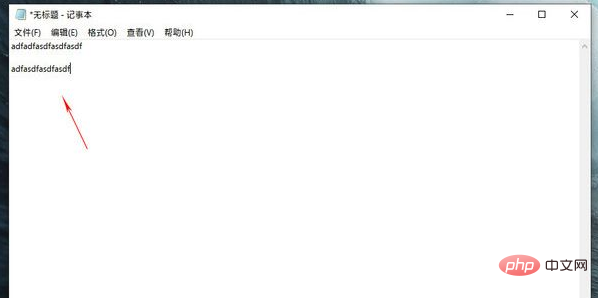
7. Task Manager supports changing tabs
The task manager is a very important component, and everyone has different habits of using the task manager. Some users are concerned about which process occupies too many system resources, while some users are more concerned about how much free memory the current computer has. In Win10 19H1 Build 18298, you will find a small change in the new version of Task Manager, which is the newly added "Set Default Tab" under the "Options" menu. In layman's terms, you can specify it arbitrarily according to your needs. When you start Task Manager, do you open "Performance" or "Processes".

#8. New reserved storage space
Win10 will add a name called New functionality for "Reserved Storage". This function means that in order to ensure normal updates, Win10 will allocate a portion of disk space for applications, services, etc. to create temporary files to avoid "insufficient remaining space" errors when users install patches or update system versions. When a new patch is to be deployed, these temporary files stored in the reserved space will be automatically deleted to "provide space."
According to the official introduction, the initial set size of the reserved space is 7GB. If it is less than 7GB, you will be required to use USB storage media to supplement it.
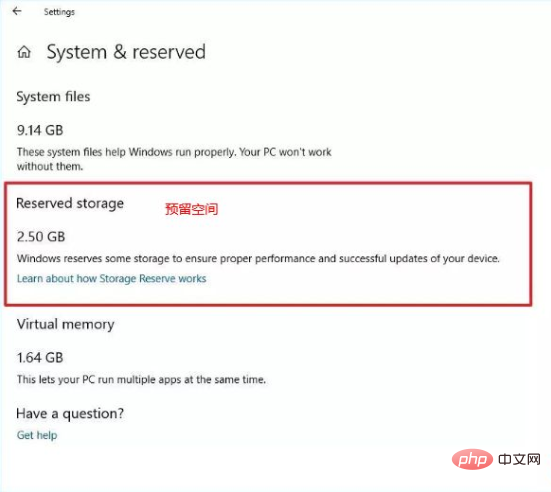
9. Newly revised “Storage Sense”
Windows10 19H1 18282 rearranges the “Storage Sense” page, and Compared with the previous page, the new page has become more compact and comprehensive. By default, the new panel only displays two sub-items: "C drive space", "Apps & features", and "Temporary files". The remaining items are collapsed to avoid interfering with user operations. The program functions are the same as the previous version, but it has been moved to the top, making it more logical than the old version. In addition, "Manage Storage Space" and "Optimize Drives" are also newly added contents. Although they are only linked, they are still much more convenient for users.
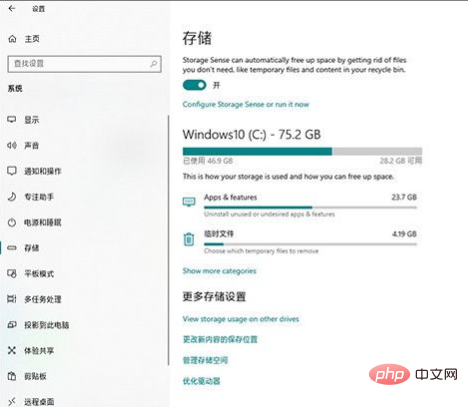
10. Optimization of Focus Assistant
In addition to the previous groups of options for triggering focus mode, Win10 19H1 18282 has also added a new A new "automatically enter focus mode when using apps in full screen mode" feature. As the name suggests, this function is that when we perform any kind of full-screen operation (such as PPT playback, watching movies in full screen, etc.), Win10 will automatically enter the focus mode, thereby blocking some non-urgent notifications. Of course, like other modules, the new module also supports two options: "Alarm clock only" and "Priority notification only", which users can set according to their own needs.
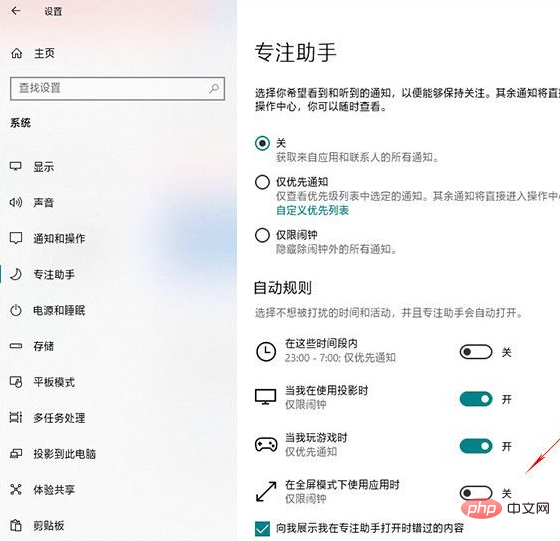
11. The Chinese date display has changed
Win10 19H1 18282 has a small change in the original file date display. . The standard date method originally used was replaced by the more understandable Chinese date method. For example, if I just saved a file, the resource manager will automatically display "Just now" or "X minutes ago".
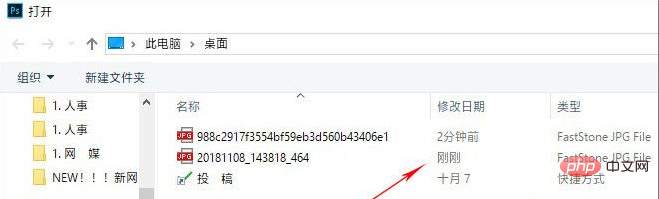
12. New features of Windows Sandbox
Windows Sandbox is a new feature designed to safely operate in an isolated environment Run untrusted apps without harming your device. The feature uses hardware virtualization and Microsoft Hypervisor technology to create a lightweight environment (using approximately 100MB of space) to install and run untrusted applications. It is a virtualized environment, but you don't need to create virtual machines manually.
After using the app, closing the session will automatically delete all content. The new feature will be available for Windows 10 Pro and Windows 10 Enterprise, and can be enabled using the Turn Windows features on or off feature and enable the Windows Sandbox option.

13. Tips for adding screenshots
Win10 RS5 version introduces a new "Screenshot" tool, because the default toolbar is too small , first-time users may feel confused. Win10 18237 made a small adjustment and added a "Draw a shape to create a screenshot" prompt text at the top of the screen. Even though this is just a small change, it makes the screenshots much more humane and very down-to-earth.
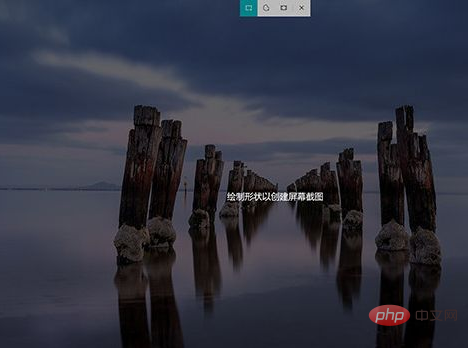
In addition, the new version of "Screenshots and Sketch" also adds two delay screenshot functions of "3 seconds" and "10 seconds", which are also popular among the public.
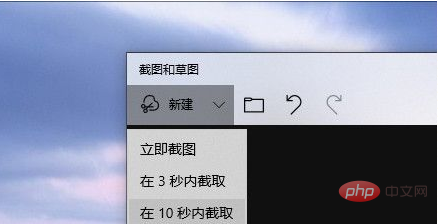
The above is the detailed content of What are the update contents of win10 1903?. For more information, please follow other related articles on the PHP Chinese website!

Hot AI Tools

Undresser.AI Undress
AI-powered app for creating realistic nude photos

AI Clothes Remover
Online AI tool for removing clothes from photos.

Undress AI Tool
Undress images for free

Clothoff.io
AI clothes remover

Video Face Swap
Swap faces in any video effortlessly with our completely free AI face swap tool!

Hot Article

Hot Tools

Notepad++7.3.1
Easy-to-use and free code editor

SublimeText3 Chinese version
Chinese version, very easy to use

Zend Studio 13.0.1
Powerful PHP integrated development environment

Dreamweaver CS6
Visual web development tools

SublimeText3 Mac version
God-level code editing software (SublimeText3)

Hot Topics
 1386
1386
 52
52
 What are the updated contents of Sausage Party SS14?
Mar 28, 2024 pm 03:30 PM
What are the updated contents of Sausage Party SS14?
Mar 28, 2024 pm 03:30 PM
Sausage Party SS14 recently ushered in a season update. This update has launched many new activities, modes, mounts, season skins, battlefield creatures, etc., making the content and gameplay in the game richer. Next, the editor will We bring you an introduction to Sausage Party ss14 update content. What are the updated contents of Sausage Party SS14? 1. Season skin introduction 1. Mage Nature is the best source of magic. You can get it with the Gold Season Pass at level 30. 2. Hunter's Roar, which is the shining Call of the Wild. You can get it with the Gold Season Pass at level 1. 3. The warrior gives you three moves, and they cannot be my opponent. Head - available at season pass level 5, face - available at season pass level 10, hands - available at season pass level 15, and feet - available at season pass level 21. You can get a jumpsuit at level 30 - you can get 4 and Tyrannosaurus Rex at level 30 in the season pass
 What's new in Stardew Valley version 1.6?
Mar 26, 2024 am 08:31 AM
What's new in Stardew Valley version 1.6?
Mar 26, 2024 am 08:31 AM
In the latest version 1.6 of Stardew Valley, as a major version update, many important gameplay and contents have been added, such as new festival time, new farms, new pets and new books, etc. What is the specific situation? , the following will bring you an introduction to the updated content of Stardew Valley version 1.6. Stardew Valley version 1.6 update content introduces the new festival time: the desert festival from Spring 15-17. Take a bus to the desert to participate, many of which include free prostitution furniture, fishing and monster killing activities, interesting questions and answers, etc. Related to new gameplay: Two relatively new gameplays are Mastery and Mystery Box. New farm: According to the seeds given at the beginning, you can raise chickens or dig and other related gameplay. New item: a large chest with twice the capacity, the recipe can be obtained from Robin
 KB4598298 update content details
Jan 10, 2024 am 08:49 AM
KB4598298 update content details
Jan 10, 2024 am 08:49 AM
Friends who use the win10 system should have received the KB4598298 update recently. You are probably very curious about the content of this update. Today I will bring you a detailed introduction to the content of the KB4598298 update. Come and find out. What has been updated in KB4598298: 1. Corrected the details of the daylight saving time authority. 2. Allow administrators to use the group "Internet Explorer" and disable independent applications, and also use Microsoft Edge's IE mode. 3. Solved the problem of speech recognition in UAC (unexpected) User Account Control dialog box. 4. Changed the loading method of DirectX12 running components and added the d3d12.dll binary file to
 Win11 KB5033375 cumulative update released today (with update content summary)
Feb 29, 2024 am 09:22 AM
Win11 KB5033375 cumulative update released today (with update content summary)
Feb 29, 2024 am 09:22 AM
On the last Patch Tuesday event day of 2023, Microsoft released cumulative update KB5033375 for Win1122H2 and 23H2. After users installed it, the version numbers rose to Build 22621.2861 and 22631.2861. Microsoft officials stated that this update fixes many security issues reported and exposed in previous Win11 versions, and integrates the KB5032288 update released on December 4, 2023. It has been reported before, and here is the update content of KB5032288: New features! Copilot can be used across multiple monitors on Windows (in preview). In the taskbar of the monitor where you want to display Copilot in Windows
 Win11 22621.1485 preview version launches KB5023778 update overview
Jan 02, 2024 pm 10:15 PM
Win11 22621.1485 preview version launches KB5023778 update overview
Jan 02, 2024 pm 10:15 PM
Microsoft has released an optional non-security preview update for Windows 11, KB5023778 (build 22621.1485), which adds a search box to the Start menu that matches the current color scheme, as well as a new feature called "Microsoft Account notify". "Notification for Microsoft Account" will be displayed in the logout pop-up window of the Windows 11 Start menu and is used to promote Microsoft products and services, such as OneDrive and Microsoft 365. This feature is currently only available to a small number of users and will gradually expand in the coming months. In addition, this preview update also includes many changes
 Released Win11 Dev preview version 23419, with a summary of updated content
Dec 27, 2023 am 09:59 AM
Released Win11 Dev preview version 23419, with a summary of updated content
Dec 27, 2023 am 09:59 AM
Microsoft today released the Windows 11 preview Build 23419 to the Dev channel, which brings a series of new features, fixes and improvements. New in Build 23419 Create live kernel memory dumps in Task Manager Microsoft has introduced a new set of developer-focused features in Task Manager to help collect live kernel memory dumps (LKD). This is in addition to the existing "memory dump" of user-mode processes. The goal of a kernel live dump is to collect data to troubleshoot anomalies but allow the operating system to continue running. This reduces downtime compared to bugchecking for "non-fatal" but high-impact faults and hangs. need to use
 Microsoft releases preview version of Win11 Build 2262x.1537 and summary of KB5022910 update content
Dec 31, 2023 am 11:29 AM
Microsoft releases preview version of Win11 Build 2262x.1537 and summary of KB5022910 update content
Dec 31, 2023 am 11:29 AM
Microsoft today released the KB5022910 cumulative update for Win11 to members of the WindowsInsider project in the Beta channel. After the upgrade, the version numbers are Build22621.1537 and Build22624.1537. In the official update log released today, Microsoft once again emphasized the differences between the two versions: Win11Build22624.1537: New functions/new features are enabled by default. Win11Build22621.1537: New functions/new features are disabled by default. The update content of this preview version is as follows : Introduce keyboard shortcuts for the file manager right-click menu. When the user right-clicks on the file manager, in the pop-up XAML menu, you can see
 What are the changes in KB4487011?
Jan 17, 2024 am 09:18 AM
What are the changes in KB4487011?
Jan 17, 2024 am 09:18 AM
Microsoft updated the KB4487011 patch on February 19, which roughly includes: updating the time zone information of Chile, solving the problem that causes the application to stop responding when two threads of the application share the same input queue, and improving UE -The reliability of VAppmonitor and a series of other contents. For more detailed patch updates, come and learn more about it with the editor~ What patches have been updated with KB4487011? Improvements and patches ●Updated the time zone information of Chile. ●Resolved an issue that caused the application to stop responding when two threads of the application shared the same input queue. ● Fixed an issue with the root pointer to the item identifier list (PIDL) in File Explorer. ●Improved and universal C



