Insert page numbers into spreadsheet

In actual printing, we often add page numbers to tables, but setting page numbers in Excel is not as convenient as Word. So how to set table page numbers?
1. Page number setting position
Click Page Layout—Print header and footer, as shown below:
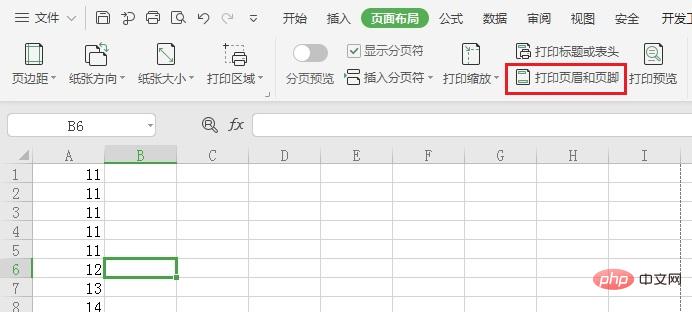
2 . Select the "Header/Footer" tab in the pop-up page settings, select the header or footer, and then select the page number style to be added and save it.
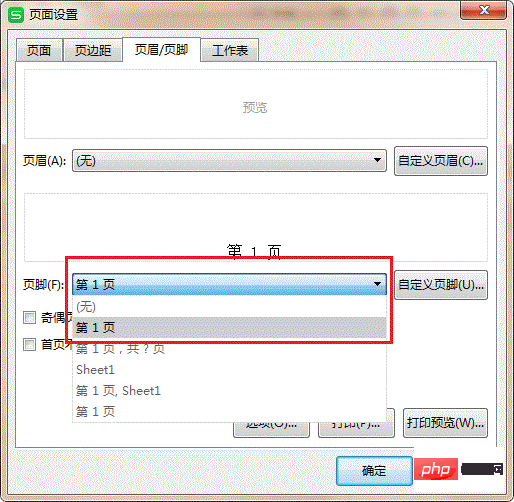
#3. Through the print preview, you can see that the page numbers have been inserted into the table.
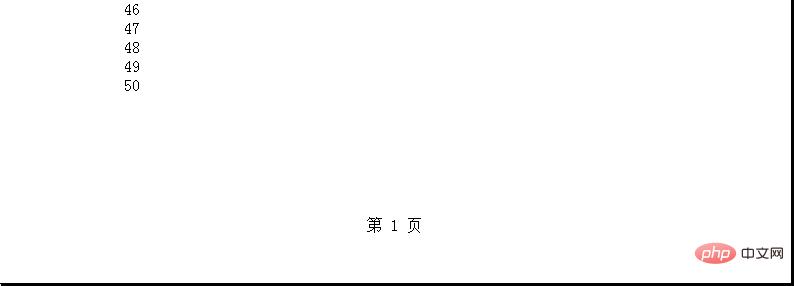
The above is the detailed content of Insert page numbers into spreadsheet. For more information, please follow other related articles on the PHP Chinese website!

Hot AI Tools

Undresser.AI Undress
AI-powered app for creating realistic nude photos

AI Clothes Remover
Online AI tool for removing clothes from photos.

Undress AI Tool
Undress images for free

Clothoff.io
AI clothes remover

AI Hentai Generator
Generate AI Hentai for free.

Hot Article

Hot Tools

Notepad++7.3.1
Easy-to-use and free code editor

SublimeText3 Chinese version
Chinese version, very easy to use

Zend Studio 13.0.1
Powerful PHP integrated development environment

Dreamweaver CS6
Visual web development tools

SublimeText3 Mac version
God-level code editing software (SublimeText3)

Hot Topics
 1371
1371
 52
52
 Steps to adjust the format of pictures inserted in PPT tables
Mar 26, 2024 pm 04:16 PM
Steps to adjust the format of pictures inserted in PPT tables
Mar 26, 2024 pm 04:16 PM
1. Create a new PPT file and name it [PPT Tips] as an example. 2. Double-click [PPT Tips] to open the PPT file. 3. Insert a table with two rows and two columns as an example. 4. Double-click on the border of the table, and the [Design] option will appear on the upper toolbar. 5. Click the [Shading] option and click [Picture]. 6. Click [Picture] to pop up the fill options dialog box with the picture as the background. 7. Find the tray you want to insert in the directory and click OK to insert the picture. 8. Right-click on the table box to bring up the settings dialog box. 9. Click [Format Cells] and check [Tile images as shading]. 10. Set [Center], [Mirror] and other functions you need, and click OK. Note: The default is for pictures to be filled in the table
 Why are word page numbers the same on every page? What should I do if the word page numbers are the same on every page?
Mar 13, 2024 pm 09:34 PM
Why are word page numbers the same on every page? What should I do if the word page numbers are the same on every page?
Mar 13, 2024 pm 09:34 PM
What’s the matter with the word page numbers being the same on every page? We all use document editing software in our daily work, but many users find that the page numbers on each page they set are the same when using the page number function. Let this site introduce it to users in detail. What should I do if the word page numbers are the same on every page? What should I do if the word page numbers are the same on every page? 1. Open Word, and then click the Insert option on the top menu bar. 2. Then click the page number and choose to set the page number format. 3. Then in the window that opens, select an "encoding" format. 4. Then check the "Start page number" option, enter 1, and click "OK"
 How to solve garbled word page numbers
Jun 25, 2023 pm 03:23 PM
How to solve garbled word page numbers
Jun 25, 2023 pm 03:23 PM
Solution to garbled word page numbers: 1. Open the word document and click the "File" option in the upper left corner; 2. Select the "More" option, and then click the "Options" button; 3. Select "Advanced" in the word options; 4. . Find "Show field codes instead of field values" in "Show document content", remove the check in front, and click OK to return to the home page.
 How to make a table for sales forecast
Mar 20, 2024 pm 03:06 PM
How to make a table for sales forecast
Mar 20, 2024 pm 03:06 PM
Being able to skillfully make forms is not only a necessary skill for accounting, human resources, and finance. For many sales staff, learning to make forms is also very important. Because the data related to sales is very large and complex, and it cannot be simply recorded in a document to explain the problem. In order to enable more sales staff to be proficient in using Excel to make tables, the editor will introduce the table making issues about sales forecasting. Friends in need should not miss it! 1. Open [Sales Forecast and Target Setting], xlsm, to analyze the data stored in each table. 2. Create a new [Blank Worksheet], select [Cell], and enter [Label Information]. [Drag] downward and [Fill] the month. Enter [Other] data and click [
 How to set Word page numbers so that odd and even pages are different on the left and right?
Mar 13, 2024 pm 06:13 PM
How to set Word page numbers so that odd and even pages are different on the left and right?
Mar 13, 2024 pm 06:13 PM
If you want to make the document look more personalized, you can set the Word page numbers to be different for odd and even pages. So how do you set the left and right page numbers for Word's odd and even pages to be different? Let’s take a look at the detailed tutorial below. If you don’t know how to operate it, just read on. Word setting method: 1. First, we click "Insert". 2. Then click "Footer". 3. Then click "Edit Footer". 4. Then click "Odd and Even Pages Are Different". 5. Then locate the footer of the odd-numbered page and click "Page Number". 6. Then we select the page style on the right.
 How to use JavaScript to implement drag-and-drop adjustment of table column width?
Oct 21, 2023 am 08:14 AM
How to use JavaScript to implement drag-and-drop adjustment of table column width?
Oct 21, 2023 am 08:14 AM
How to use JavaScript to realize the drag-and-drop adjustment function of table column width? With the development of Web technology, more and more data are displayed on web pages in the form of tables. However, sometimes the column width of the table cannot meet our needs, and the content may overflow or the width may be insufficient. In order to solve this problem, we can use JavaScript to implement the drag-and-drop adjustment function of the column width of the table, so that users can freely adjust the column width according to their needs. To realize the drag-and-drop adjustment function of table column width, the following three main points are required:
 How do PPT page numbers start from page 4 to 1? PPT page number customization tutorial
Mar 13, 2024 pm 05:52 PM
How do PPT page numbers start from page 4 to 1? PPT page number customization tutorial
Mar 13, 2024 pm 05:52 PM
If the PPT has many pages, you can add page numbers to the PPT to make it look more organized. So can PPT page numbers be customized? Can I set page numbers starting from a certain page in PPT? If you don’t know the specific operation, you can take a look at the tutorial method below. How to set the ppt numbering to start from the fourth page: 1. Click "Slide Numbering" under the "Insert" menu. Entering the header and footer settings page, we can see that the slide number is not checked by default. 2. Click to check "Slide Number", and then click "Apply to All" to complete inserting the number. 3. You can see the insertion in the picture below
 How to set WPS value to automatically change color according to conditions_Steps to set WPS table value to automatically change color according to condition
Mar 27, 2024 pm 07:30 PM
How to set WPS value to automatically change color according to conditions_Steps to set WPS table value to automatically change color according to condition
Mar 27, 2024 pm 07:30 PM
1. Open the worksheet and find the [Start]-[Conditional Formatting] button. 2. Click Column Selection and select the column to which conditional formatting will be added. 3. Click the [Conditional Formatting] button to bring up the option menu. 4. Select [Highlight conditional rules]-[Between]. 5. Fill in the rules: 20, 24, dark green text with dark fill color. 6. After confirmation, the data in the selected column will be colored with corresponding numbers, text, and cell boxes according to the settings. 7. Conditional rules without conflicts can be added repeatedly, but for conflicting rules WPS will replace the previously established conditional rules with the last added rule. 8. Repeatedly add the cell columns after [Between] rules 20-24 and [Less than] 20. 9. If you need to change the rules, you can just clear the rules and then reset the rules.




