

1. Press the "Windows logo key X" key combination on the keyboard and select "Power Options" in the menu that appears
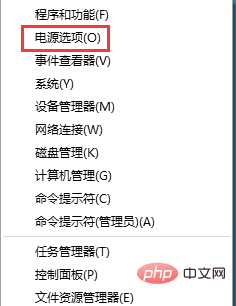
2. In the "Power Options" interface that opens, click "Choose what the power buttons do"
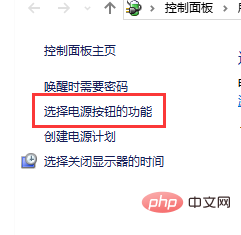
3. There is an option for "Enable Fast Startup" below, but It is gray and not selectable. You need to first click "Change settings that are currently unavailable";
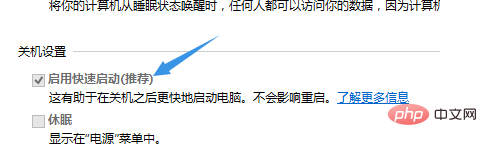
#4. Uncheck "Enable fast startup", and then click "Save changes";
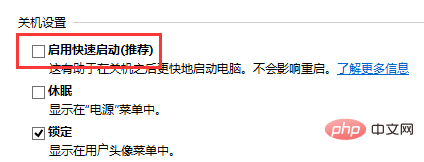
5. After turning off "Quick Startup", the computer will start in Win10 normal mode
Recommended tutorial: windows tutorial
The above is the detailed content of win10 shut down usb no power supply. For more information, please follow other related articles on the PHP Chinese website!
 win10 bluetooth switch is missing
win10 bluetooth switch is missing
 Why do all the icons in the lower right corner of win10 show up?
Why do all the icons in the lower right corner of win10 show up?
 The difference between win10 sleep and hibernation
The difference between win10 sleep and hibernation
 Win10 pauses updates
Win10 pauses updates
 What to do if the Bluetooth switch is missing in Windows 10
What to do if the Bluetooth switch is missing in Windows 10
 win10 connect to shared printer
win10 connect to shared printer
 Clean up junk in win10
Clean up junk in win10
 How to share printer in win10
How to share printer in win10




