How to combine flask with apache
The development web server that comes with flask performs very poorly, responds slowly, and performs reverse proxy directly through nginx, often failing to respond to requests. There are two servers that can be used in a production environment, have good performance, and support Flask programs, namely Gunicorn and uWSGI, but these two modules do not provide support for windows.
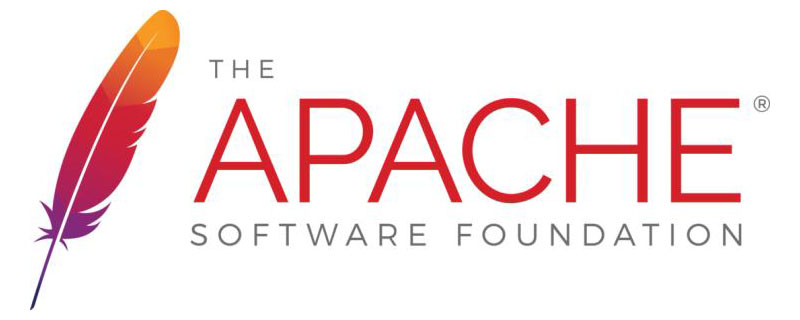
So we need to use the mod_wsgi module to enable flask to be deployed on apache. The mod_wsgi module is an Apache FastCGI module written in python. (Recommended learning: apache use)
After downloading, unzip it to get Apache24, open it into the conf file, and open it with text. I use Atom to open it here.
Now explain what we need to modify:
1. ServerRoot "c:/Apache24": Change it to your own directory address
2. Listen 8080: Port No. configuration, some users may find that their 80 port is occupied, which may be occupied by IIS or SQLserver. We can modify this port number to facilitate testing
3. Modify directory authorization
Original :
<Directory /> AllowOverride none Require all denied </Directory>
After modification:
<Directory /> Options FollowSymLinks AllowOverride None Order deny,allow Allow from all </Directory>
4. Modify the document root path to your own file path
DocumentRoot "c:/Apache24/htdocs" <Directory "c:/Apache24/htdocs">
5. Mod module configuration (key points)
(1) First install the downloaded mod.whl file:
pip install
(2) After successful installation, run the following command:
mod_wsgi-express module-config
(3) After the above command is successfully run, we can get three pieces of information:
 (4) Then use these three pieces of information to replace the .so file and add it to the apache configuration file Medium:
(4) Then use these three pieces of information to replace the .so file and add it to the apache configuration file Medium:
 6. Configuration site (key point):
6. Configuration site (key point):
# <VirtualHost> definition. These values also provide defaults for # any <VirtualHost> containers you may define later in the file.
Because I am a person who does not know how to configure apache, I first saw the configuration in the reference link< I don’t know where to put VirtualHost>, so I can search through the full text and find this sentence. I can be sure to put this
Copy the following paragraph to the bottom of the conf file, and modify the path to your own path
<VirtualHost *:8080 > ServerAdmin example@xx.com DocumentRoot E:\Environment\Apache\Apache24\text_web <Directory "E:\Environment\Apache\Apache24\text_web"> Order allow,deny Allow from all </Directory> WSGIScriptAlias / E:\Environment\Apache\Apache24\text_web\test.wsgi </VirtualHost>
The above site configuration instructions:
(1) Project path ( It does not have to be placed in the apache directory):
DocumentRoot E:\Environment\Apache\Apache24\text_web
(2) wsgi module startup file (key point):
WSGIScriptAlias / E:\Environment\Apache\Apache24\text_web\test.wsgi
Note: The "/" here is required and represents the url prefix. It can be modified later according to needs.
(3) Project path permissions: Set to allow all
<Directory "E:\Environment\Apache\Apache24\text_web"> Order allow,deny Allow from all </Directory>
At this point our httpd.conf file has been configured.
2. Enter the configuration of the flask project below:
Project directory:
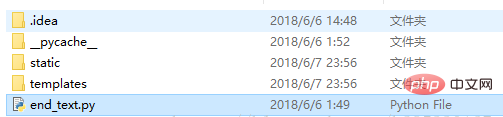
1 , test.wsgi file description:
import sys sys.path.insert(0, "E:/Environment/Apache/Apache24/text_web") #项目路径
from test import app #Introduce our flask project project name
application = app #applcation must not be changed to anything else, because wsgin is parsing this file, only recognize the applcation (reference link)
2. The main file of flask
from flask import Flask
app = Flask(__name__)
@app.route('/hello')
def hello_world():
return 'Hello World!'
if __name__ == '__main__':
app.run()At this point, our project configuration is basically completed. What needs special attention here is the wsgi file Project introduction.
3. Start or install apache
Start cmd in administrator mode and enter the bin file path of Apache24:
Install apache to serve the system :
httpd -k install
Start apache:
httpd -k start
I found that some computers can run it directly by opening httpd.exe without installing httpd into the system service.
Other apache commands that may be used:
Stop the apache service:
httpd -k stop
Restart the apache service:
httpd -k restart
At this point, our flask project passes wsgi The module is built after the apache service has been built. Open localhost:8080/hello and see if helloworld appears. If you find that the project is still not configured successfully, please pay attention to the error output log of apache. The error output log is in
The above is the detailed content of How to combine flask with apache. For more information, please follow other related articles on the PHP Chinese website!

Hot AI Tools

Undresser.AI Undress
AI-powered app for creating realistic nude photos

AI Clothes Remover
Online AI tool for removing clothes from photos.

Undress AI Tool
Undress images for free

Clothoff.io
AI clothes remover

Video Face Swap
Swap faces in any video effortlessly with our completely free AI face swap tool!

Hot Article

Hot Tools

Notepad++7.3.1
Easy-to-use and free code editor

SublimeText3 Chinese version
Chinese version, very easy to use

Zend Studio 13.0.1
Powerful PHP integrated development environment

Dreamweaver CS6
Visual web development tools

SublimeText3 Mac version
God-level code editing software (SublimeText3)

Hot Topics
 How to set the cgi directory in apache
Apr 13, 2025 pm 01:18 PM
How to set the cgi directory in apache
Apr 13, 2025 pm 01:18 PM
To set up a CGI directory in Apache, you need to perform the following steps: Create a CGI directory such as "cgi-bin", and grant Apache write permissions. Add the "ScriptAlias" directive block in the Apache configuration file to map the CGI directory to the "/cgi-bin" URL. Restart Apache.
 How to connect to the database of apache
Apr 13, 2025 pm 01:03 PM
How to connect to the database of apache
Apr 13, 2025 pm 01:03 PM
Apache connects to a database requires the following steps: Install the database driver. Configure the web.xml file to create a connection pool. Create a JDBC data source and specify the connection settings. Use the JDBC API to access the database from Java code, including getting connections, creating statements, binding parameters, executing queries or updates, and processing results.
 How to start apache
Apr 13, 2025 pm 01:06 PM
How to start apache
Apr 13, 2025 pm 01:06 PM
The steps to start Apache are as follows: Install Apache (command: sudo apt-get install apache2 or download it from the official website) Start Apache (Linux: sudo systemctl start apache2; Windows: Right-click the "Apache2.4" service and select "Start") Check whether it has been started (Linux: sudo systemctl status apache2; Windows: Check the status of the "Apache2.4" service in the service manager) Enable boot automatically (optional, Linux: sudo systemctl
 What to do if the apache80 port is occupied
Apr 13, 2025 pm 01:24 PM
What to do if the apache80 port is occupied
Apr 13, 2025 pm 01:24 PM
When the Apache 80 port is occupied, the solution is as follows: find out the process that occupies the port and close it. Check the firewall settings to make sure Apache is not blocked. If the above method does not work, please reconfigure Apache to use a different port. Restart the Apache service.
 How to delete more than server names of apache
Apr 13, 2025 pm 01:09 PM
How to delete more than server names of apache
Apr 13, 2025 pm 01:09 PM
To delete an extra ServerName directive from Apache, you can take the following steps: Identify and delete the extra ServerName directive. Restart Apache to make the changes take effect. Check the configuration file to verify changes. Test the server to make sure the problem is resolved.
 How to view your apache version
Apr 13, 2025 pm 01:15 PM
How to view your apache version
Apr 13, 2025 pm 01:15 PM
There are 3 ways to view the version on the Apache server: via the command line (apachectl -v or apache2ctl -v), check the server status page (http://<server IP or domain name>/server-status), or view the Apache configuration file (ServerVersion: Apache/<version number>).
 How Debian improves Hadoop data processing speed
Apr 13, 2025 am 11:54 AM
How Debian improves Hadoop data processing speed
Apr 13, 2025 am 11:54 AM
This article discusses how to improve Hadoop data processing efficiency on Debian systems. Optimization strategies cover hardware upgrades, operating system parameter adjustments, Hadoop configuration modifications, and the use of efficient algorithms and tools. 1. Hardware resource strengthening ensures that all nodes have consistent hardware configurations, especially paying attention to CPU, memory and network equipment performance. Choosing high-performance hardware components is essential to improve overall processing speed. 2. Operating system tunes file descriptors and network connections: Modify the /etc/security/limits.conf file to increase the upper limit of file descriptors and network connections allowed to be opened at the same time by the system. JVM parameter adjustment: Adjust in hadoop-env.sh file
 How to configure zend for apache
Apr 13, 2025 pm 12:57 PM
How to configure zend for apache
Apr 13, 2025 pm 12:57 PM
How to configure Zend in Apache? The steps to configure Zend Framework in an Apache Web Server are as follows: Install Zend Framework and extract it into the Web Server directory. Create a .htaccess file. Create the Zend application directory and add the index.php file. Configure the Zend application (application.ini). Restart the Apache Web server.






