How to install and run python
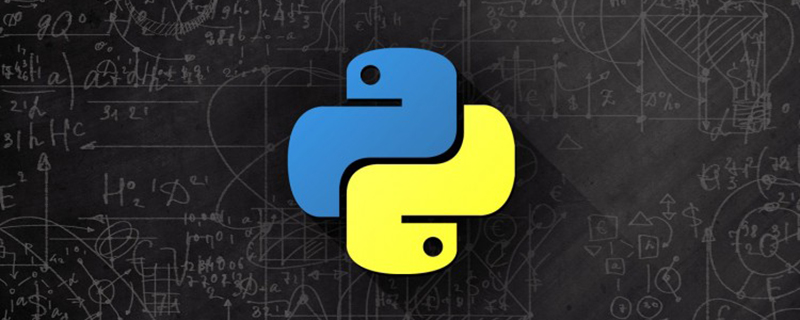
How to install and run python?
1. Install Python 3.7
Currently, there are two versions of Python, one is version 2.x and the other is version 3.x. These two versions are incompatible. . Due to the increasing popularity of version 3.x, our tutorials will be based on the latest Python 3.7 version. Please make sure that the Python version installed on your computer is the latest 3.7.x.
Recommended: "python Tutorial"
Download address: https://www.python.org/downloads/release/python-370/
Download version: For 64-bit computers, select Windows x86-64 executable installer
After downloading and installing, remember to check and add to the path, and then click Next directly
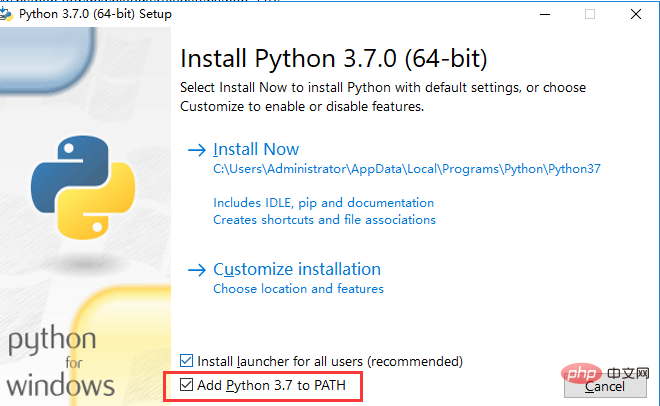
2. Run Python
After the installation is successful, open the command prompt window and type python. Two situations will appear:
1. Enter python , display the corresponding version information. The installation is successful.

#2. Enter python, and the prompt is not an internal or external command. Explanation The installation path failed.

Installation path: C:\Users\Administrator\AppData\Local\Programs\Python\Python37
You need to add the installation path to the system environment variable path middle.
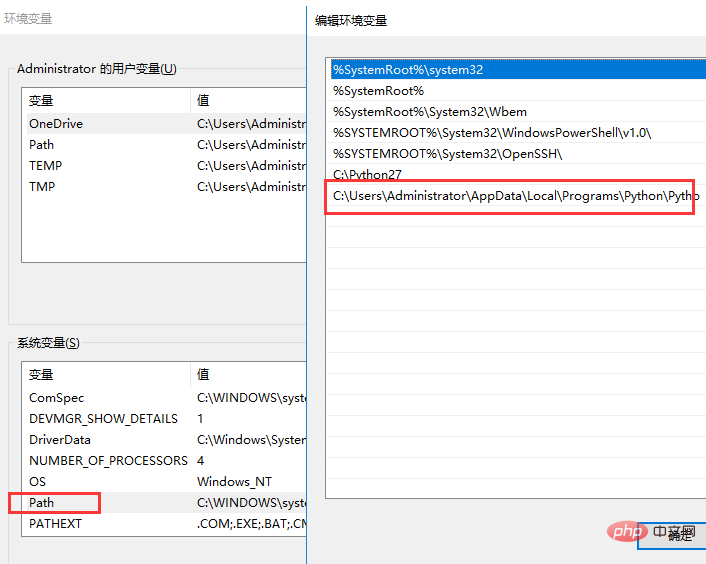
3. Use the notepad text editor
Write a program on the interactive command line of Python. The advantage is that you can get the results in one go, but the disadvantage is that there is no way Save, you have to type it again next time you want to run it.
So, when actually developing, we always use a text editor to write code. After writing, save it as a file, so that the program can be run repeatedly.
Now, we will write out the last 'hello, world' program using the notepad text editor and save it.
The example is as follows:
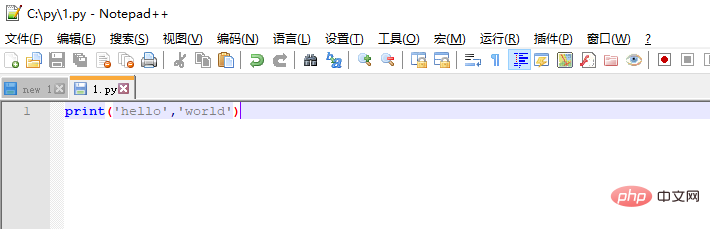
Save the file in notepad in the c:\py directory, and the file name is 1.py
Then cd to the specified directory on the command line and enter python 1.py.
In this way, you can edit the code and run the results at the same time.
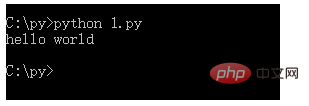
The above is the detailed content of How to install and run python. For more information, please follow other related articles on the PHP Chinese website!

Hot AI Tools

Undresser.AI Undress
AI-powered app for creating realistic nude photos

AI Clothes Remover
Online AI tool for removing clothes from photos.

Undress AI Tool
Undress images for free

Clothoff.io
AI clothes remover

AI Hentai Generator
Generate AI Hentai for free.

Hot Article

Hot Tools

Notepad++7.3.1
Easy-to-use and free code editor

SublimeText3 Chinese version
Chinese version, very easy to use

Zend Studio 13.0.1
Powerful PHP integrated development environment

Dreamweaver CS6
Visual web development tools

SublimeText3 Mac version
God-level code editing software (SublimeText3)

Hot Topics
 Can the Python interpreter be deleted in Linux system?
Apr 02, 2025 am 07:00 AM
Can the Python interpreter be deleted in Linux system?
Apr 02, 2025 am 07:00 AM
Regarding the problem of removing the Python interpreter that comes with Linux systems, many Linux distributions will preinstall the Python interpreter when installed, and it does not use the package manager...
 How to solve the problem of Pylance type detection of custom decorators in Python?
Apr 02, 2025 am 06:42 AM
How to solve the problem of Pylance type detection of custom decorators in Python?
Apr 02, 2025 am 06:42 AM
Pylance type detection problem solution when using custom decorator In Python programming, decorator is a powerful tool that can be used to add rows...
 Python asyncio Telnet connection is disconnected immediately: How to solve server-side blocking problem?
Apr 02, 2025 am 06:30 AM
Python asyncio Telnet connection is disconnected immediately: How to solve server-side blocking problem?
Apr 02, 2025 am 06:30 AM
About Pythonasyncio...
 How to solve permission issues when using python --version command in Linux terminal?
Apr 02, 2025 am 06:36 AM
How to solve permission issues when using python --version command in Linux terminal?
Apr 02, 2025 am 06:36 AM
Using python in Linux terminal...
 Python 3.6 loading pickle file error ModuleNotFoundError: What should I do if I load pickle file '__builtin__'?
Apr 02, 2025 am 06:27 AM
Python 3.6 loading pickle file error ModuleNotFoundError: What should I do if I load pickle file '__builtin__'?
Apr 02, 2025 am 06:27 AM
Loading pickle file in Python 3.6 environment error: ModuleNotFoundError:Nomodulenamed...
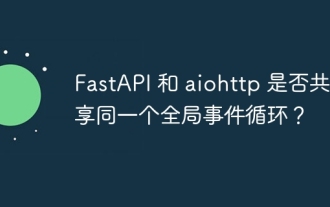 Do FastAPI and aiohttp share the same global event loop?
Apr 02, 2025 am 06:12 AM
Do FastAPI and aiohttp share the same global event loop?
Apr 02, 2025 am 06:12 AM
Compatibility issues between Python asynchronous libraries In Python, asynchronous programming has become the process of high concurrency and I/O...
 What should I do if the '__builtin__' module is not found when loading the Pickle file in Python 3.6?
Apr 02, 2025 am 07:12 AM
What should I do if the '__builtin__' module is not found when loading the Pickle file in Python 3.6?
Apr 02, 2025 am 07:12 AM
Error loading Pickle file in Python 3.6 environment: ModuleNotFoundError:Nomodulenamed...
 How to ensure that the child process also terminates after killing the parent process via signal in Python?
Apr 02, 2025 am 06:39 AM
How to ensure that the child process also terminates after killing the parent process via signal in Python?
Apr 02, 2025 am 06:39 AM
The problem and solution of the child process continuing to run when using signals to kill the parent process. In Python programming, after killing the parent process through signals, the child process still...






