Steps to install php integrated environment

Steps to install php integrated environment
phpStudy installation
For programmers, phpstudy is a very easy-to-use PHP development environment integration package, including the latest Apache, PHP, MySQL and other programs. For newbies learning PHP, the environment configuration under WINDOWS is It is a very difficult thing; it is also a cumbersome thing for an experienced bird. So whether you are a newbie or an experienced one, the phpstudy package is a good choice. Next, I will tell you how to use phpstudy to build a php server.
Double-click the phpStudy installation icon to install:

Select the installation path of the integrated environment, the default is " C:phpStudy". Then [Yes]:
Note: You can change the path, of course it is best to remember the installation path
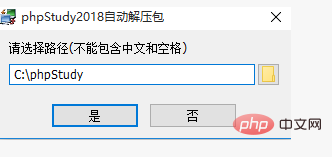
Select [Yes] and enter decompression (installation):
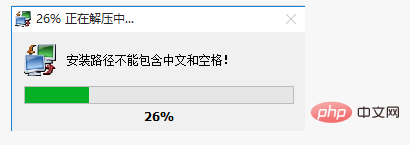
The installation is successful, but when starting, it prompts: [ The system does not have the VC11 and VC14 runtime libraries installed. Please note that it is X86 32-bit! 】

Install the missing [VC11 and VC14 runtime libraries are not installed on the system, please note that it is X86 32-bit! 】Runtime library:
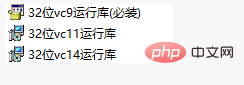
Start successfully:
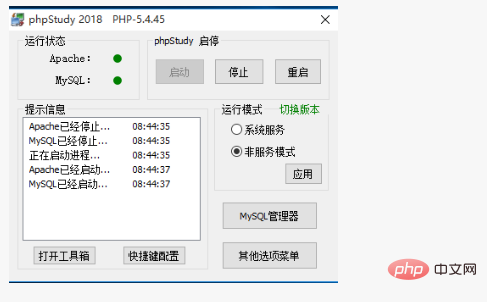
Configure the virtual host to simulate the external domain name locally
Open apache's vhosts.conf file to configure the virtual host
<VirtualHost *:80>
DocumentRoot "E:\wuyaotian\phpStudy\PHPTutorial\WWW\blogwyt"
ServerName www.itceshi.cn
ServerAlias itceshi.cn
<Directory "E:\wuyaotian\phpStudy\PHPTutorial\WWW\blogwyt">
Options FollowSymLinks ExecCGI
AllowOverride All
Order allow,deny
Allow from all
Require all granted
</Directory>
</VirtualHost>
Set the domain name
Open the host file and set the domain name
Add at the bottom of the file: 127.0.0.1 Custom domain name (this domain name must be consistent with the domain name in the vhosts.conf file in apache)
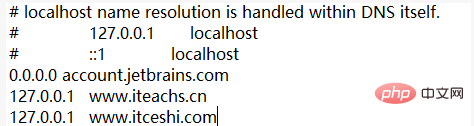
Restart the server to test whether it is successfully accessed using the domain name:
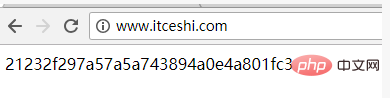
For more PHP related knowledge, please visit PHP Chinese website!
The above is the detailed content of Steps to install php integrated environment. For more information, please follow other related articles on the PHP Chinese website!

Hot AI Tools

Undresser.AI Undress
AI-powered app for creating realistic nude photos

AI Clothes Remover
Online AI tool for removing clothes from photos.

Undress AI Tool
Undress images for free

Clothoff.io
AI clothes remover

AI Hentai Generator
Generate AI Hentai for free.

Hot Article

Hot Tools

Notepad++7.3.1
Easy-to-use and free code editor

SublimeText3 Chinese version
Chinese version, very easy to use

Zend Studio 13.0.1
Powerful PHP integrated development environment

Dreamweaver CS6
Visual web development tools

SublimeText3 Mac version
God-level code editing software (SublimeText3)

Hot Topics
 CakePHP Project Configuration
Sep 10, 2024 pm 05:25 PM
CakePHP Project Configuration
Sep 10, 2024 pm 05:25 PM
In this chapter, we will understand the Environment Variables, General Configuration, Database Configuration and Email Configuration in CakePHP.
 PHP 8.4 Installation and Upgrade guide for Ubuntu and Debian
Dec 24, 2024 pm 04:42 PM
PHP 8.4 Installation and Upgrade guide for Ubuntu and Debian
Dec 24, 2024 pm 04:42 PM
PHP 8.4 brings several new features, security improvements, and performance improvements with healthy amounts of feature deprecations and removals. This guide explains how to install PHP 8.4 or upgrade to PHP 8.4 on Ubuntu, Debian, or their derivati
 CakePHP Date and Time
Sep 10, 2024 pm 05:27 PM
CakePHP Date and Time
Sep 10, 2024 pm 05:27 PM
To work with date and time in cakephp4, we are going to make use of the available FrozenTime class.
 CakePHP File upload
Sep 10, 2024 pm 05:27 PM
CakePHP File upload
Sep 10, 2024 pm 05:27 PM
To work on file upload we are going to use the form helper. Here, is an example for file upload.
 CakePHP Routing
Sep 10, 2024 pm 05:25 PM
CakePHP Routing
Sep 10, 2024 pm 05:25 PM
In this chapter, we are going to learn the following topics related to routing ?
 Discuss CakePHP
Sep 10, 2024 pm 05:28 PM
Discuss CakePHP
Sep 10, 2024 pm 05:28 PM
CakePHP is an open-source framework for PHP. It is intended to make developing, deploying and maintaining applications much easier. CakePHP is based on a MVC-like architecture that is both powerful and easy to grasp. Models, Views, and Controllers gu
 CakePHP Creating Validators
Sep 10, 2024 pm 05:26 PM
CakePHP Creating Validators
Sep 10, 2024 pm 05:26 PM
Validator can be created by adding the following two lines in the controller.
 How To Set Up Visual Studio Code (VS Code) for PHP Development
Dec 20, 2024 am 11:31 AM
How To Set Up Visual Studio Code (VS Code) for PHP Development
Dec 20, 2024 am 11:31 AM
Visual Studio Code, also known as VS Code, is a free source code editor — or integrated development environment (IDE) — available for all major operating systems. With a large collection of extensions for many programming languages, VS Code can be c






