PHP7 windows adds custom extensions and compiles PHP source code

PHP7 windows adding custom extensions and compiling PHP source code
Required materials
Recommended tutorial:php7 tutorial
① Determine the version that needs to be compiled, check PHPINFO, and determine the PHP version, VC version and PHP digits. Download the corresponding Visual Studio or compiler according to the PHP VC version. The blogger's version in the picture below is VC15. You need to download the Visual Studio 2017 version

② Prepare the PHP source code according to your needs The extended version download corresponds to the WINDOWS source code download address (https://windows.php.net/download/)
③ Download the PHP-sdk package (click to download) (https://github.com/microsoft /php-sdk-binary-tools)
④You need to have PHP available locally and configure the environment variables
⑤After storing the downloaded PHP-sdk, configure the /bin directory Environment variables
Start operation
①Run the processing script according to the version. The blogger is VC15 X64, so run php-sdk-vc15-x64.bat, if it is not downloaded Corresponding to the VC version of Visual Studio and compiler, the processing script will only flash and then exit.

Successfully run the processing script

②Execute the command phpsdk_buildtree phpdev, phpdev can be modified according to your preference (just one name). After execution, the phpsdk_buildtree script will create a path based on the currently used VC version and switch to the newly created directory

There will be a deps folder in it. For the time being, No matter, put the PHP source code we prepared into the directory of the same level as deps

Enter the decompressed PHP source code directory, run phpsdk_deps -u to download the dependency package, the network speed is too slow Friends can skip this step
③Add a custom PHP extension
Enter the source code/ext and find ext_skel_win32.php. Note: PHP7.3 version does not have this file, you can use ext_skel# directly



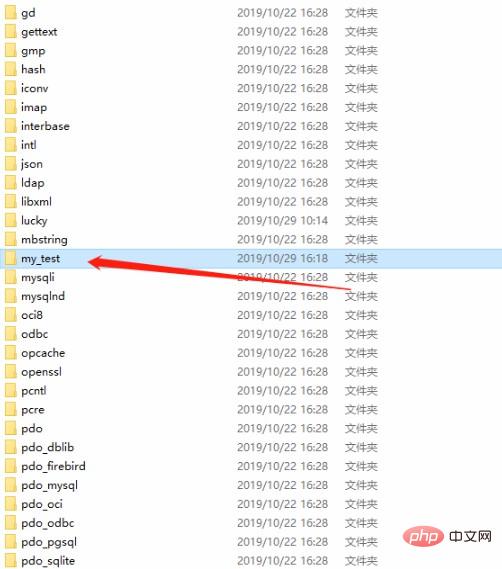
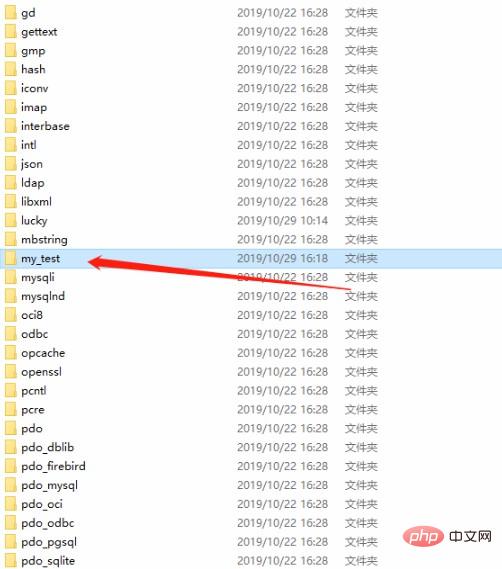
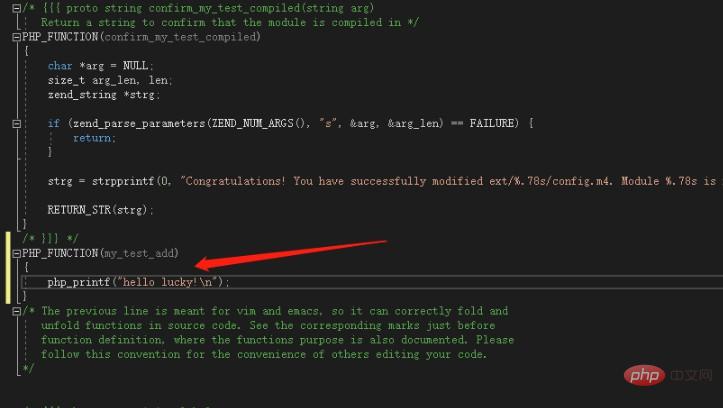
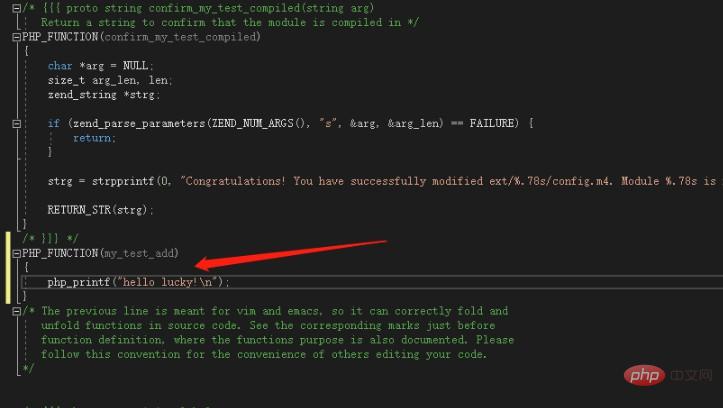
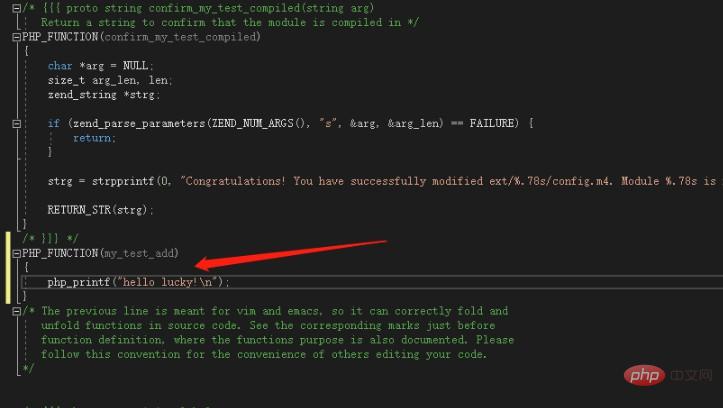


 ##PHP7.2 version will have certain minor problems, we open the configure.js file
##PHP7.2 version will have certain minor problems, we open the configure.js file
 Another solution
Another solution
Open the config.w32 of the extension source code, find the // Otherwise, use ARG_ENABLE comment, delete it, and re-run buildconf
After successful operation, you will see the extension we created

Execute configure --disable-all --enable-cli --enablie-my_test=shared, if shared is not added, the .dll file will not be compiled


You can see that our extension is about to take off
Execute nmake to start compilation

Compile successfully Then enter (the blogger is X64, if you compile 32-bit it is X86)\x64\Release_TS
You can see our extension

There is no need to write down how to use the extension PHP. However, if there is a problem with the extension, you can execute nmake clean, recompile it and use it. If there are still problems, it means that the compiled version you chose does not correspond to it. The PHP version you are using.
The above is the detailed content of PHP7 windows adds custom extensions and compiles PHP source code. For more information, please follow other related articles on the PHP Chinese website!

Hot AI Tools

Undresser.AI Undress
AI-powered app for creating realistic nude photos

AI Clothes Remover
Online AI tool for removing clothes from photos.

Undress AI Tool
Undress images for free

Clothoff.io
AI clothes remover

Video Face Swap
Swap faces in any video effortlessly with our completely free AI face swap tool!

Hot Article

Hot Tools

Notepad++7.3.1
Easy-to-use and free code editor

SublimeText3 Chinese version
Chinese version, very easy to use

Zend Studio 13.0.1
Powerful PHP integrated development environment

Dreamweaver CS6
Visual web development tools

SublimeText3 Mac version
God-level code editing software (SublimeText3)

Hot Topics
 1386
1386
 52
52
 How to install mongo extension in php7.0
Nov 21, 2022 am 10:25 AM
How to install mongo extension in php7.0
Nov 21, 2022 am 10:25 AM
How to install the mongo extension in php7.0: 1. Create the mongodb user group and user; 2. Download the mongodb source code package and place the source code package in the "/usr/local/src/" directory; 3. Enter "src/" directory; 4. Unzip the source code package; 5. Create the mongodb file directory; 6. Copy the files to the "mongodb/" directory; 7. Create the mongodb configuration file and modify the configuration.
 How to solve the problem when php7 detects that the tcp port is not working
Mar 22, 2023 am 09:30 AM
How to solve the problem when php7 detects that the tcp port is not working
Mar 22, 2023 am 09:30 AM
In php5, we can use the fsockopen() function to detect the TCP port. This function can be used to open a network connection and perform some network communication. But in php7, the fsockopen() function may encounter some problems, such as being unable to open the port, unable to connect to the server, etc. In order to solve this problem, we can use the socket_create() function and socket_connect() function to detect the TCP port.
 What should I do if the plug-in is installed in php7.0 but it still shows that it is not installed?
Apr 02, 2024 pm 07:39 PM
What should I do if the plug-in is installed in php7.0 but it still shows that it is not installed?
Apr 02, 2024 pm 07:39 PM
To resolve the plugin not showing installed issue in PHP 7.0: Check the plugin configuration and enable the plugin. Restart PHP to apply configuration changes. Check the plugin file permissions to make sure they are correct. Install missing dependencies to ensure the plugin functions properly. If all other steps fail, rebuild PHP. Other possible causes include incompatible plugin versions, loading the wrong version, or PHP configuration issues.
 PHP Server Environment FAQ Guide: Quickly Solve Common Problems
Apr 09, 2024 pm 01:33 PM
PHP Server Environment FAQ Guide: Quickly Solve Common Problems
Apr 09, 2024 pm 01:33 PM
Common solutions for PHP server environments include ensuring that the correct PHP version is installed and that relevant files have been copied to the module directory. Disable SELinux temporarily or permanently. Check and configure PHP.ini to ensure that necessary extensions have been added and set up correctly. Start or restart the PHP-FPM service. Check the DNS settings for resolution issues.
 How to install and deploy php7.0
Nov 30, 2022 am 09:56 AM
How to install and deploy php7.0
Nov 30, 2022 am 09:56 AM
How to install and deploy php7.0: 1. Go to the PHP official website to download the installation version corresponding to the local system; 2. Extract the downloaded zip file to the specified directory; 3. Open the command line window and go to the "E:\php7" directory Just run the "php -v" command.
 How to automatically set permissions of unixsocket after system restart?
Mar 31, 2025 pm 11:54 PM
How to automatically set permissions of unixsocket after system restart?
Mar 31, 2025 pm 11:54 PM
How to automatically set the permissions of unixsocket after the system restarts. Every time the system restarts, we need to execute the following command to modify the permissions of unixsocket: sudo...
 Why does an error occur when installing an extension using PECL in a Docker environment? How to solve it?
Apr 01, 2025 pm 03:06 PM
Why does an error occur when installing an extension using PECL in a Docker environment? How to solve it?
Apr 01, 2025 pm 03:06 PM
Causes and solutions for errors when using PECL to install extensions in Docker environment When using Docker environment, we often encounter some headaches...
 Which one is better, php8 or php7?
Nov 16, 2023 pm 03:09 PM
Which one is better, php8 or php7?
Nov 16, 2023 pm 03:09 PM
Compared with PHP7, PHP8 has some advantages and improvements in terms of performance, new features and syntax improvements, type system, error handling and extensions. However, choosing which version to use depends on your specific needs and project circumstances. Detailed introduction: 1. Performance improvement, PHP8 introduces the Just-in-Time (JIT) compiler, which can improve the execution speed of the code; 2. New features and syntax improvements, PHP8 supports the declaration of named parameters and optional parameters, making functions Calling is more flexible; anonymous classes, type declarations of properties, etc. are introduced.





