Install PHP ldap extension under Centos
There are two methods to install PHP ldap extension under Centos, for reference only.
1. Online installation
Execute the following command:
yum install PHP-ldap
Possible problems:
Error: php70w-common- .. conflicts with php-common-5.4.... means version conflict.
Solution:
Check the php version:
php -v
Search for ldap with matching version:
yum search ldap
Find the matching version to install (mine is php70w -ldap.x86-64)
Reinstall:
yum install php70w-ldap.x86-64
You will be asked to enter a y midway to confirm.
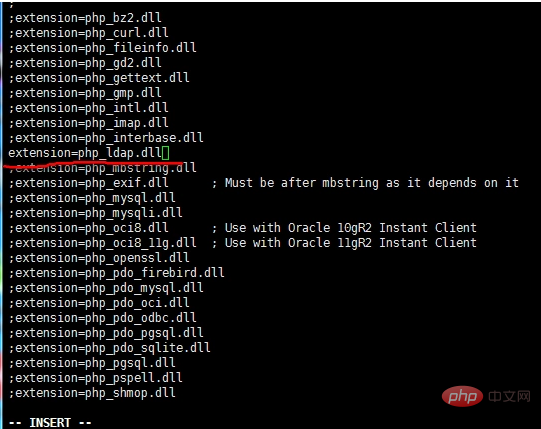
Then open the ldap extension in php.ini:
vi /usr/local/php/lib/php.ini extension=ldap.so
Completed, restart Apache2: service httpd restart.
/usr/local/apache/bin/httpd -k restart // 或这条命令 service httpd restart
After completion, check the info.php page, there will be the ldap module, showing enabled.
ldap LDAP Support enabled RCS Version $Id: 109508bbbecf73ca923b37138cbac56802f1231b $ Total Links 0/unlimited API Version 3001 Vendor Name OpenLDAP Vendor Version 20440 SASL Support Enabled Directive Local Value Master Value ldap.max_links Unlimited Unlimited
2. Compile and install
For LDAP The installation must be installed first
Check whether the following has been installed, if not installed:
Check:
yum list openldap yum list openldap-devel
Install:
# yum install openldap # yum install openldap-devel
Be sure to execute this command:
# cp -frp /usr/lib64/libldap* /usr/lib/
Enter the installation directory
# cd /root/lnmp1.0-full/php-5.2.17/ext/ldap
(If you don’t know the installation directory, you can use find -name "php-*" to find it and find your installation directory of the corresponding version)
Then run
# /usr/local/php/bin/phpize Configuring for: PHP Api Version: 20090626 Zend Module Api No: 20090626 Zend Extension Api No: 220090626 # ./configure --with-php-config=/usr/local/php/bin/php-config --with-ldap # make # make install Installing shared extensions: /usr/local/php/lib/php/extensions/no-debug-non-zts-20131226/
to generate such an extension. We enter the directory and place ldap.so in the extensions directory:
[root@openldap ldap]# make install Installing shared extensions: /usr/local/php/lib/php/extensions/no-debug-non-zts-20131226/ [root@openldap ldap]# cd /usr/local/php/lib/php/extensions/no-debug-non-zts-20131226/ [root@openldap no-debug-non-zts-20131226]# ls -l total 748 -rwxr-xr-x 1 root root 173086 Jul 16 16:05 ldap.so -rwxr-xr-x 1 root root 586024 Jul 16 12:04 opcache.so [root@openldap no-debug-non-zts-20131226]# cp ldap.so /usr/local/php/lib/php/extensions/ldap.so [root@openldap no-debug-non-zts-20131226]# cd .. [root@openldap extensions]# ls -l total 176 -rwxr-xr-x 1 root root 173086 Jul 16 16:08 ldap.so drwxr-xr-x 2 root root 4096 Jul 16 16:05 no-debug-non-zts-20131226 [root@openldap extensions]#
Modify vi /usr/local/php/etc/php.ini (your php configuration file, not necessarily this directory, can be viewed on the info.php page)
Add:
extension=ldap.so
Restart apache
/usr/local/apache/bin/httpd -k restart // 或这条命令 service httpd restart

The above is the detailed content of Install PHP ldap extension under Centos. For more information, please follow other related articles on the PHP Chinese website!

Hot AI Tools

Undresser.AI Undress
AI-powered app for creating realistic nude photos

AI Clothes Remover
Online AI tool for removing clothes from photos.

Undress AI Tool
Undress images for free

Clothoff.io
AI clothes remover

AI Hentai Generator
Generate AI Hentai for free.

Hot Article

Hot Tools

Notepad++7.3.1
Easy-to-use and free code editor

SublimeText3 Chinese version
Chinese version, very easy to use

Zend Studio 13.0.1
Powerful PHP integrated development environment

Dreamweaver CS6
Visual web development tools

SublimeText3 Mac version
God-level code editing software (SublimeText3)

Hot Topics
 CakePHP Project Configuration
Sep 10, 2024 pm 05:25 PM
CakePHP Project Configuration
Sep 10, 2024 pm 05:25 PM
In this chapter, we will understand the Environment Variables, General Configuration, Database Configuration and Email Configuration in CakePHP.
 PHP 8.4 Installation and Upgrade guide for Ubuntu and Debian
Dec 24, 2024 pm 04:42 PM
PHP 8.4 Installation and Upgrade guide for Ubuntu and Debian
Dec 24, 2024 pm 04:42 PM
PHP 8.4 brings several new features, security improvements, and performance improvements with healthy amounts of feature deprecations and removals. This guide explains how to install PHP 8.4 or upgrade to PHP 8.4 on Ubuntu, Debian, or their derivati
 CakePHP Date and Time
Sep 10, 2024 pm 05:27 PM
CakePHP Date and Time
Sep 10, 2024 pm 05:27 PM
To work with date and time in cakephp4, we are going to make use of the available FrozenTime class.
 CakePHP File upload
Sep 10, 2024 pm 05:27 PM
CakePHP File upload
Sep 10, 2024 pm 05:27 PM
To work on file upload we are going to use the form helper. Here, is an example for file upload.
 Discuss CakePHP
Sep 10, 2024 pm 05:28 PM
Discuss CakePHP
Sep 10, 2024 pm 05:28 PM
CakePHP is an open-source framework for PHP. It is intended to make developing, deploying and maintaining applications much easier. CakePHP is based on a MVC-like architecture that is both powerful and easy to grasp. Models, Views, and Controllers gu
 CakePHP Routing
Sep 10, 2024 pm 05:25 PM
CakePHP Routing
Sep 10, 2024 pm 05:25 PM
In this chapter, we are going to learn the following topics related to routing ?
 CakePHP Working with Database
Sep 10, 2024 pm 05:25 PM
CakePHP Working with Database
Sep 10, 2024 pm 05:25 PM
Working with database in CakePHP is very easy. We will understand the CRUD (Create, Read, Update, Delete) operations in this chapter.
 CakePHP Creating Validators
Sep 10, 2024 pm 05:26 PM
CakePHP Creating Validators
Sep 10, 2024 pm 05:26 PM
Validator can be created by adding the following two lines in the controller.






