

#How to compile and run notepad in c?
1. Download MinGW and store it on the C drive (you can choose this).
Recommendation: "notepad usage tutorial"
2. Right-click "Computer" on the desktop - Properties - Advanced System Settings - Environment Variables, find the Path option, double-click to open, Write ";C:\MinGW\bin" at the end, and use a semicolon to separate it from the previous options (this is how it is written in Win7 system). If it is Win10, please see the picture below:
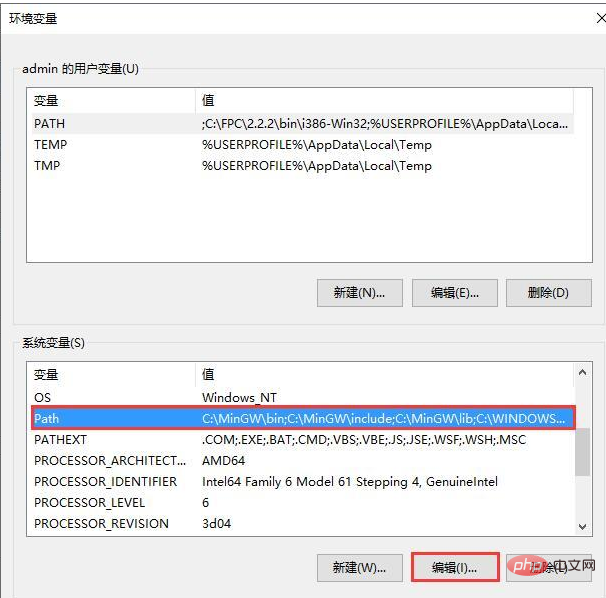
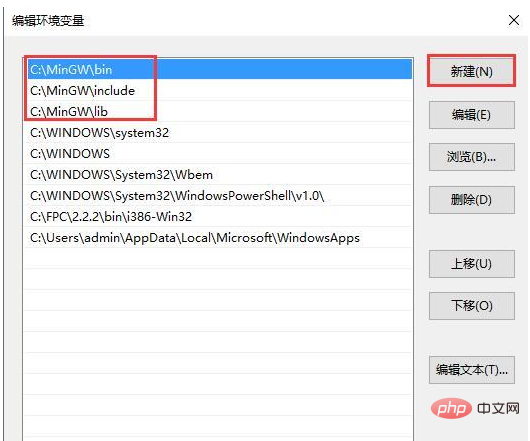
# Then just confirm all the way.
3. Open cmd and enter g -v (note that there is a space).
For Win10 users, if these things appear, it means the modification is successful:
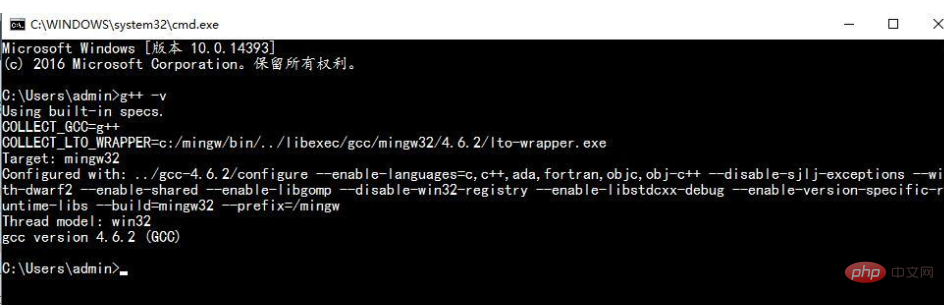
For Win7 users, if these things appear, it means the modification is successful:
4. Open Notepad and press F5 to open the interface as shown:
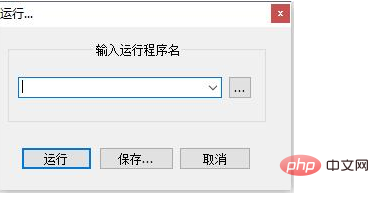
5. Enter
cmd /k chdir /d $(CURRENT_DIRECTORY) & c++ $(NAME_PART).cpp -o $(NAME_PART) &$(NAME_PART).exe
and click Save. Fill in the Name as you like (it is recommended to fill in RunC ), then determine a shortcut key yourself (of course, you can also be unsure, you can find it from "Run" in the menu bar), click OK, and then close the window.
6. Just write a program and press the shortcut key you just set. Will it run?
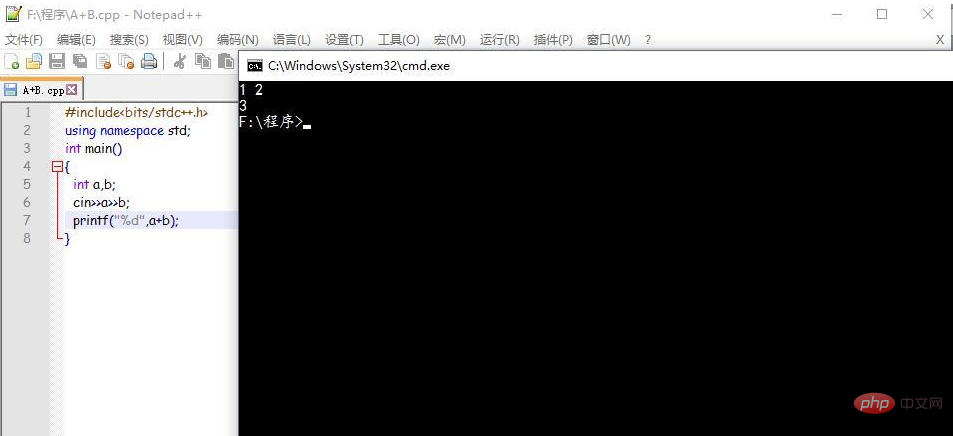
The above is the detailed content of How to compile and run notepad in c++. For more information, please follow other related articles on the PHP Chinese website!




