How to compile the linux kernel
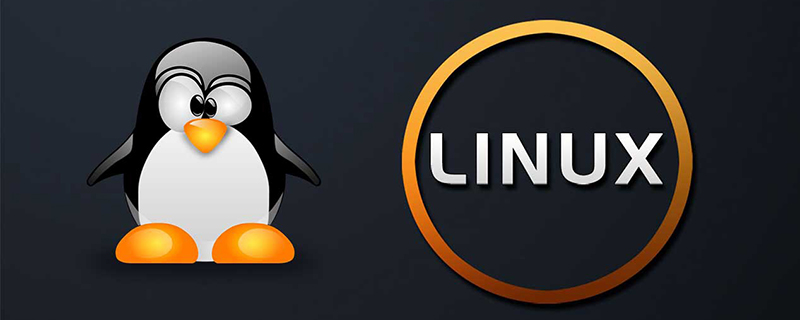
How to compile the kernel for linux
Download the kernel
We want The first thing to do is download the kernel source code. Find the URL of the required kernel you want to download at Kernel.org. After finding the URL, use the following command (I take the 4.17 RC2 kernel as an example) to download the source code file:
wget https://git.kernel.org/torvalds/t/linux-4.17-rc2.tar.gz
Install the required environment
In order to compile the kernel , we first have to install some required environments. This can be done with a single command
sudo apt-get install git fakeroot build-essential ncurses-dev xz-utils libssl-dev bc flex libelf-dev bison
It is important to note: you will need at least 128GB of local free disk space to complete the kernel compilation process. So you have to make sure you have enough space.
Decompress the source code
In the folder where the newly downloaded kernel is located, use this command to decompress the kernel:
tar xvzf linux-4.17-rc2.tar.gz
Use the command cd linux-4.17-rc2 Enter the newly generated folder.
Configuring the kernel
Before officially compiling the kernel, we must first configure which modules need to be included. Actually, there are some very simple ways to configure it. Using one command, you can copy the current kernel configuration files and then use the reliable menuconfig command to make any necessary changes. Use the following command to complete:
cp /boot/config-$(uname -r) .config
Now that you have a configuration file, enter the command make menuconfig. This command will open a configuration tool that allows you to iterate through each available module and enable or disable the ones you need or don't need.
There is a good chance that you will disable an important part of the kernel, so proceed step by step carefully during menuconfig. If you're not sure about an option, leave it alone. Or better yet, use a copy of the config file for the currently running kernel (since we know it works). Once you've gone through the entire configuration list (it's quite long), you're ready to start compiling.
Compiling and Installing
Now it’s time to actually compile the kernel. The first step is to compile using the make command. Call the make command and answer the necessary questions. These questions depend on the existing kernel you are upgrading and the upgraded kernel.
After answering the lengthy questions, you can install the previously enabled modules using the following command:
make modules_install
This command will take some time.
Now we use this command to install the kernel:
sudo make install
Once again, another command that is going to take a considerable amount of time. In fact, the make install command will take more time than the make modules_install command.
Enable the kernel as a boot
Once the make install command has completed, it is time to enable the kernel as a boot. Use this command to achieve:
sudo update-initramfs -c -k 4.17-rc2
Of course, you need to replace the above kernel version number with the one you compiled. When the command completes, use the following command to update grub:
sudo update-grub
Now you can reboot the system and select the newly installed kernel.
Recommended: Linux usage tutorial
The above is the detailed content of How to compile the linux kernel. For more information, please follow other related articles on the PHP Chinese website!

Hot AI Tools

Undresser.AI Undress
AI-powered app for creating realistic nude photos

AI Clothes Remover
Online AI tool for removing clothes from photos.

Undress AI Tool
Undress images for free

Clothoff.io
AI clothes remover

AI Hentai Generator
Generate AI Hentai for free.

Hot Article

Hot Tools

Notepad++7.3.1
Easy-to-use and free code editor

SublimeText3 Chinese version
Chinese version, very easy to use

Zend Studio 13.0.1
Powerful PHP integrated development environment

Dreamweaver CS6
Visual web development tools

SublimeText3 Mac version
God-level code editing software (SublimeText3)

Hot Topics
 1382
1382
 52
52
 Difference between centos and ubuntu
Apr 14, 2025 pm 09:09 PM
Difference between centos and ubuntu
Apr 14, 2025 pm 09:09 PM
The key differences between CentOS and Ubuntu are: origin (CentOS originates from Red Hat, for enterprises; Ubuntu originates from Debian, for individuals), package management (CentOS uses yum, focusing on stability; Ubuntu uses apt, for high update frequency), support cycle (CentOS provides 10 years of support, Ubuntu provides 5 years of LTS support), community support (CentOS focuses on stability, Ubuntu provides a wide range of tutorials and documents), uses (CentOS is biased towards servers, Ubuntu is suitable for servers and desktops), other differences include installation simplicity (CentOS is thin)
 How to install centos
Apr 14, 2025 pm 09:03 PM
How to install centos
Apr 14, 2025 pm 09:03 PM
CentOS installation steps: Download the ISO image and burn bootable media; boot and select the installation source; select the language and keyboard layout; configure the network; partition the hard disk; set the system clock; create the root user; select the software package; start the installation; restart and boot from the hard disk after the installation is completed.
 Centos options after stopping maintenance
Apr 14, 2025 pm 08:51 PM
Centos options after stopping maintenance
Apr 14, 2025 pm 08:51 PM
CentOS has been discontinued, alternatives include: 1. Rocky Linux (best compatibility); 2. AlmaLinux (compatible with CentOS); 3. Ubuntu Server (configuration required); 4. Red Hat Enterprise Linux (commercial version, paid license); 5. Oracle Linux (compatible with CentOS and RHEL). When migrating, considerations are: compatibility, availability, support, cost, and community support.
 How to use docker desktop
Apr 15, 2025 am 11:45 AM
How to use docker desktop
Apr 15, 2025 am 11:45 AM
How to use Docker Desktop? Docker Desktop is a tool for running Docker containers on local machines. The steps to use include: 1. Install Docker Desktop; 2. Start Docker Desktop; 3. Create Docker image (using Dockerfile); 4. Build Docker image (using docker build); 5. Run Docker container (using docker run).
 Detailed explanation of docker principle
Apr 14, 2025 pm 11:57 PM
Detailed explanation of docker principle
Apr 14, 2025 pm 11:57 PM
Docker uses Linux kernel features to provide an efficient and isolated application running environment. Its working principle is as follows: 1. The mirror is used as a read-only template, which contains everything you need to run the application; 2. The Union File System (UnionFS) stacks multiple file systems, only storing the differences, saving space and speeding up; 3. The daemon manages the mirrors and containers, and the client uses them for interaction; 4. Namespaces and cgroups implement container isolation and resource limitations; 5. Multiple network modes support container interconnection. Only by understanding these core concepts can you better utilize Docker.
 What to do if the docker image fails
Apr 15, 2025 am 11:21 AM
What to do if the docker image fails
Apr 15, 2025 am 11:21 AM
Troubleshooting steps for failed Docker image build: Check Dockerfile syntax and dependency version. Check if the build context contains the required source code and dependencies. View the build log for error details. Use the --target option to build a hierarchical phase to identify failure points. Make sure to use the latest version of Docker engine. Build the image with --t [image-name]:debug mode to debug the problem. Check disk space and make sure it is sufficient. Disable SELinux to prevent interference with the build process. Ask community platforms for help, provide Dockerfiles and build log descriptions for more specific suggestions.
 What to do after centos stops maintenance
Apr 14, 2025 pm 08:48 PM
What to do after centos stops maintenance
Apr 14, 2025 pm 08:48 PM
After CentOS is stopped, users can take the following measures to deal with it: Select a compatible distribution: such as AlmaLinux, Rocky Linux, and CentOS Stream. Migrate to commercial distributions: such as Red Hat Enterprise Linux, Oracle Linux. Upgrade to CentOS 9 Stream: Rolling distribution, providing the latest technology. Select other Linux distributions: such as Ubuntu, Debian. Evaluate other options such as containers, virtual machines, or cloud platforms.
 What computer configuration is required for vscode
Apr 15, 2025 pm 09:48 PM
What computer configuration is required for vscode
Apr 15, 2025 pm 09:48 PM
VS Code system requirements: Operating system: Windows 10 and above, macOS 10.12 and above, Linux distribution processor: minimum 1.6 GHz, recommended 2.0 GHz and above memory: minimum 512 MB, recommended 4 GB and above storage space: minimum 250 MB, recommended 1 GB and above other requirements: stable network connection, Xorg/Wayland (Linux)




