What should I do if the getpy function cannot be used?

getpy function cannot be used?
The getpy function cannot be used because Excel was not added successfully.
Recommended tutorial: excel tutorial
How to add getpy function to excel:
1. Open Excel and press the Alt F11 key at the same time to open VBE interface, click on the blank space in the upper left corner as shown in the picture, select "Insert", "Module";
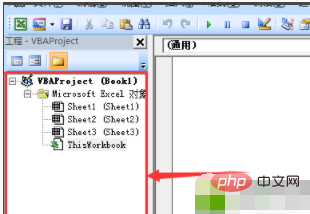
2. At this time, a module is inserted, followed by The code must be placed in this module, ensuring that the blank area on the right is the editing area of the module code (the safest way is to double-click the module), and then proceed to the next step;
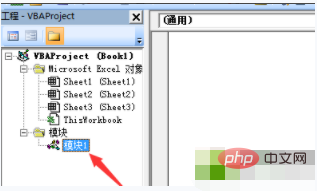
3. Copy and paste all the following codes into the blank area;
Function pinyin(p As String) As String i = Asc(p) Select Case i Case -20319 To -20284: pinyin = "A" Case -20283 To -19776: pinyin = "B" Case -19775 To -19219: pinyin = "C" Case -19218 To -18711: pinyin = "D" Case -18710 To -18527: pinyin = "E" Case -18526 To -18240: pinyin = "F" Case -18239 To -17923: pinyin = "G" Case -17922 To -17418: pinyin = "H" Case -17417 To -16475: pinyin = "J" Case -16474 To -16213: pinyin = "K" Case -16212 To -15641: pinyin = "L" Case -15640 To -15166: pinyin = "M" Case -15165 To -14923: pinyin = "N" Case -14922 To -14915: pinyin = "O" Case -14914 To -14631: pinyin = "P" Case -14630 To -14150: pinyin = "Q" Case -14149 To -14091: pinyin = "R" Case -14090 To -13319: pinyin = "S" Case -13318 To -12839: pinyin = "T" Case -12838 To -12557: pinyin = "W" Case -12556 To -11848: pinyin = "X" Case -11847 To -11056: pinyin = "Y" Case -11055 To -2050: pinyin = "Z" Case Else: pinyin = p End Select End Function Function getpy(str) For i = 1 To Len(str) getpy = getpy & pinyin(Mid(str, i, 1)) Next i End Function
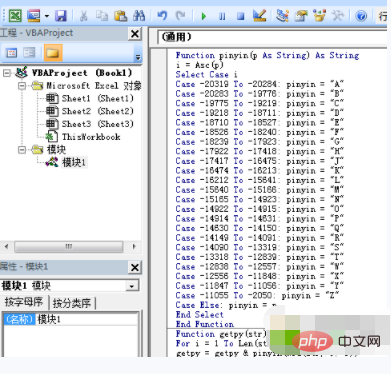
4. Close this new interface, return to Excel, and then use the functions that come with Excel. Use this custom Getpy function. It has only one parameter. The parameter can directly specify the cell or directly enter characters.
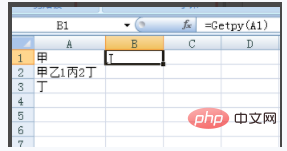
The above is the detailed content of What should I do if the getpy function cannot be used?. For more information, please follow other related articles on the PHP Chinese website!

Hot AI Tools

Undresser.AI Undress
AI-powered app for creating realistic nude photos

AI Clothes Remover
Online AI tool for removing clothes from photos.

Undress AI Tool
Undress images for free

Clothoff.io
AI clothes remover

Video Face Swap
Swap faces in any video effortlessly with our completely free AI face swap tool!

Hot Article

Hot Tools

Notepad++7.3.1
Easy-to-use and free code editor

SublimeText3 Chinese version
Chinese version, very easy to use

Zend Studio 13.0.1
Powerful PHP integrated development environment

Dreamweaver CS6
Visual web development tools

SublimeText3 Mac version
God-level code editing software (SublimeText3)

Hot Topics
 1386
1386
 52
52
 How to create timeline in Excel to filter pivot tables and charts
Mar 22, 2025 am 11:20 AM
How to create timeline in Excel to filter pivot tables and charts
Mar 22, 2025 am 11:20 AM
This article will guide you through the process of creating a timeline for Excel pivot tables and charts and demonstrate how you can use it to interact with your data in a dynamic and engaging way. You've got your data organized in a pivo
 All you need to know to sort any data in Google Sheets
Mar 22, 2025 am 10:47 AM
All you need to know to sort any data in Google Sheets
Mar 22, 2025 am 10:47 AM
Mastering Google Sheets Sorting: A Comprehensive Guide Sorting data in Google Sheets needn't be complex. This guide covers various techniques, from sorting entire sheets to specific ranges, by color, date, and multiple columns. Whether you're a novi
 Excel formula to find top 3, 5, 10 values in column or row
Apr 01, 2025 am 05:09 AM
Excel formula to find top 3, 5, 10 values in column or row
Apr 01, 2025 am 05:09 AM
This tutorial demonstrates how to efficiently locate the top N values within a dataset and retrieve associated data using Excel formulas. Whether you need the highest, lowest, or those meeting specific criteria, this guide provides solutions. Findi
 Regex to extract strings in Excel (one or all matches)
Mar 28, 2025 pm 12:19 PM
Regex to extract strings in Excel (one or all matches)
Mar 28, 2025 pm 12:19 PM
In this tutorial, you'll learn how to use regular expressions in Excel to find and extract substrings matching a given pattern. Microsoft Excel provides a number of functions to extract text from cells. Those functions can cope with most
 Add a dropdown list to Outlook email template
Apr 01, 2025 am 05:13 AM
Add a dropdown list to Outlook email template
Apr 01, 2025 am 05:13 AM
This tutorial shows you how to add dropdown lists to your Outlook email templates, including multiple selections and database population. While Outlook doesn't directly support dropdowns, this guide provides creative workarounds. Email templates sav
 How to enable templates in Gmail — quick setup guide
Mar 21, 2025 pm 12:03 PM
How to enable templates in Gmail — quick setup guide
Mar 21, 2025 pm 12:03 PM
This guide shows you two easy ways to enable email templates in Gmail: using Gmail's built-in settings or installing the Shared Email Templates for Gmail Chrome extension. Gmail templates are a huge time-saver for frequently sent emails, eliminating
 How to schedule send in Outlook
Mar 22, 2025 am 09:57 AM
How to schedule send in Outlook
Mar 22, 2025 am 09:57 AM
Wouldn't it be convenient if you could compose an email now and have it sent at a later, more opportune time? With Outlook's scheduling feature, you can do just that! Imagine that you are working late at night, inspired by a brilliant ide
 FV function in Excel to calculate future value
Apr 01, 2025 am 04:57 AM
FV function in Excel to calculate future value
Apr 01, 2025 am 04:57 AM
This tutorial explains how to use Excel's FV function to determine the future value of investments, encompassing both regular payments and lump-sum deposits. Effective financial planning hinges on understanding investment growth, and this guide prov




