 Operation and Maintenance
Operation and Maintenance
 Linux Operation and Maintenance
Linux Operation and Maintenance
 How to partition the Linux operating system
How to partition the Linux operating system
How to partition the Linux operating system
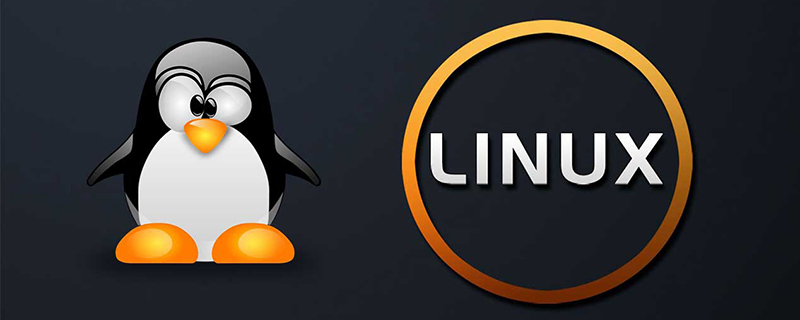
How to partition the Linux operating system
1. What is a partition?
Partitioning is to divide a hard disk drive into several logical drives. Partitioning is to use the continuous blocks of the hard disk as an independent magnetic hard drive. The partition table is an index of hard disk partitions, and the partition information will be written into the partition table.
2. Why do we need multiple partitions?
Prevent data loss: If the system has only one partition, then if this partition is damaged, the user will lose all data.
Increase disk space usage efficiency: You can format the partition with different block sizes. If there are many 1K files and the hard disk partition block size is 4K, then 3K space will be wasted for each file stored. . At this time we need to take the average of these file sizes to divide the block size.
Data surge to the limit will not cause system hangs: Separating user data and system data can prevent user data from filling the entire hard disk and causing system hangs.
3. Introduction to the usage of the partition tool fdisk
Introduction to the fdisk command parameters
1 2 3 4 5 |
|
Example:
1 |
|
Press " p" key to print the partition table. This hard disk has not been partitioned yet. Press the "n" key to create a new partition. Two menus appear: e represents the extended partition and p represents the primary partition. Press the "p" key and a prompt appears: "Partition number (1-4): "Select the primary partition number
Enter "1" to represent the first one Primary partition. Just press Enter to start partitioning on 1 cylinder. Prompt for last cylinder or size. Enter 5620M and press Enter, indicating that the first partition is 5G space. Press "p" to view the partitions. In this way, a primary partition is divided.
Next, divide the second primary partition and give the remaining space to the second primary partition.
Press the "n" key to add a partition, press the "p" key to set it as the primary partition, enter "2" to set the primary partition number to 2, and press Enter twice to allocate the remaining space to the second partition. primary partition. Press the "p" key to print the partition table
Press the "w" key to save and exit.
Readers can divide the appropriate partitions according to their own hard disk size.
4. Using partitions
Before using the hard disk, the partition must be formatted and mounted.
1 2 |
|
Create the mounting directory
1 2 3 4 |
|
View
1 2 3 4 5 6 7 |
|
Now write data to the /hdd1 directory and store it in /dev/hdd A hard drive.
Recommended: linux system tutorial
The above is the detailed content of How to partition the Linux operating system. For more information, please follow other related articles on the PHP Chinese website!

Hot AI Tools

Undresser.AI Undress
AI-powered app for creating realistic nude photos

AI Clothes Remover
Online AI tool for removing clothes from photos.

Undress AI Tool
Undress images for free

Clothoff.io
AI clothes remover

Video Face Swap
Swap faces in any video effortlessly with our completely free AI face swap tool!

Hot Article

Hot Tools

Notepad++7.3.1
Easy-to-use and free code editor

SublimeText3 Chinese version
Chinese version, very easy to use

Zend Studio 13.0.1
Powerful PHP integrated development environment

Dreamweaver CS6
Visual web development tools

SublimeText3 Mac version
God-level code editing software (SublimeText3)

Hot Topics
 1393
1393
 52
52
 1205
1205
 24
24
 What computer configuration is required for vscode
Apr 15, 2025 pm 09:48 PM
What computer configuration is required for vscode
Apr 15, 2025 pm 09:48 PM
VS Code system requirements: Operating system: Windows 10 and above, macOS 10.12 and above, Linux distribution processor: minimum 1.6 GHz, recommended 2.0 GHz and above memory: minimum 512 MB, recommended 4 GB and above storage space: minimum 250 MB, recommended 1 GB and above other requirements: stable network connection, Xorg/Wayland (Linux)
 vscode cannot install extension
Apr 15, 2025 pm 07:18 PM
vscode cannot install extension
Apr 15, 2025 pm 07:18 PM
The reasons for the installation of VS Code extensions may be: network instability, insufficient permissions, system compatibility issues, VS Code version is too old, antivirus software or firewall interference. By checking network connections, permissions, log files, updating VS Code, disabling security software, and restarting VS Code or computers, you can gradually troubleshoot and resolve issues.
 Can vscode be used for mac
Apr 15, 2025 pm 07:36 PM
Can vscode be used for mac
Apr 15, 2025 pm 07:36 PM
VS Code is available on Mac. It has powerful extensions, Git integration, terminal and debugger, and also offers a wealth of setup options. However, for particularly large projects or highly professional development, VS Code may have performance or functional limitations.
 What is vscode What is vscode for?
Apr 15, 2025 pm 06:45 PM
What is vscode What is vscode for?
Apr 15, 2025 pm 06:45 PM
VS Code is the full name Visual Studio Code, which is a free and open source cross-platform code editor and development environment developed by Microsoft. It supports a wide range of programming languages and provides syntax highlighting, code automatic completion, code snippets and smart prompts to improve development efficiency. Through a rich extension ecosystem, users can add extensions to specific needs and languages, such as debuggers, code formatting tools, and Git integrations. VS Code also includes an intuitive debugger that helps quickly find and resolve bugs in your code.
 How to use VSCode
Apr 15, 2025 pm 11:21 PM
How to use VSCode
Apr 15, 2025 pm 11:21 PM
Visual Studio Code (VSCode) is a cross-platform, open source and free code editor developed by Microsoft. It is known for its lightweight, scalability and support for a wide range of programming languages. To install VSCode, please visit the official website to download and run the installer. When using VSCode, you can create new projects, edit code, debug code, navigate projects, expand VSCode, and manage settings. VSCode is available for Windows, macOS, and Linux, supports multiple programming languages and provides various extensions through Marketplace. Its advantages include lightweight, scalability, extensive language support, rich features and version
 How to run java code in notepad
Apr 16, 2025 pm 07:39 PM
How to run java code in notepad
Apr 16, 2025 pm 07:39 PM
Although Notepad cannot run Java code directly, it can be achieved by using other tools: using the command line compiler (javac) to generate a bytecode file (filename.class). Use the Java interpreter (java) to interpret bytecode, execute the code, and output the result.
 What is the main purpose of Linux?
Apr 16, 2025 am 12:19 AM
What is the main purpose of Linux?
Apr 16, 2025 am 12:19 AM
The main uses of Linux include: 1. Server operating system, 2. Embedded system, 3. Desktop operating system, 4. Development and testing environment. Linux excels in these areas, providing stability, security and efficient development tools.
 How to check the warehouse address of git
Apr 17, 2025 pm 01:54 PM
How to check the warehouse address of git
Apr 17, 2025 pm 01:54 PM
To view the Git repository address, perform the following steps: 1. Open the command line and navigate to the repository directory; 2. Run the "git remote -v" command; 3. View the repository name in the output and its corresponding address.



