 Development Tools
Development Tools
 sublime
sublime
 How to configure ctrl + left mouse button for function jump in sublime text3
How to configure ctrl + left mouse button for function jump in sublime text3
How to configure ctrl + left mouse button for function jump in sublime text3
The following column sublime usage tutorial will introduce to you how to configure sublime text3 with ctrl and the left mouse button to perform function jumps. I hope it will be helpful to friends in need!
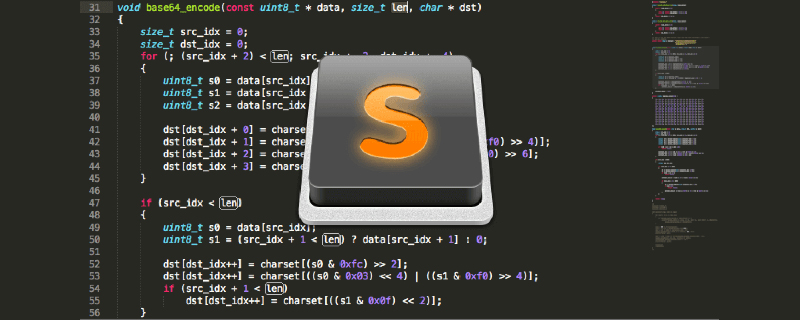
[
{
"button": "button2",
"count": 1,
"modifiers": ["ctrl"],
"command": "jump_back"
},
{
"button": "button1",
"count": 1,
"modifiers": ["ctrl"],
"press_command": "drag_select",
"command": "goto_definition"
}
]Note
If saving the file as Default (Windows).sublime-mousemap does not work, try saving the file as Default.sublime-mousemapThe above is the detailed content of How to configure ctrl + left mouse button for function jump in sublime text3. For more information, please follow other related articles on the PHP Chinese website!

Hot AI Tools

Undresser.AI Undress
AI-powered app for creating realistic nude photos

AI Clothes Remover
Online AI tool for removing clothes from photos.

Undress AI Tool
Undress images for free

Clothoff.io
AI clothes remover

AI Hentai Generator
Generate AI Hentai for free.

Hot Article

Hot Tools

Notepad++7.3.1
Easy-to-use and free code editor

SublimeText3 Chinese version
Chinese version, very easy to use

Zend Studio 13.0.1
Powerful PHP integrated development environment

Dreamweaver CS6
Visual web development tools

SublimeText3 Mac version
God-level code editing software (SublimeText3)

Hot Topics
 How to run the code in sublime?
Mar 06, 2025 am 11:36 AM
How to run the code in sublime?
Mar 06, 2025 am 11:36 AM
This article explains how to execute code in Sublime Text using external tools and build systems. It details creating language-specific build systems (e.g., Python, C , JavaScript) via JSON files, and running code via Ctrl B. While Sublime Text
 Is sublime free?
Mar 06, 2025 am 11:29 AM
Is sublime free?
Mar 06, 2025 am 11:29 AM
Sublime Text is a freemium code editor offering full functionality for free, albeit with occasional license prompts. The article discusses its licensing model, feature limitations (primarily the prompts), and paid-version benefits (primarily removin
 How to compile and run java code in sublime
Mar 06, 2025 am 11:35 AM
How to compile and run java code in sublime
Mar 06, 2025 am 11:35 AM
This article guides Java developers on configuring Sublime Text for compiling and running Java code. It details setting up a custom build system (JavaC.sublime-build) to handle compilation and execution, emphasizing JDK installation and PATH environ
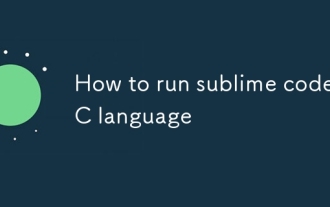 How to run sublime code C language
Mar 06, 2025 am 11:33 AM
How to run sublime code C language
Mar 06, 2025 am 11:33 AM
This article explains how to run C code in Sublime Text. It emphasizes that Sublime Text needs an external compiler (like GCC) and a build system (a .sublime-build file) to compile and execute C code. The process involves installing a compiler, defi
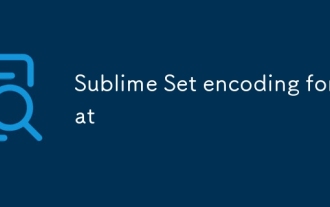 Sublime Set encoding format
Mar 06, 2025 am 11:25 AM
Sublime Set encoding format
Mar 06, 2025 am 11:25 AM
This article explains Sublime Text's per-file encoding handling, lacking a global default. It emphasizes UTF-8 as the best practice for consistency and broad compatibility, advising users to explicitly save files with the chosen encoding and levera
 What is sublime for? What is sublime software?
Mar 06, 2025 am 11:30 AM
What is sublime for? What is sublime software?
Mar 06, 2025 am 11:30 AM
Sublime Text is a fast, customizable cross-platform text editor popular with developers. Its key features include multiple selections, Goto Anything, a command palette, and extensive plugin support. While free to use, a license removes nag screens a
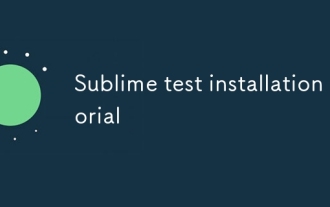 Sublime test installation tutorial
Mar 06, 2025 am 11:37 AM
Sublime test installation tutorial
Mar 06, 2025 am 11:37 AM
This tutorial guides Sublime Text installation on Windows, package management (using Package Control or manual methods), and interface customization (themes, keybindings, settings, plugins). It addresses the common issue of setting up and personali
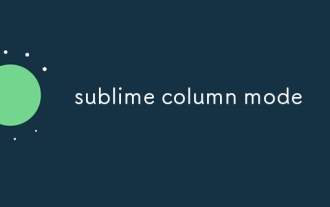 sublime column mode
Mar 06, 2025 am 11:24 AM
sublime column mode
Mar 06, 2025 am 11:24 AM
This article explains Sublime Text's powerful built-in column selection feature. It details activation methods (Alt/Option key mouse drag), selection manipulation using the mouse and keyboard shortcuts, and clarifies that dedicated plugins aren't





