Photoshop设计制作多层次的2016潮流立体字海报
2015即将结束了,2016正向我们迈进,在这个时候,何不激动一下,做一张文字海报来迎接一下我们的新年朋友呢!
最终效果
了解透视: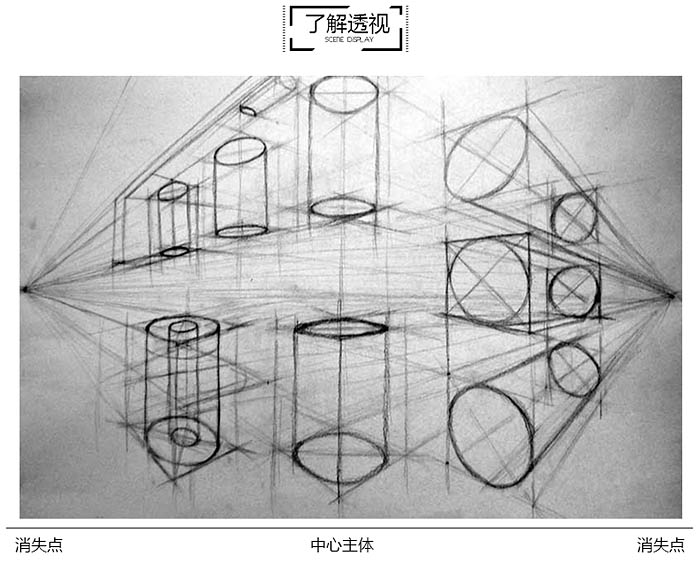

我先把2015这4个数字组合在一起。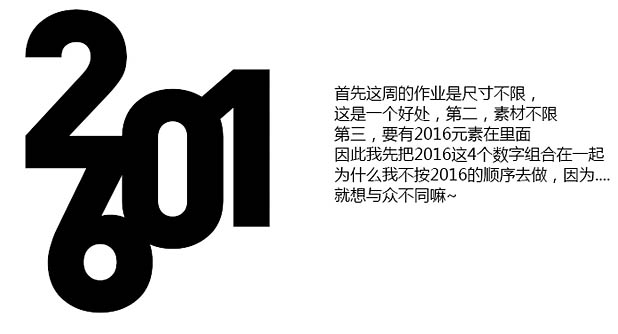
1、运用PS的自由变换Ctrl + T 中的透视和扭曲等,按照自己喜欢的角度去调整一个斜面。
2、Ctrl + J 复制多一个图层出来,并且缩小调节透明度,放在后方,做出一个消失点,如下图。
3、使用钢笔工具把前后两个图层连接点链接起来,并且用灰白拉出渐变,做出一个厚度。
4、把表面同样做出灰白渐变,让整个模看起来统一,和看看光源和阴暗部分有哪些不足。
5、置顶哪里不足之后,就对厚度的那个图层用渐变或者画笔工具给其补充,让整体看起来更有厚度感。
6、用钢笔工具添加我 比较喜欢的绸缎在字体上穿梭起来,当然你也可以用不同的元素去给这个字体弄一个前后的穿插。
7、用钢笔工具擦出绸缎不同的质感。这么简单的画工对于会绘画和素描的同学来说,完全不是难度。
8、先隐藏绸缎的文件夹,先弄回子给表面弄一个小2-3px的一个内面,用黑灰渐变拉出,光源在上。
9、同样方法,再填充一个小2-3px的白色表面,弄出一个表面是一个内嵌数字的感觉。
10、用选区弄出2个描边出来,一个外一个内,然后添加在之前弄好的模型上面。

Hot AI Tools

Undresser.AI Undress
AI-powered app for creating realistic nude photos

AI Clothes Remover
Online AI tool for removing clothes from photos.

Undress AI Tool
Undress images for free

Clothoff.io
AI clothes remover

AI Hentai Generator
Generate AI Hentai for free.

Hot Article

Hot Tools

Notepad++7.3.1
Easy-to-use and free code editor

SublimeText3 Chinese version
Chinese version, very easy to use

Zend Studio 13.0.1
Powerful PHP integrated development environment

Dreamweaver CS6
Visual web development tools

SublimeText3 Mac version
God-level code editing software (SublimeText3)

Hot Topics
 8 Ways to Fix Contact Photos and Posters Disabled in iOS 17
Sep 22, 2023 am 10:33 AM
8 Ways to Fix Contact Photos and Posters Disabled in iOS 17
Sep 22, 2023 am 10:33 AM
Learn the correct way to set up Contact Photos and Posters Contact Photos and Posters is a new feature that can be set up in iOS 17 for your contact cards and other contacts saved on your iPhone. For those who don’t know, the feature allows you to personalize the look of your call screen with custom posters, which you can design with photos, names, colors, fonts, emojis, and Memoji. Once created, contact posters can be shared with your saved contacts or restricted so that only a few selected people can view them. To learn how to create your own contact poster and how to share it with others, you can check out the guide at the following link: Contact Photos and Contact Posters Disabled: 8 Fixes Explained Despite Setting Contact Photos
 6 Fixes: How to solve the problem of contact poster not displaying properly on iPhone?
Sep 17, 2023 pm 12:41 PM
6 Fixes: How to solve the problem of contact poster not displaying properly on iPhone?
Sep 17, 2023 pm 12:41 PM
1. Check if your iPhone supports iOS17 If the contact poster feature does not work on your iPhone, the first thing you should do is check if your iPhone supports iOS17. This new feature is only available on iPhones running iOS 17, so be sure to update your phone to the latest update. Additionally, even if your iPhone is running iOS17, your contacts should have iPhones with iOS17 updates. Here is a list of all iPhones that support iOS17: iPhone15, 15PlusiPhone15Pro, 15ProMaxiPhone14, 14PlusiPhone14Pro, 1
 How to personalize your iPhone on the latest iOS 17
Sep 21, 2023 am 08:17 AM
How to personalize your iPhone on the latest iOS 17
Sep 21, 2023 am 08:17 AM
How to Personalize Calls on iPhone Apple’s iOS 17 introduces a new feature called Contact Posters that allows you to personalize the look of your call screen on your iPhone. This feature allows you to design a poster using selected photos, colors, fonts, and Memoji as contact cards. So when you make a call, your custom image will appear on the recipient's iPhone exactly as you envisioned. You can choose to share your unique contact poster with all your saved contacts, or choose who can see it. Likewise, during a call exchange, you will also see other people's contact posters. Additionally, Apple lets you set specific contact photos for individual contacts, making calls from those contacts
 How to make a word poster
Mar 19, 2024 pm 07:50 PM
How to make a word poster
Mar 19, 2024 pm 07:50 PM
Don't think that Word can only edit and process simple text. In fact, as one of the commonly used office software, Word's functions are very powerful, but some functions have not been discovered or used by the public, and they are not known to the public. For example, did you know that Word can create posters? If you haven't used Word to make a poster, then try it with me and let's make a simple and beautiful Word poster! 1. First, we create and open a word document. Then, find [Page Design] in the menu bar, then click [Page Spacing], and among the page margin options, we select "Custom Margins". 2. Set the parameters as shown below. We need to set all the page margin parameters to 0. After that, click
 How to protect the privacy of contact photos and posters on iPhone
Sep 18, 2023 am 10:49 AM
How to protect the privacy of contact photos and posters on iPhone
Sep 18, 2023 am 10:49 AM
Who can view your contact photos and posters on iPhone? Apple offers options for personalizing how you appear on someone's iPhone when they call or send a message. The options include Memoji, simple text, or a custom photo with effects as your contact photo and display image. You are free to change these selections at any time and switch between profiles on the contact card. Additionally, Apple is giving you the ability to control who can view and access photos or display images of your choice on iOS17. You can decide to share these with individuals saved in your contact list, or you can set your iPhone to prompt you every time you interact with a contact. If you wish, you can also disable the name permanently
 How to change contact photos on iPhone
Jun 08, 2023 pm 03:44 PM
How to change contact photos on iPhone
Jun 08, 2023 pm 03:44 PM
iOS17 is finally here, and it includes a lot of new features. Let's learn how to change contact photos on iPhone in today's tutorial. Apple's recent WWDC 2023 event unveiled a slew of exciting products and upcoming software updates. One of the notable features of iOS 17 is the option to customize your contact photos and posters, providing a unique way to greet others when they receive a call from you on their iPhone. This innovative feature for iOS is designed to make phone calls more personal and user-friendly, allowing you to choose how they appear on the recipient's screen. If you're eager to get your hands on this new feature and greet your loved ones in a personalized way when making calls, here's how to add it to your iPhone
 iOS 17 NameDrop: How to Easily Share Your Contact Information on iPhone
Jul 30, 2023 pm 05:18 PM
iOS 17 NameDrop: How to Easily Share Your Contact Information on iPhone
Jul 30, 2023 pm 05:18 PM
Apple has introduced a very fast (if not the fastest) way to share your contact information with another iPhone via NameDrop. Here's everything you need to know. What is NameDrop? iOS 17 introduces NameDrop, a revolutionary feature that leverages contact posters. These personalized cards can be created for yourself and other contacts and will appear whenever you make a call. With multiple customizable options such as photos, Memojis, monograms, and more, you can tailor your contact poster to match your personality using your preferred color scheme and fonts. NameDrop automatically shares your poster when your iPhone is in close proximity to other users, allowing both parties to effortlessly
 How to use iPhone to create Christmas contact posters and customize Memoji
Jan 06, 2024 pm 07:58 PM
How to use iPhone to create Christmas contact posters and customize Memoji
Jan 06, 2024 pm 07:58 PM
With the holiday season right around the corner, it's the perfect time to add a festive touch to your iPhone. If you want to personalize your device with a Christmas theme, you'll be happy to know that creating Christmas contact posters and Memoji is a fun and easy task. Here's a step-by-step guide to making your phone reflect the holiday spirit in no time. The following video from iDeviceHelp shows us how to create Christmas contact posters and Memoji on iPhone. To access your contact cards: Start by launching the Phone app on your iPhone. Navigate to your Contacts, where you will find your contact card. This is where our festival journey begins. Edit or create a contact poster: If you already have a contact poster, feel free to






