PS制作凹陷的烫金凹印效果教程
这篇教程是向朋友介绍PS制作凹陷的烫金凹印效果方法,教程制作出来的凹印效果非常漂亮,难度不是很大,喜欢的朋友一起来学习吧
今天小编为大家带来PS制作凹陷的烫金凹印效果方法,烫金效果广泛应用于物料印刷、网页美工和包装工艺上!方法不是很难,希望能对大家有所帮助!
方法/步骤
第一步:首先要确保你电脑上有photoshop软件,最好版本在CS4以上,本解说所用软件版本是CS5。保证软件正常运营的情况下,我们要在图片素材网站上找到如下图所示的两个图片素材。


第二步:在电脑上打开你的photoshop软件!并在软件里打开上图的第一个素材图片!此素材图片将作为背景图层。
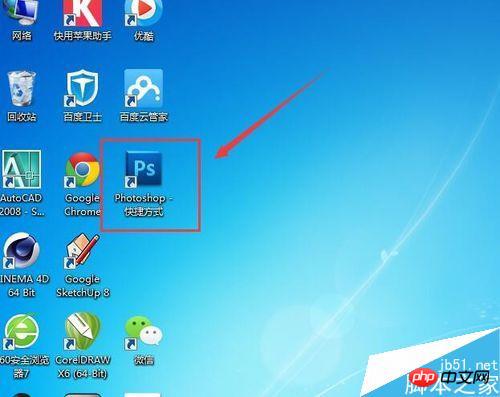

第三步:在photoshop软件中打开另一个素材图片,并在软件中逐步选择【编辑】→【定义图案】,然后会弹出“图案名称”对话框,给图案命名“烫金图案”即可。如下图所示。这一步骤是为下面烫金效果里所需图案做预设。做完这一步可以将打开的这一素材关闭了。
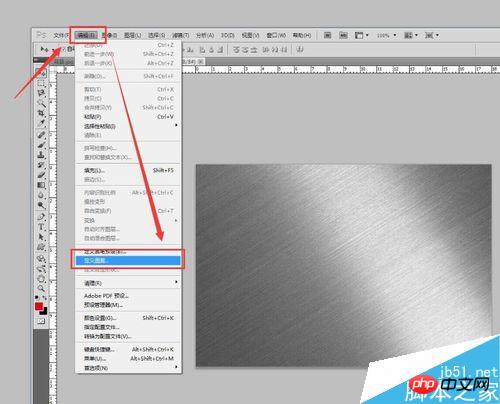
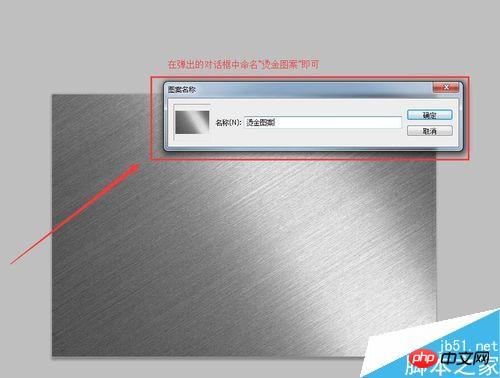
第四步:回到之前打开的背景素材上,按文字输入快捷键【T】或在软件左侧选择文字输入,如图所示,输入“烫金效果”即可!建议最好选择粗的字体!
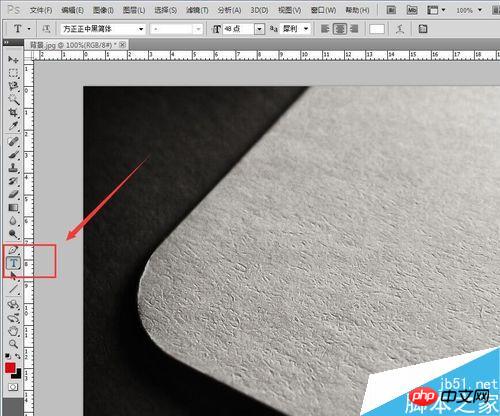

第五步:右击文字图层“烫金效果”,会出现下拉菜单,在下拉菜单中选择【栅格化文字】,如图所示!(文字只有在栅格化后才能做变形等操作)
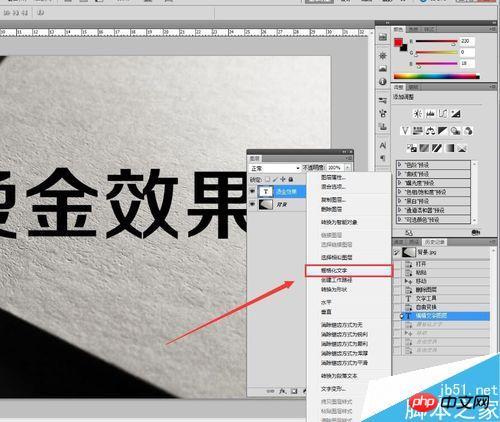
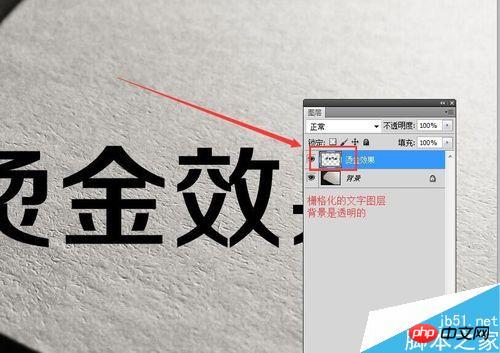
第六步:在栅格化的文字图层(烫金效果图层,以下将以烫金效果图层解说)上按快捷键【CTRL+T】图层会被变形框选中,在变形框内右击鼠标会弹出下拉菜单,在菜单中选择【自由变换】,然后依照背景图调试图层透视效果!如图所示!
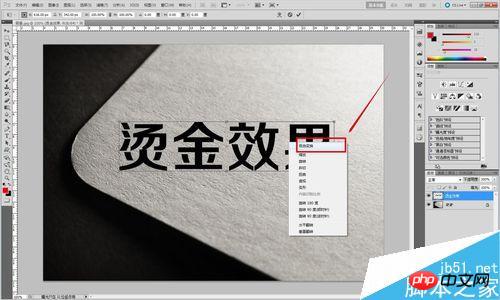

第七步:我们需要将“烫金效果”图层再复制一个一模一样的图层来。右击“烫金效果”图层,弹出下拉菜单,在菜单中选择【复制图层】,即可复制一个和原图层一模一样的图层出来,我们将其命名“烫金效果1”图层。如图所示!
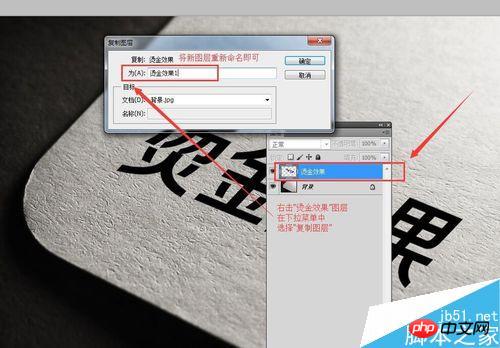
第八步:将“烫金效果1”这一图层隐藏掉,我们将在“烫金效果”图层上进行操作。右击“烫金效果”图层,弹出下拉菜单,在菜单中选择【混合选项】,会弹出一个【图层样式】的对话框来。如图所示!整个烫金的效果将在这【图层样式】对话框中完成!
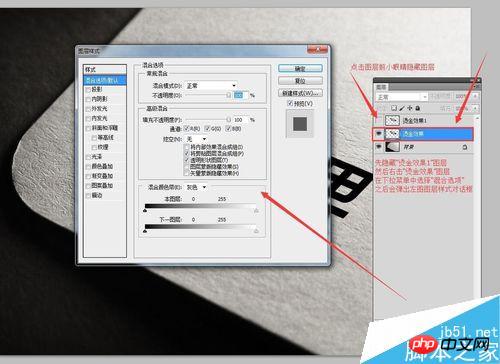
第九步:根据图示,在【图层样式】对话框中逐个更改数据!【内阴影】→【斜面和浮雕】→【光泽】→【颜色叠加】→【渐变叠加】→【图案叠加】依次按照图示上所示数据修改!其中【图案叠加】中的图案选择,所选择的图案就是我们在第三步【定义图案】时所定义的“烫金图案”此图案!如图所示!需要注意的是此图层和“烫金效果1”图层的填充要调成0%!
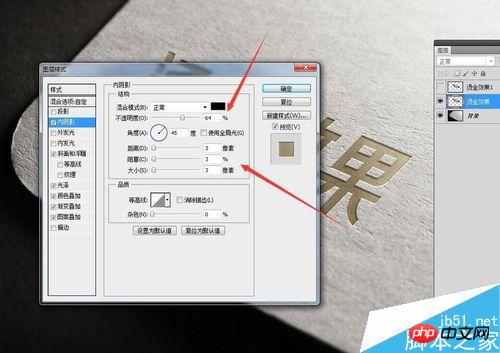
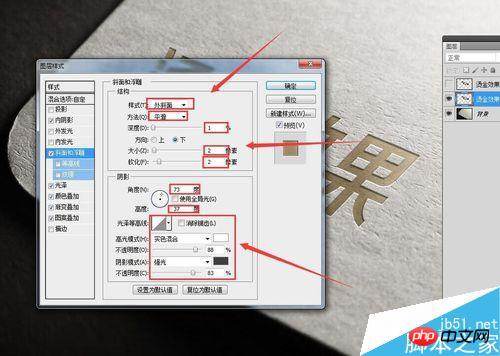

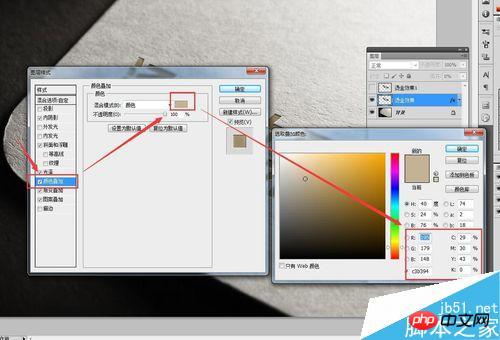
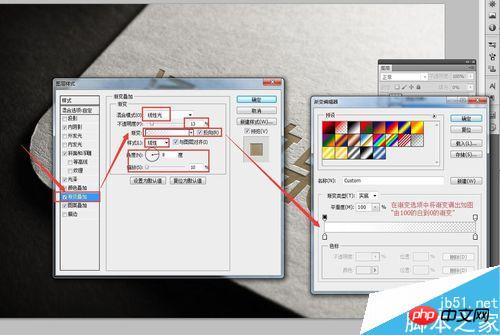

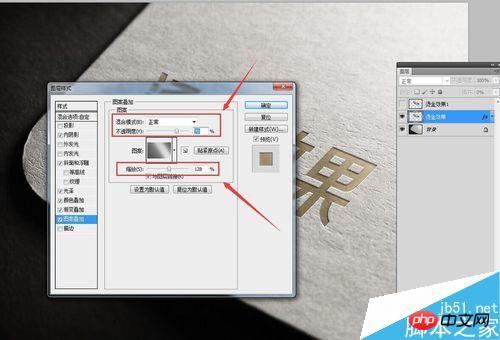
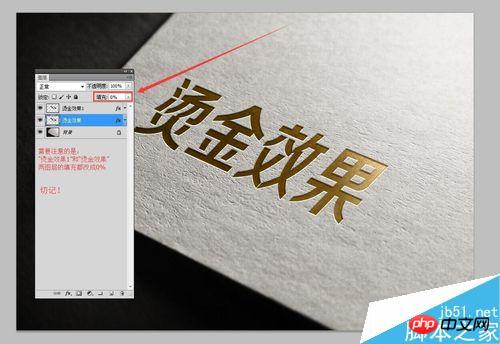
第十步:将隐藏掉的“烫金效果1”图层点亮,并右击此图层,在下拉菜单中同样选择【混合选项】然后在弹出的【图层样式】对话框中进行如图所示的调节!
这一步是对最后烫金凹印效果进行微调,已达到更加逼真的效果来!

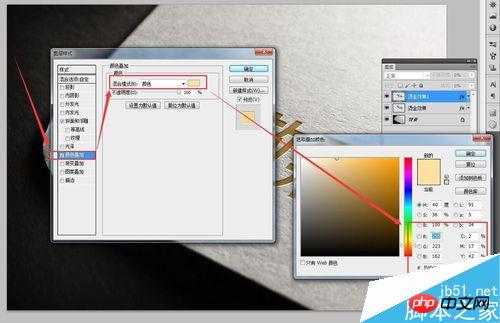
最后我们得出如图所示的,烫金效果!第九步的数据调试尤为重要,请仔细观看!最后希望此经验分享能够帮助到你,也希望你能多多关注,我将在之后多加分享PS和AI的的一些操作及制作效果经验!

注意事项
制作效果的图层的填充率要调到0%
教程结束,以上就是PS制作凹陷的烫金凹印效果教程,操作很简单的,大家学习了吗?希望能对大家有所帮助!

Hot AI Tools

Undresser.AI Undress
AI-powered app for creating realistic nude photos

AI Clothes Remover
Online AI tool for removing clothes from photos.

Undress AI Tool
Undress images for free

Clothoff.io
AI clothes remover

AI Hentai Generator
Generate AI Hentai for free.

Hot Article

Hot Tools

Notepad++7.3.1
Easy-to-use and free code editor

SublimeText3 Chinese version
Chinese version, very easy to use

Zend Studio 13.0.1
Powerful PHP integrated development environment

Dreamweaver CS6
Visual web development tools

SublimeText3 Mac version
God-level code editing software (SublimeText3)

Hot Topics
 ps serial number cs5 permanently free 2020
Jul 13, 2023 am 10:06 AM
ps serial number cs5 permanently free 2020
Jul 13, 2023 am 10:06 AM
PS serial numbers cs5 permanent free 2020 include: 1. 1330-1384-7388-4265-2355-8589 (Chinese); 2. 1330-1409-7892-5799-0412-7680 (Chinese); 3. 1330-1616-1993 -8375-9492-6951 (Chinese); 4. 1330-1971-2669-5043-0398-7801 (Chinese), etc.
 How to delete selected area in ps
Aug 07, 2023 pm 01:46 PM
How to delete selected area in ps
Aug 07, 2023 pm 01:46 PM
Steps to delete the selected area in PS: 1. Open the picture you want to edit; 2. Use the appropriate tool to create a selection; 3. You can use a variety of methods to delete the content in the selection, use the "Delete" key, use the "Healing Brush Tool" , use "Content-Aware Fill", use the "Stamp Tool", etc.; 4. Use tools to repair any obvious traces or defects to make the picture look more natural; 5. After completing editing, click "File" > in the menu bar "Save" to save the editing results.
 What to do if ps installation cannot write registry value error 160
Mar 22, 2023 pm 02:33 PM
What to do if ps installation cannot write registry value error 160
Mar 22, 2023 pm 02:33 PM
Solution to error 160 when ps installation cannot write registry value: 1. Check whether there is 2345 software on the computer, and if so, uninstall the software; 2. Press "Win+R" and enter "Regedit" to open the system registry, and then Find "Photoshop.exe" and delete the Photoshop item.
 What should I do if the PS interface font is too small?
Dec 01, 2022 am 11:31 AM
What should I do if the PS interface font is too small?
Dec 01, 2022 am 11:31 AM
How to fix the PS interface font that is too small: 1. Open PS, click the "Edit" button on the top menu bar of PS to expand the editing menu; 2. Click the "Preferences" button in the expanded editing menu, and then click "Interface. .." button; 3. In the interface settings, set the user interface font size to "Large", set the UI scaling to "200%" and save the settings, then restart PS to take effect.
 How to automate tasks using PowerShell
Feb 20, 2024 pm 01:51 PM
How to automate tasks using PowerShell
Feb 20, 2024 pm 01:51 PM
If you are an IT administrator or technology expert, you must be aware of the importance of automation. Especially for Windows users, Microsoft PowerShell is one of the best automation tools. Microsoft offers a variety of tools for your automation needs, without the need to install third-party applications. This guide will detail how to leverage PowerShell to automate tasks. What is a PowerShell script? If you have experience using PowerShell, you may have used commands to configure your operating system. A script is a collection of these commands in a .ps1 file. .ps1 files contain scripts executed by PowerShell, such as basic Get-Help
 Introduction to the process of extracting line drawings in PS
Apr 01, 2024 pm 12:51 PM
Introduction to the process of extracting line drawings in PS
Apr 01, 2024 pm 12:51 PM
1. Open the software and import a piece of material, as shown in the picture below. 2. Then ctrl+shift+u to remove color. 3. Then press ctrl+J to copy the layer. 4. Then reverse ctrl+I, and then set the layer blending mode to Color Dodge. 5. Click Filter--Others--Minimum. 6. In the pop-up dialog box, set the radius to 2 and click OK. 7. Finally, you can see the line draft extracted.
 Complete list of ps shortcut keys
Mar 11, 2024 pm 04:31 PM
Complete list of ps shortcut keys
Mar 11, 2024 pm 04:31 PM
1. Ctrl + N: Create a new document. 2. Ctrl + O: Open a file. 3. Ctrl + S: Save the current file. 4. Ctrl + Shift + S: Save as. 5. Ctrl + W: Close the current document. 6. Ctrl + Q: Exit Photoshop. 7. Ctrl + Z: Undo. 8. Ctrl + Y: Redo. 9. Ctrl + X: Cut the selected content. 10. Ctrl + C: Copy the selected content.
 What is the ps curve shortcut key?
Aug 22, 2023 am 10:44 AM
What is the ps curve shortcut key?
Aug 22, 2023 am 10:44 AM
The ps curve shortcut key is Ctrl+M. Other curve shortcut keys: 1. Convert to point control curve, Alt+Shift+Ctrl+T; 2. Automatically align the curve, Alt+Shift+Ctrl+O; 3. Restore the default curve, Ctrl+Alt+Shift+R; 4. Copy the curve, Ctrl+Alt+Shift+C; 5. Paste the curve, Ctrl+Alt+Shift+V; 6. Adjust the curve slope, Shift+up and down arrows; 7. Adjust the curve brightness, Shift+left and right arrows






