
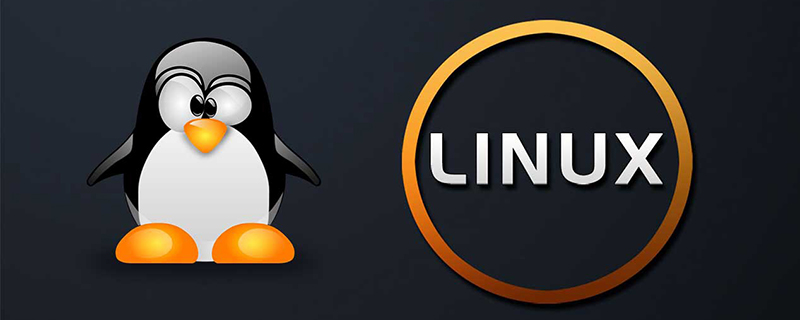
How to log in to Linux?
1. Enter the system (log in)
1. Super user login;
Super user user It is named root and the password was set when the system was installed. After the system starts successfully, the screen displays the following prompt:
localhost login:
At this time, enter the super user name "root", and then type the Enter key. At this time, the user will see a prompt to enter the password on the screen:
localhost login:root Password:
At this time, the password needs to be entered. The password will not be displayed on the screen when you enter it. If the user enters an incorrect password, they will see the following message on the screen:
login incorrect.
You will need to re-enter it. When the user correctly enters the user name and password, he can legally enter the system. The screen displays:
[root@loclhost ~] #
This indicates that the user has logged in to the system and can perform operations. Here "#" is the system prompt of the super user.
Recommended: "Linux Tutorial"
2. Ordinary user login
Ordinary user login After creating a normal user account, you can log in.
When logging in, the user will see a prompt similar to the following on the screen:
localhost login:
At this time, enter the user name "wah" and then type the Enter key. At this time, the user will see a prompt to enter the password on the screen:
localhost login:wah Password:
At this time, the password needs to be entered. The password will not be displayed on the screen when you enter it. If the user enters an incorrect password, they will see the following message on the screen:
login incorrect.
You will need to re-enter it. When the user correctly enters the user name and password, he can legally enter the system. The screen displays:
[wah@loclhost wah] $
This indicates that the user has logged in to the system and can perform operations.
The above is the detailed content of How to log in to Linux. For more information, please follow other related articles on the PHP Chinese website!