How does Imperial CMS integrate the Ucenter interface?
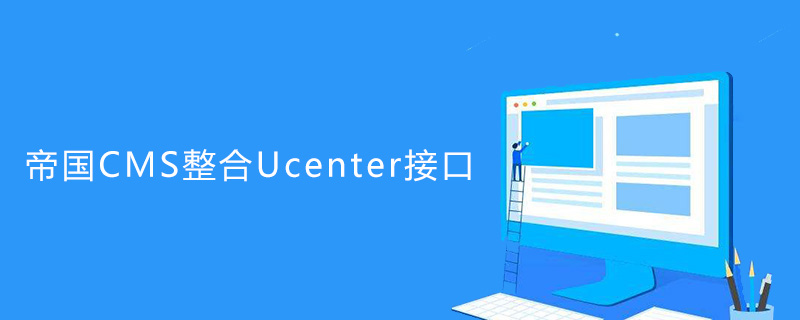
1. Upload integrated interface
Upload the folders and files in the "upload" directory of the interface package to the "e" of the Empire CMS " directory (note that the files and directories in the upload directory are uploaded, not the upload directory itself)
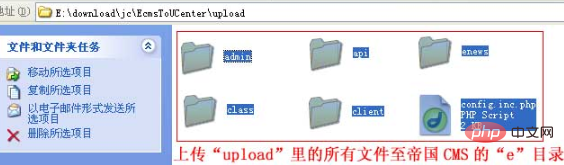
Copy to the "e" directory of the Empire CMS:
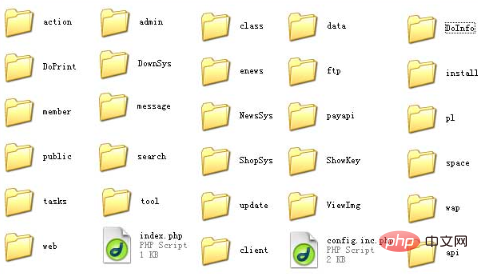
##2. Add the Imperial CMS application in the Ucenter backend
Log in to the Ucenter backend> Click "Application Management" > Click "Add New" Application":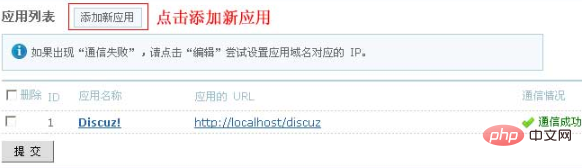
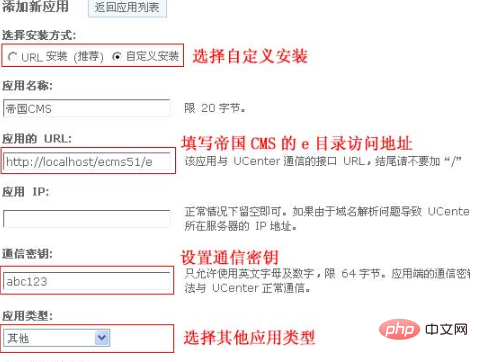
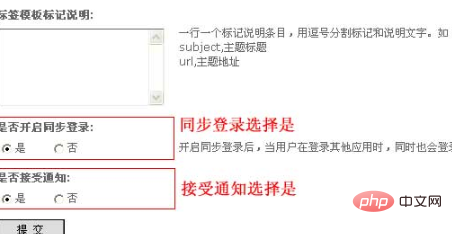 # #After setting the parameters, click Submit, and then return to the application list to see the application we just added:
# #After setting the parameters, click Submit, and then return to the application list to see the application we just added:
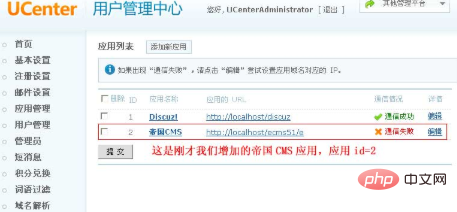
Modify the e/config.inc.php file configuration in the Empire CMS directory: (The UTF-8 version needs to be modified with dreamweaver or editplus, and use Notepad to transfer the file. For gbk)
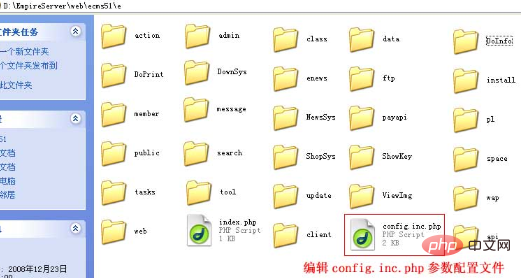 After configuring the Ucenter configuration file, the Ucenter application list will display successful communication:
After configuring the Ucenter configuration file, the Ucenter application list will display successful communication:
 Recommended tutorial:
Recommended tutorial:
The above is the detailed content of How does Imperial CMS integrate the Ucenter interface?. For more information, please follow other related articles on the PHP Chinese website!

Hot AI Tools

Undresser.AI Undress
AI-powered app for creating realistic nude photos

AI Clothes Remover
Online AI tool for removing clothes from photos.

Undress AI Tool
Undress images for free

Clothoff.io
AI clothes remover

AI Hentai Generator
Generate AI Hentai for free.

Hot Article

Hot Tools

Notepad++7.3.1
Easy-to-use and free code editor

SublimeText3 Chinese version
Chinese version, very easy to use

Zend Studio 13.0.1
Powerful PHP integrated development environment

Dreamweaver CS6
Visual web development tools

SublimeText3 Mac version
God-level code editing software (SublimeText3)

Hot Topics
 Where is the imperial cms website map?
Apr 17, 2024 am 10:48 AM
Where is the imperial cms website map?
Apr 17, 2024 am 10:48 AM
The Empire CMS sitemap can be found by accessing the config.inc.php file and checking the dositemap settings. If set to "on", sitemap is enabled. The sitemap path is located in the sitemapurl setting and can be accessed via a browser or downloaded via FTP.
 Where are the settings for the mobile version of Empire CMS?
Apr 17, 2024 pm 12:12 PM
Where are the settings for the mobile version of Empire CMS?
Apr 17, 2024 pm 12:12 PM
The mobile settings of Empire CMS are located in the "Mobile Template" of the "Template Management" module. The specific steps include: enabling the template, selecting the application channel, editing the template content, and saving the settings.
 Where is the imperial cms resource network template?
Apr 17, 2024 am 10:00 AM
Where is the imperial cms resource network template?
Apr 17, 2024 am 10:00 AM
Empire CMS template download location: Official template download: https://www.phome.net/template/ Third-party template website: https://www.dedecms.com/diy/https://www.0978.com.cn /https://www.jiaocheng.com/Installation method: Download template Unzip template Upload template Select template
 Inner class implementation of interfaces and abstract classes in Java
Apr 30, 2024 pm 02:03 PM
Inner class implementation of interfaces and abstract classes in Java
Apr 30, 2024 pm 02:03 PM
Java allows inner classes to be defined within interfaces and abstract classes, providing flexibility for code reuse and modularization. Inner classes in interfaces can implement specific functions, while inner classes in abstract classes can define general functions, and subclasses provide concrete implementations.
 Is empire cms free?
Apr 17, 2024 am 11:24 AM
Is empire cms free?
Apr 17, 2024 am 11:24 AM
Yes, Empire CMS is a free and open source content management system (CMS). It is a lightweight CMS that is feature-rich and easy to use. Empire CMS is licensed under the GNU General Public License (GPL), which means it is free to download, install and use. For commercial use, it offers a paid version that offers additional features and support such as ad management, online payments, and premium technical support.
 Where is the automatic publishing interface of Empire CMS?
Apr 17, 2024 am 09:03 AM
Where is the automatic publishing interface of Empire CMS?
Apr 17, 2024 am 09:03 AM
The automatic publishing interface of Empire CMS is located at /e/api/web/postinfo.php. The usage steps are as follows: visit /e/api/web/postinfo.php address and use HTTP POST to submit the article title, column ID, category ID, author and article The content and other data interfaces will return a response in JSON format, which contains the publishing results and article ID.
 Where is the Baidu active push plug-in for Imperial CMS?
Apr 17, 2024 am 11:00 AM
Where is the Baidu active push plug-in for Imperial CMS?
Apr 17, 2024 am 11:00 AM
The imperial cms Baidu active push plug-in is located in the root directory /e/api/baidu/push.php. The specific configuration steps are as follows: 1. Upload the plug-in file to the specified path. 2. Configure the "Baidu Active Push" option in the Imperial CMS background, including push address, API Key and push interval. 3. Get Baidu push information: Push address: https://data.zz.baidu.com/urls?site=YOUR_SITE&token=YOUR_API_KEY, API Key: log in to Baidu search resource platform to obtain. 4. Update the API Key regularly and set a reasonable push interval.
 In which folder can you check the root password of the empire cms database?
Apr 17, 2024 am 08:15 AM
In which folder can you check the root password of the empire cms database?
Apr 17, 2024 am 08:15 AM
The Imperial CMS database root password is stored in the /data/config.php configuration file in the website root directory. Look for the line containing the $dbpasswordpre field, whose value is the root password.






