Your iPad cannot be activated because the activation server cannot be reached.
This situation generally occurs on second-hand iPads, and it generally does not occur on original machines. It can only be sent to a professional repair shop. They will look up the hardware serial number, rewrite it and activate it. If this happens to your original iPad, you can directly contact Apple after-sales service and they will repair it for you.
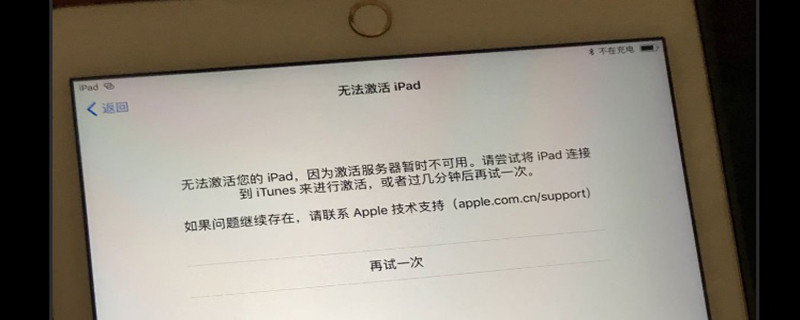
Reason for failure to activate:
There are many second-hand iPads purchased online All of them have had their internal accessories replaced. For example, the iPad you picked up has been unlocked by a professional and activated after replacing the accessories.
Apple’s previous system activation did not detect the hardware serial number, even if the internal accessories were replaced. active. (Recommended study: web front-end video tutorial)
However, Apple’s system now needs to detect the hardware serial number when it is activated. This type of decoder that has replaced accessories can only be upgraded and used normally. , once the factory settings are restored, the system detects that the hardware serial numbers do not match during activation, and the server will not be activated.
Solution:
Some second-hand iPads come from incorrect sources. Apple after-sales service will definitely not solve the problem. They can only send it to a professional repair shop, and they will look it up. Hardware serial number, rewrite and activate.
Although this situation generally does not occur with original iPads, if you are lucky enough to encounter it, there is no need to worry. Just contact Apple customer service directly and they will repair it for you.
Maybe, we will directly replace you with a brand new iPad.
It may also be a network problem. Activate directly using the mobile network of your mobile phone, or try again with a different wifi signal. You may succeed after trying a few more times.
Also, please try to connect the iPad to iTunes for activation, or try again after a few minutes.
ipad4 Reasons why you are still unable to connect to the appstore after successful AppleID verification:
1: The Apple server is busy and temporarily unable to connect.
2: The network is not smooth and the delay is high.
3: System network setting error. It is recommended to restore the network settings and then connect to the appstore.
The operation is: click "Settings" on the main interface of the machine and turn on "Airplane Mode".
The above is the detailed content of Your iPad cannot be activated because the activation server cannot be reached.. For more information, please follow other related articles on the PHP Chinese website!

Hot AI Tools

Undresser.AI Undress
AI-powered app for creating realistic nude photos

AI Clothes Remover
Online AI tool for removing clothes from photos.

Undress AI Tool
Undress images for free

Clothoff.io
AI clothes remover

AI Hentai Generator
Generate AI Hentai for free.

Hot Article

Hot Tools

Notepad++7.3.1
Easy-to-use and free code editor

SublimeText3 Chinese version
Chinese version, very easy to use

Zend Studio 13.0.1
Powerful PHP integrated development environment

Dreamweaver CS6
Visual web development tools

SublimeText3 Mac version
God-level code editing software (SublimeText3)

Hot Topics
 1382
1382
 52
52
 How to open html file on ipad
Apr 02, 2024 pm 02:38 PM
How to open html file on ipad
Apr 02, 2024 pm 02:38 PM
Opening method: 1. With the help of browser software, such as Safari or Chrome. Users can transfer HTML files to iPad and then open them through a browser. 2. Use a file management application (such as local file management or cloud storage service) to open the HTML file. 3. Download an application specifically for viewing and editing HTML files.
 How to set the screen rotation lock on iPad 'Know it in seconds: How to set the screen not to rotate on iPad'
Feb 06, 2024 pm 09:10 PM
How to set the screen rotation lock on iPad 'Know it in seconds: How to set the screen not to rotate on iPad'
Feb 06, 2024 pm 09:10 PM
How to set the ipadair so that the screen does not rotate? Let’s take a look below. Operation method 01: Follow the steps of Settings - General, enter the general page, find lock screen rotation, and turn it on. 02 Place the iPad on its side, find the button in the picture below, and slide it down to lock the screen from rotating. 03Alternatively, you can also click AssistiveTouch on the screen. 04 Then click on the device to enter the page. 05 Turn on lock screen rotation to realize the function. 06 Directly on the home screen page, there is also an option to lock the screen by swiping up. The above is all the content of this article. I hope it can be helpful to my friends. After carefully reading this article, how to set up screen rotation lock on iPad "In seconds: iPad setting screen
 How to check iPad battery health
Feb 23, 2024 pm 08:43 PM
How to check iPad battery health
Feb 23, 2024 pm 08:43 PM
How to check the health of iPad battery? The health of iPad will decline over time, but most friends don’t know how to check the health of iPad. Next, the editor brings to users the pictures and texts of how to check the health of iPad battery. Tutorial, interested users come and take a look! How to check iPad battery health 1. First open iPad and enter the desktop, select [Settings] to open the function; 2. Then on the settings function page, slide the page and click [Battery] service; 3. Then jump to the battery service page, as shown below [Battery Health] indicated by the arrow; 4. Finally, you can see the capacity border position with the highest battery health.
 How to use Follow Up in the Mail app on iPhone, iPad, and Mac
Feb 05, 2024 pm 02:45 PM
How to use Follow Up in the Mail app on iPhone, iPad, and Mac
Feb 05, 2024 pm 02:45 PM
Given the volume of emails we send, it is difficult to confirm that all responses have been received. Remember, if you don't receive a reply to the email you send, you can use the "Follow Up" function in AppleMail. What is "Follow Up" in AppleMail? How to use "Follow Up" in AppleMail How to turn off "Follow Up" in AppleMail What is "Follow Up" in AppleMail? The email follow-up feature in Apple Mail was introduced in iOS 16, iPadOS 16, and macOS Ventura. This feature is turned on by default, making it easy for you to try it out. If you don't receive a reply three days after sending an email, the email will automatically return to the top of your inbox.
 How to split screen on iPad How to split screen on two apps on iPad
Feb 22, 2024 pm 04:13 PM
How to split screen on iPad How to split screen on two apps on iPad
Feb 22, 2024 pm 04:13 PM
Click Home Screen and Dock in Settings, enable multiple APP functions in Multitasking, swipe up and select the app and drag to any side of the screen to split the screen. Applicable models of this tutorial: iPad Pro System: iPadOS15.3 Analysis 1 Enter Settings and click on the Home Screen and Dock option, then click on the Multitasking option on the right side of the page. 2. After entering the multitasking page, turn on the button that allows multiple APPs and gestures. 3. Swipe up from the bottom of the screen and select the split-screen application. Drag to any side of the screen to split the screen. Supplement: How to enable picture-in-picture on iPad 1. First, click on the desktop to enter settings. 2After entering the settings page, click the Home Screen and Dock option. 3 Then click on the multitasking option. 4In the new interface, click to turn on picture-in-picture. 5Finally
 Share 8 common reasons and solutions: Reasons and solutions for iPad unable to connect to WiFi!
Dec 31, 2023 pm 10:42 PM
Share 8 common reasons and solutions: Reasons and solutions for iPad unable to connect to WiFi!
Dec 31, 2023 pm 10:42 PM
When you encounter a situation where you cannot connect to WiFi when using your iPad, you may feel confused. Especially for those iPads that only support Wi-Fi, they can't function without a network connection, just like a useless brick. However, you don't have to worry as there are several ways to fix this problem. First, you can try restarting your WiFi router and iPad device. Sometimes, simply restarting your device can resolve connectivity issues. If restarting doesn't work, you can try forgetting the WiFi network and reconnecting. In your iPad's settings, find the WiFi option and tap the name of the connected network. Next, tap on the “Forget this network” option. Then, reconnect to the WiFi network
 How long is the lifespan of Apple iPad? Quickly understand
Feb 05, 2024 pm 02:48 PM
How long is the lifespan of Apple iPad? Quickly understand
Feb 05, 2024 pm 02:48 PM
Your iPad is a very convenient device, perfect for playing games, watching movies, or working on the go. However, if you’ve had it for a while, you might be wondering about its remaining lifespan. It depends on how you use and care for your tablet. How long can an iPad last? Your iPad should last at least 5 years. But your device may last longer, depending on: Your iPad model. Newer iPad Pros have more storage and features and will likely last longer than older or lower-end models. How you use it and what you use it for. If you use your iPad every day to play video games or use graphic design programs, it will wear out faster. How often you maintain it. If you update your iPad regularly
 The new iPad removes the physical SIM card slot: it is revealed that the iPhone 16 will do the same
May 09, 2024 am 10:16 AM
The new iPad removes the physical SIM card slot: it is revealed that the iPhone 16 will do the same
May 09, 2024 am 10:16 AM
According to news on May 9, this week Apple released iPad Pro and iPad Air. These two new iPads have completely removed the physical SIM card slot, and all cellular network versions will only support eSIM technology. Some reports pointed out that the iPad only supports eSIM, suggesting that the iPhone will soon follow suit and remove the physical SIM card slot. Starting from the iPhone14 series, the US version of iPhone has removed the physical SIM card slot and only supports eSIM. However, iPhones sold in other regions still retain the physical SIM card design. Judging from the fact that all new iPad series support eSIM, the iPhone 16 series launched in the second half of this year will also support eSIM, and it is likely to be available in many markets around the world.



