The windows boot manager interface appears and the system cannot be entered.
Nov 16, 2019 am 10:19 AM
The Windows 10 system computer cannot be turned on, and the Windows boot manager interface appears with the prompt \Boot\BCD 0xc000000f. What is going on?
Actually, this problem is caused by the BCD file being lost or damaged. (Recommended learning: web front-end video tutorial)
Solution:
1. Use a USB flash drive to run on another computer first Startup disk production, such as using the "Universal PE Toolbox" to make a startup disk. The production process is very simple, just open the software, plug in the USB flash drive, and make it with just one click.
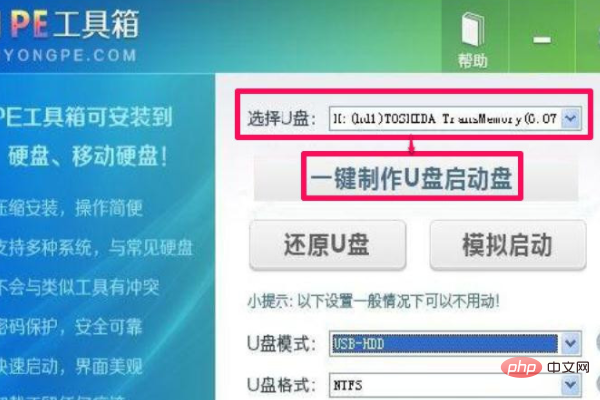
#2. After the boot USB disk is made, download a bootice software from the Internet and search it on Baidu. This is a master boot record repair tool.
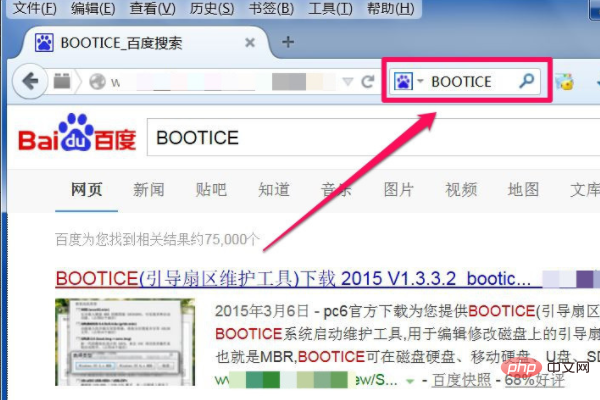
3. Set up the U disk to start. For new computers, most of them can be started by pressing F12 to enter the quick startup item. Select the U disk to start. If it is an old computer, you need to start by pressing F12. Enter the BIOS with DEL or F2, then set the U disk as the first boot item in the Boot item. After exiting with F10, you can boot from the U disk.
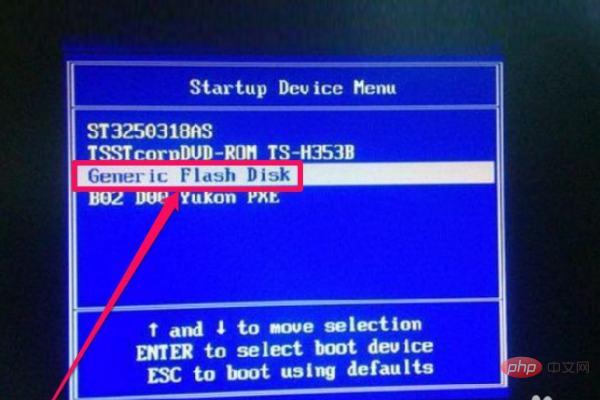
4. After entering the U disk, select the PE item to install, whether it is Win8 PE or Win03 PE, because it is only to repair the main boot, not to install it. System, as long as you can enter PE.
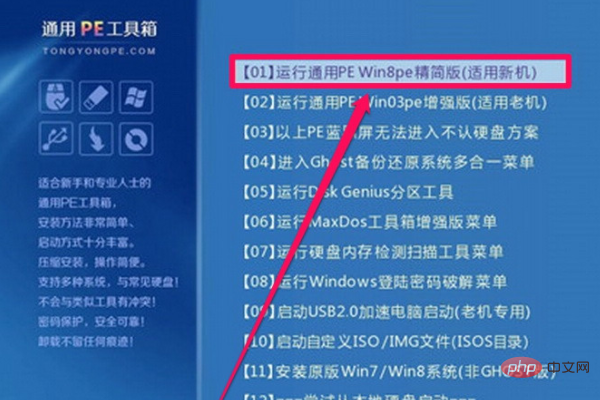
5. After entering PE, open the bootice software. Under the physical disk option, first select the target disk. The default is a U disk. You must select the hard disk to be repaired. According to Name or capacity to determine which hard drive is to be repaired.
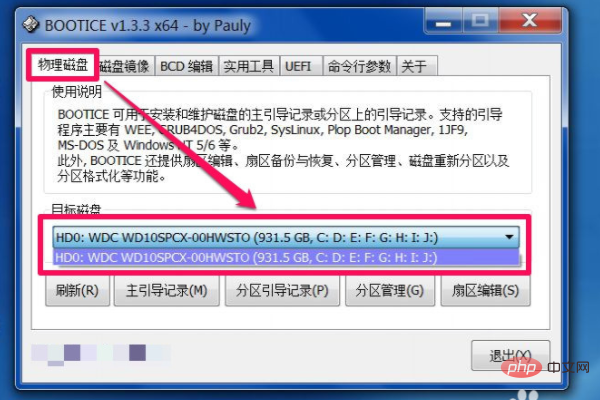
#6. After selecting the hard disk, click the "Master Boot Record" button below.
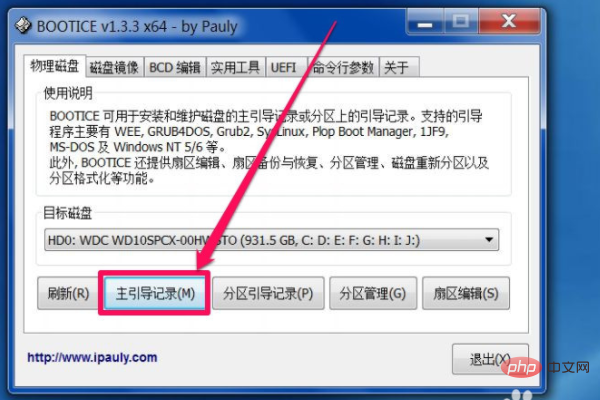
#7. After the above installation is completed, click the button to open the "Partition Boot Record".
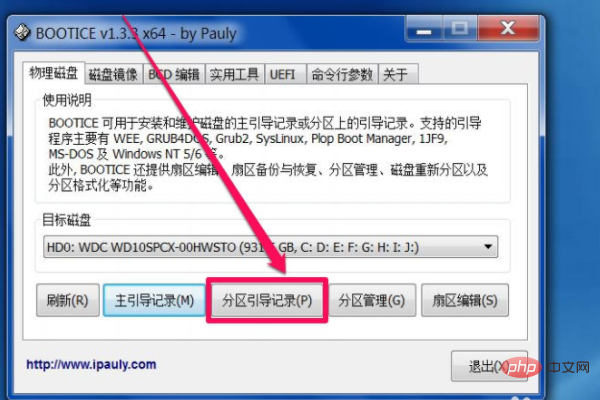
8. If it is a Win Vista/Win7/Win8 system, select the "BOOTMGR boot program" item, and then click the "Install/Configure" button below. After the repair is completed, exit PE, restart the computer, and then enter the system.
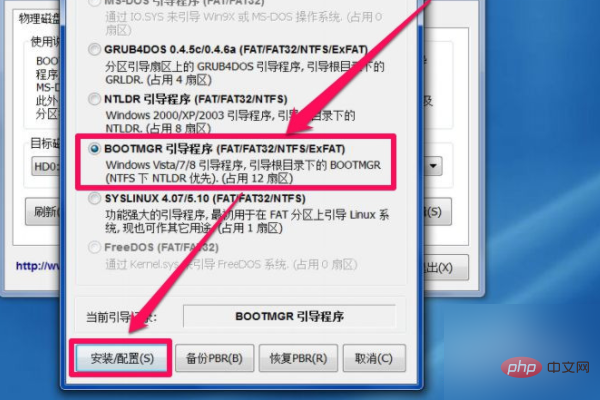
The above is the detailed content of The windows boot manager interface appears and the system cannot be entered.. For more information, please follow other related articles on the PHP Chinese website!

Hot Article

Hot tools Tags

Hot Article

Hot Article Tags

Notepad++7.3.1
Easy-to-use and free code editor

SublimeText3 Chinese version
Chinese version, very easy to use

Zend Studio 13.0.1
Powerful PHP integrated development environment

Dreamweaver CS6
Visual web development tools

SublimeText3 Mac version
God-level code editing software (SublimeText3)

Hot Topics
 System Restore prompts that you must enable system protection on this drive
Jun 19, 2024 pm 12:23 PM
System Restore prompts that you must enable system protection on this drive
Jun 19, 2024 pm 12:23 PM
System Restore prompts that you must enable system protection on this drive
 What should I do if win10 does not switch users? Win10 login interface does not have the option to switch users. Solution
Jun 25, 2024 pm 05:21 PM
What should I do if win10 does not switch users? Win10 login interface does not have the option to switch users. Solution
Jun 25, 2024 pm 05:21 PM
What should I do if win10 does not switch users? Win10 login interface does not have the option to switch users. Solution
 How to permanently turn off real-time protection in win10? How to disable real-time protection function in win10 computer 0
Jun 05, 2024 pm 09:46 PM
How to permanently turn off real-time protection in win10? How to disable real-time protection function in win10 computer 0
Jun 05, 2024 pm 09:46 PM
How to permanently turn off real-time protection in win10? How to disable real-time protection function in win10 computer 0
 How to restore the default wallpaper in win10? One trick to quickly restore the default wallpaper in Windows 10 system
Jun 02, 2024 pm 02:07 PM
How to restore the default wallpaper in win10? One trick to quickly restore the default wallpaper in Windows 10 system
Jun 02, 2024 pm 02:07 PM
How to restore the default wallpaper in win10? One trick to quickly restore the default wallpaper in Windows 10 system
 What should I do if Win10 takes a screenshot and crashes? How to solve the problem of Win10 flashing and then disappearing after taking a screenshot?
Jun 02, 2024 pm 12:48 PM
What should I do if Win10 takes a screenshot and crashes? How to solve the problem of Win10 flashing and then disappearing after taking a screenshot?
Jun 02, 2024 pm 12:48 PM
What should I do if Win10 takes a screenshot and crashes? How to solve the problem of Win10 flashing and then disappearing after taking a screenshot?
 Windows cannot start the Windows Audio service Error 0x80070005
Jun 19, 2024 pm 01:08 PM
Windows cannot start the Windows Audio service Error 0x80070005
Jun 19, 2024 pm 01:08 PM
Windows cannot start the Windows Audio service Error 0x80070005
 What to do if the Win10 Task Manager crashes? How to fix the Win10 Task Manager crash?
Jun 25, 2024 pm 04:31 PM
What to do if the Win10 Task Manager crashes? How to fix the Win10 Task Manager crash?
Jun 25, 2024 pm 04:31 PM
What to do if the Win10 Task Manager crashes? How to fix the Win10 Task Manager crash?
 What should I do if there are no pop-up reminders for calendar events in Win10? How to recover if calendar event reminders are gone in Win10
Jun 09, 2024 pm 02:52 PM
What should I do if there are no pop-up reminders for calendar events in Win10? How to recover if calendar event reminders are gone in Win10
Jun 09, 2024 pm 02:52 PM
What should I do if there are no pop-up reminders for calendar events in Win10? How to recover if calendar event reminders are gone in Win10






