How to import java project in eclipse

How to import java project in eclipse
Sometimes we download a java project from the Internet, how to import it into Eclipse is used to run it. Let’s learn it together.
1. Open the eclipse software on the computer and click file->Import, as shown in the figure below:
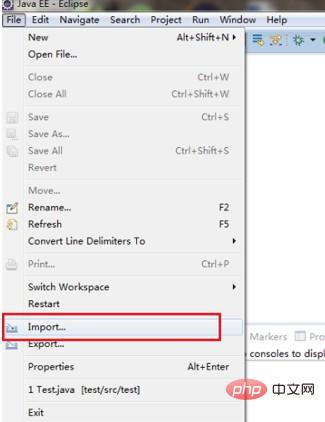
## 2. Select General->Existing Projects into workspace and click next, as shown in the following figure:
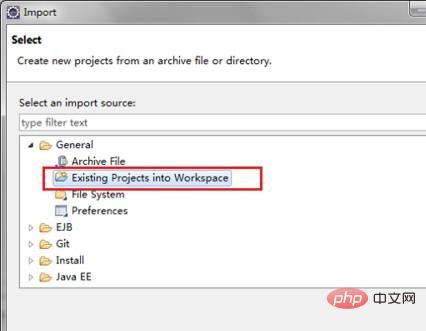
3. Click to select the project path to be imported. , select and click finish, as shown in the figure below:
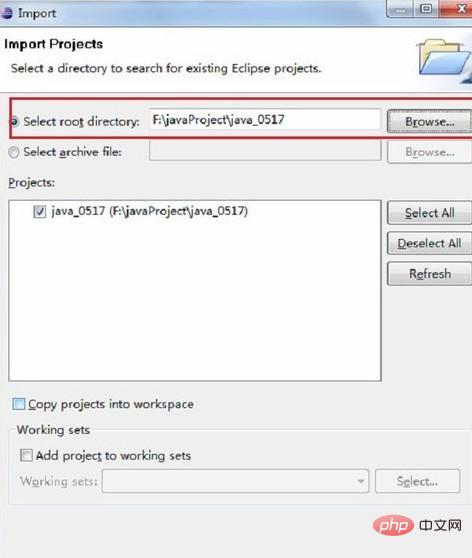
4. You can see that the import has been successful, as shown in the figure below:
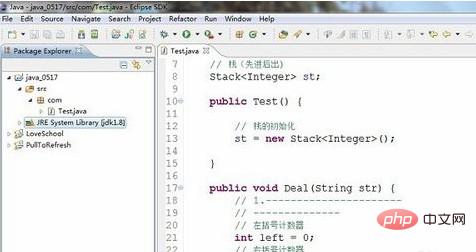
Java introductory tutorials, welcome to learn online!
The above is the detailed content of How to import java project in eclipse. For more information, please follow other related articles on the PHP Chinese website!

Hot AI Tools

Undresser.AI Undress
AI-powered app for creating realistic nude photos

AI Clothes Remover
Online AI tool for removing clothes from photos.

Undress AI Tool
Undress images for free

Clothoff.io
AI clothes remover

AI Hentai Generator
Generate AI Hentai for free.

Hot Article

Hot Tools

Notepad++7.3.1
Easy-to-use and free code editor

SublimeText3 Chinese version
Chinese version, very easy to use

Zend Studio 13.0.1
Powerful PHP integrated development environment

Dreamweaver CS6
Visual web development tools

SublimeText3 Mac version
God-level code editing software (SublimeText3)

Hot Topics
 1378
1378
 52
52
 How to adjust background color settings in Eclipse
Jan 28, 2024 am 09:08 AM
How to adjust background color settings in Eclipse
Jan 28, 2024 am 09:08 AM
How to set background color in Eclipse? Eclipse is a popular integrated development environment (IDE) among developers and can be used for development in a variety of programming languages. It is very powerful and flexible, and you can customize the appearance of the interface and editor through settings. This article will introduce how to set the background color in Eclipse and provide specific code examples. 1. Change the editor background color. Open Eclipse and enter the "Windows" menu. Select "Preferences". Navigate on the left
 Why can't eclipse import the project?
Jan 05, 2024 am 11:50 AM
Why can't eclipse import the project?
Jan 05, 2024 am 11:50 AM
Reasons why eclipse cannot import the project: 1. Check whether the project folder exists; 2. Check whether the project folder path is correct; 3. Create the project manually; 4. Clear the Eclipse cache; 5. Check the file structure of the project; 6. Check the project configuration file; 7. Clean up the Eclipse workspace; 8. Check the build path of Eclipse; 9. Re-import the project; 10. Update Eclipse. Detailed introduction: 1. Check whether the project folder exists, etc. before Eclipse imports the project.
 Pro Guidance: Expert advice and steps on how to successfully install the Eclipse Lombok plug-in
Jan 28, 2024 am 09:15 AM
Pro Guidance: Expert advice and steps on how to successfully install the Eclipse Lombok plug-in
Jan 28, 2024 am 09:15 AM
Professional guidance: Expert advice and steps for installing the Lombok plug-in in Eclipse, specific code examples are required Summary: Lombok is a Java library that simplifies the writing of Java code through annotations and provides some powerful tools. This article will introduce readers to the steps of how to install and configure the Lombok plug-in in Eclipse, and provide some specific code examples so that readers can better understand and use the Lombok plug-in. Download the Lombok plug-in first, we need
 Revealing solutions to Eclipse code running problems: helping you troubleshoot various running errors
Jan 28, 2024 am 09:22 AM
Revealing solutions to Eclipse code running problems: helping you troubleshoot various running errors
Jan 28, 2024 am 09:22 AM
The solution to Eclipse code running problems is revealed: it helps you eliminate various code running errors and requires specific code examples. Introduction: Eclipse is a commonly used integrated development environment (IDE) and is widely used in Java development. Although Eclipse has powerful functions and a friendly user interface, it is inevitable to encounter various running problems when writing and debugging code. This article will reveal some common Eclipse code running problems and provide solutions. Please note that in order to better help readers understand, this
 Step-by-step guide to changing background color with Eclipse
Jan 28, 2024 am 08:28 AM
Step-by-step guide to changing background color with Eclipse
Jan 28, 2024 am 08:28 AM
Teach you step by step how to change the background color in Eclipse, specific code examples are required Eclipse is a very popular integrated development environment (IDE) that is often used to write and debug Java projects. By default, the background color of Eclipse is white, but some users may wish to change the background color to suit their preference or to reduce eye strain. This article will teach you step by step how to change the background color in Eclipse and provide specific code examples. Step 1: Open Eclipse First
 How to customize shortcut key settings in Eclipse
Jan 28, 2024 am 10:01 AM
How to customize shortcut key settings in Eclipse
Jan 28, 2024 am 10:01 AM
How to customize shortcut key settings in Eclipse? As a developer, mastering shortcut keys is one of the keys to improving efficiency when coding in Eclipse. As a powerful integrated development environment, Eclipse not only provides many default shortcut keys, but also allows users to customize them according to their own preferences. This article will introduce how to customize shortcut key settings in Eclipse and give specific code examples. Open Eclipse First, open Eclipse and enter
 How to set font size in eclipse
Jan 23, 2024 pm 03:09 PM
How to set font size in eclipse
Jan 23, 2024 pm 03:09 PM
Setting steps: 1. Open Eclipse and enter the menu bar Window -> Preferences; 2. Select General -> Appearance -> Colors And Fonts; 3. Expand Basic -> Text Font and click the Edit button on the right; 4. Select the font , font, size and other attributes, select the appropriate font size according to personal needs, such as 12, 14 or 16, etc.; 5. Click the Apply button to apply the changes.
 Secret method and quick solution to solve Eclipse failure to start
Jan 03, 2024 pm 01:01 PM
Secret method and quick solution to solve Eclipse failure to start
Jan 03, 2024 pm 01:01 PM
What should I do if Eclipse cannot be opened? Quick solution revealed, specific code examples required Eclipse is a very popular development tool, but sometimes you may encounter problems that cannot be opened. This can be due to a number of reasons, including configuration issues, plugin conflicts, software corruption, etc. Don’t worry, here are some common solutions to help you solve this problem quickly. Clear the workspace Sometimes, Eclipse cannot be opened because a file in the workspace is damaged. solve this problem




