
The following column Linux Basic Tutorial will introduce you to the detailed steps of Linux installation. I hope it will be helpful to friends in need!
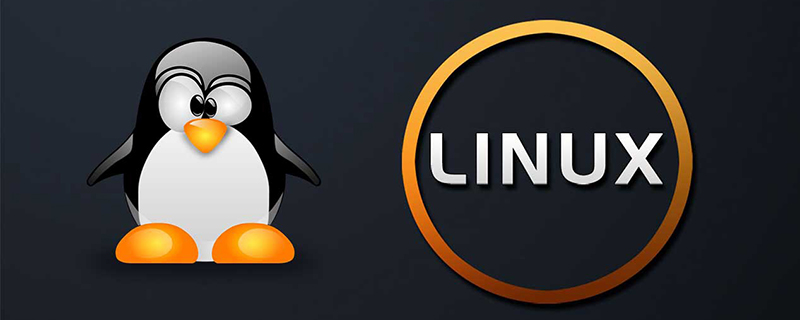
Linux installation
This chapter will use the CentOS 7.x distribution as an example to introduce Linux installation
Download CentOS 7.x
You can download the latest version of Centos 7.x from the official website: https://www.centos.org/download/
Download CentOS 7.x
The following is a description of each version of the ISO image file:
CentOS-7-x86_64-DVD-1503.iso Recommend
Standard installation version, generally download This will do
CentOS-7-x86_64-NetInstall-1708.iso
Network installation image (install from the network or rescue system)
CentOS-7-x86_64- Everything-1708.iso
supplements the software of the full version installation disk and integrates all software. (Contains a complete set of software packages for centos7, which can be used to install the system or fill local images)
CentOS-7-x86_64-GnomeLive-1708.iso
GNOME Desktop Edition
CentOS-7-x86_64-KdeLive-1708.iso
KDE desktop version
CentOS-7-x86_64-livecd-1708.iso
Running on the CD The system is similar to the winpe
CentOS-7-x86_64-minimal-1708.iso
streamlined version, with at least
of built-in software. Note: It is recommended to install 64-bit Linux system. Because, well, there are still 32-bit CPUs out there? Old school? Old version download address: https://wiki.centos.org/Download
Next you need to burn the downloaded Linux system to a CD or U disk
Note: You can also download it in Window Install a VMware/Virtual Box virtual machine to install the Linux system.
Linux installation steps
1. First, use a CD-ROM drive or USB flash drive or the Linux ISO file you downloaded to install
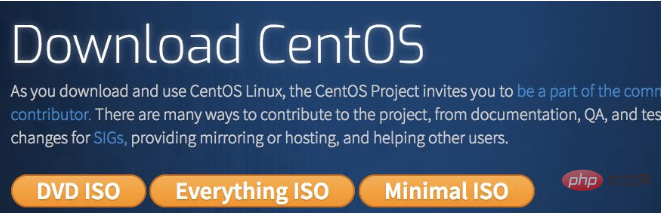
Option description:
Install or upgrade an existing system Install or upgrade an existing system
install system with basic video driver Use a basic video driver during the installation process
Rescue installed system Enter system repair mode
Boot from local drive Exit installation and boot from hard disk
Memory test Memory test
Note: If you are using a Lenovo computer , when you choose the first item during installation, there will be an abnormal screen display problem, but when you switch to the second item, there will be no problem
2. At this time, just "skip" directly
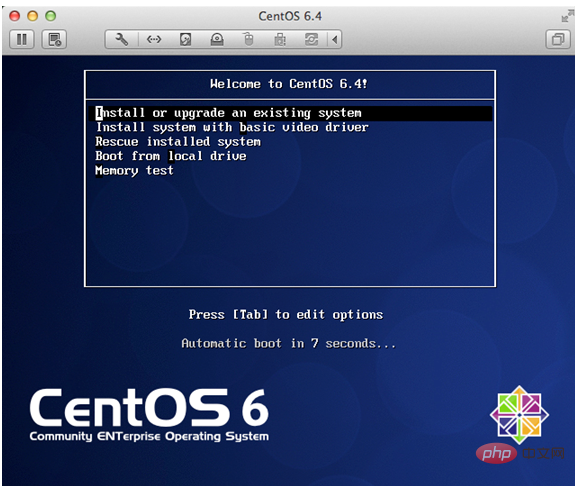
3. The boot interface appears, click "next"
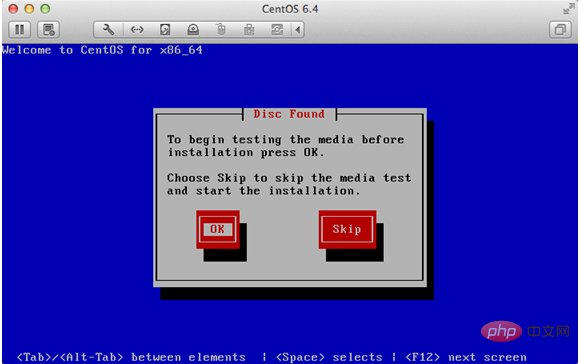
4. Select "English (English)" otherwise there will be some garbled characters Question
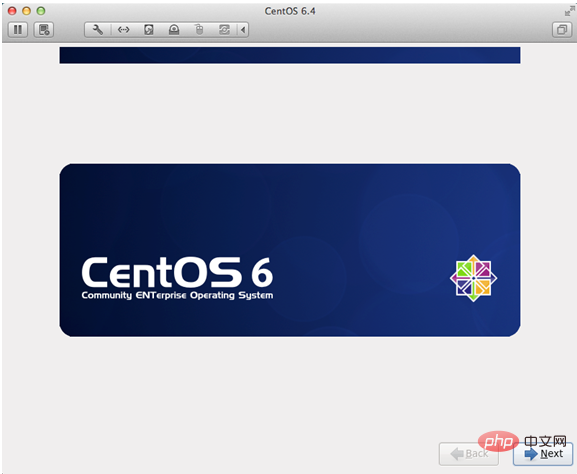
5. Select "U.S.English" for keyboard layout
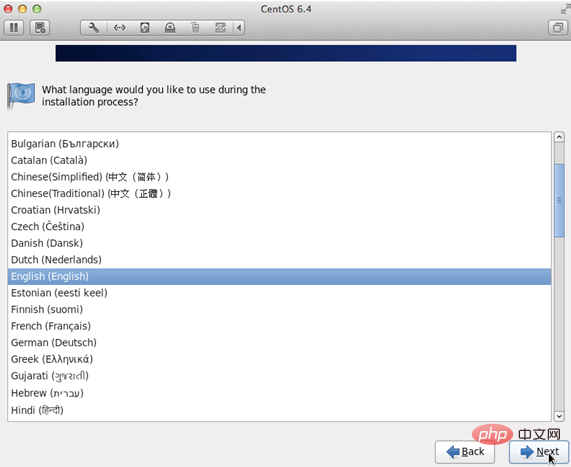
6. Select "Basic Storage Devices" and click" Next"
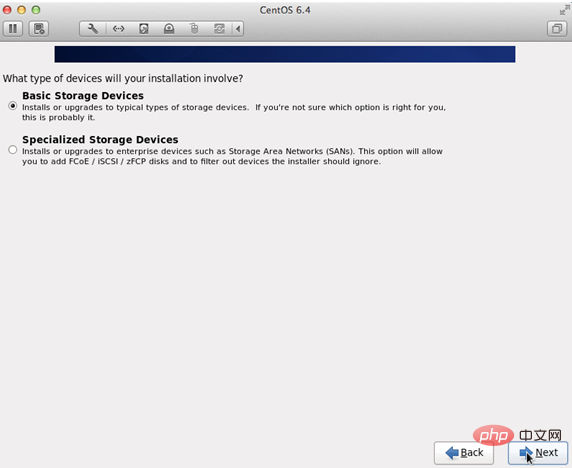
#7. Ask if you want to ignore all data. When installing the new computer system, select "Yes, discard any data"
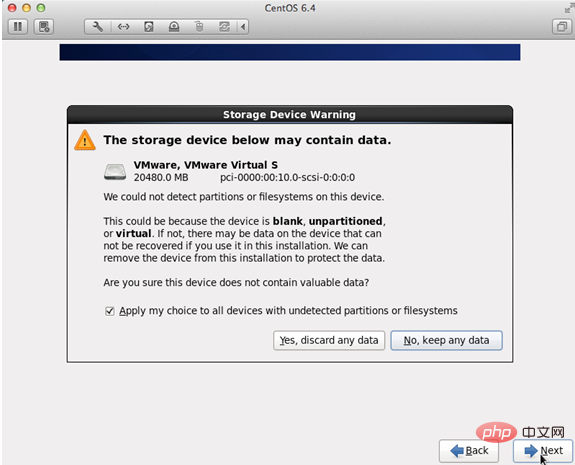
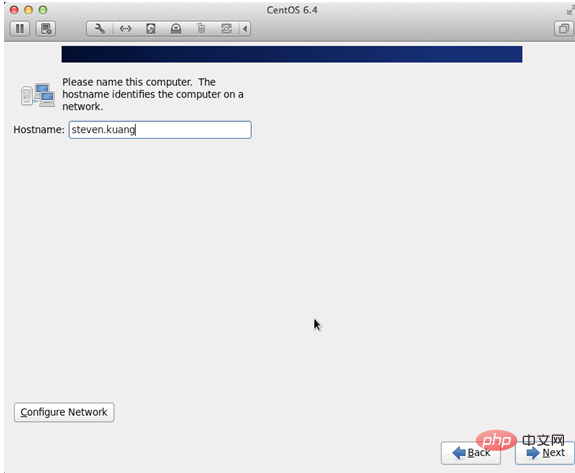
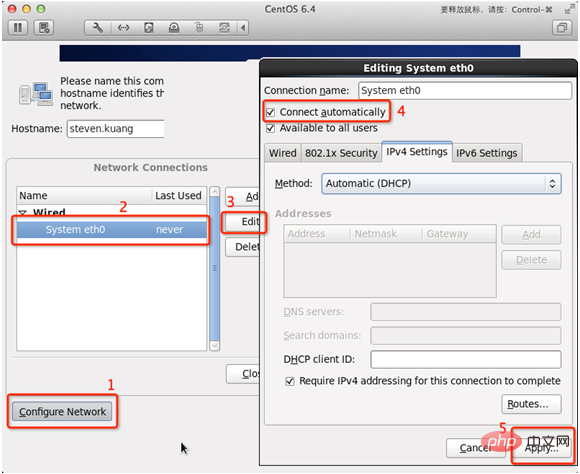
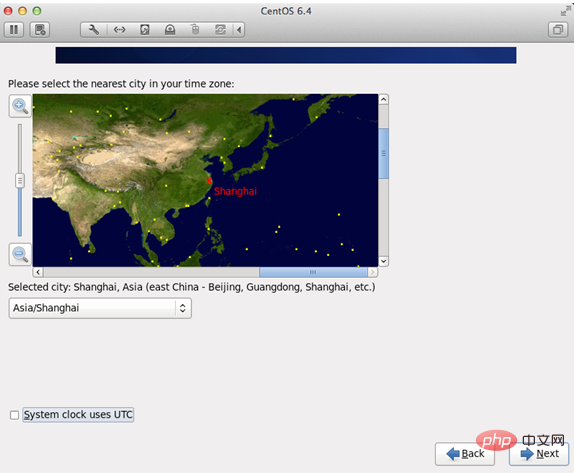
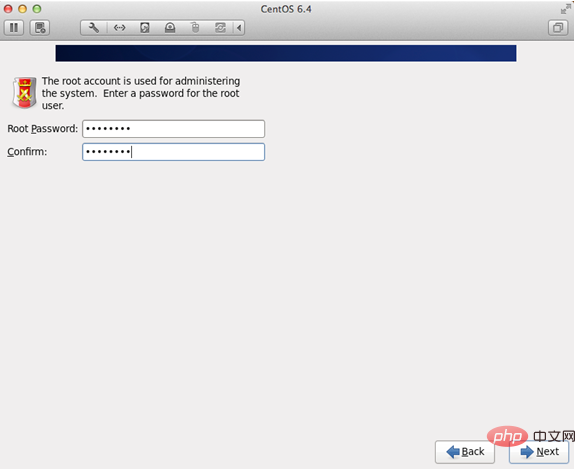
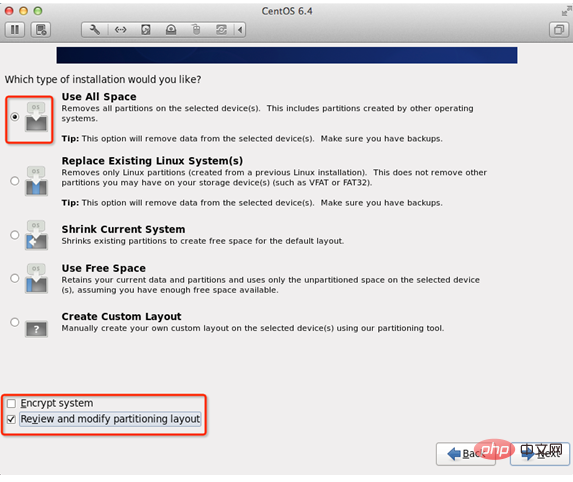
13. To adjust the partition, you must have the /home partition. If there is no such partition, some software will not be installed.
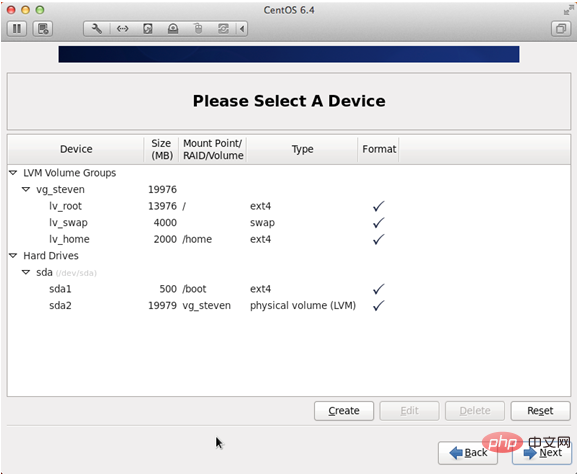
14. Ask whether the format is Partition
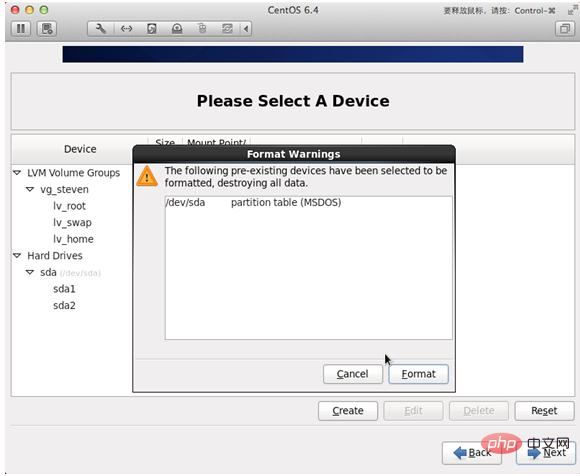
15. Write the changes to the hard disk
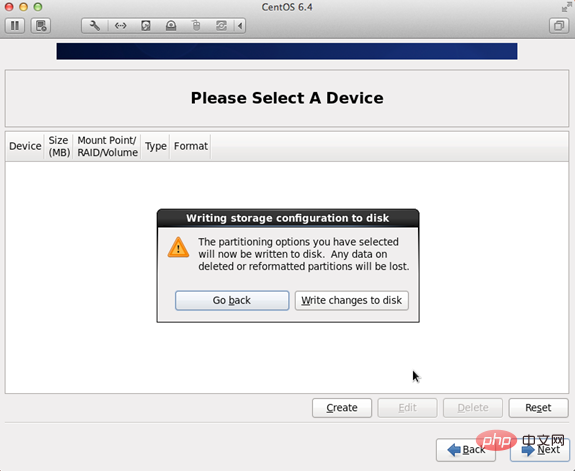
16. Bootloader installation location
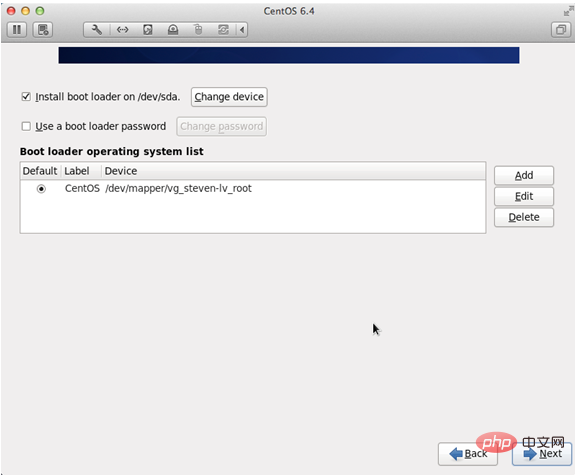
17. The most important step is also the most critical step in this tutorial. It is also a step not mentioned in other tutorials. Click
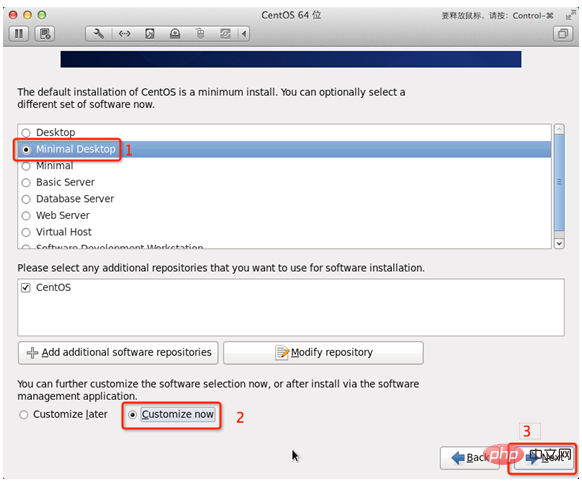 # in the order shown.
# in the order shown.
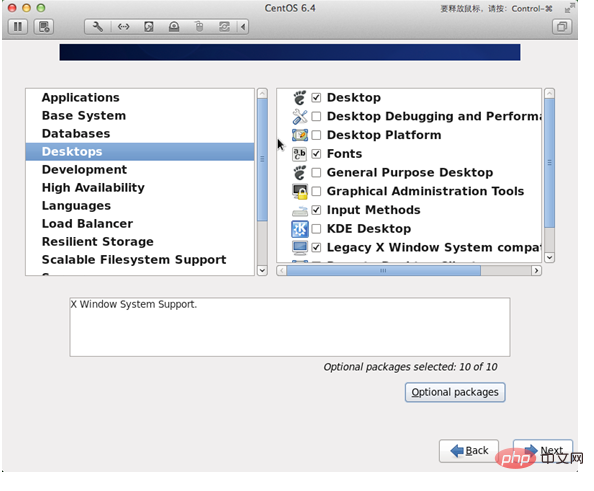
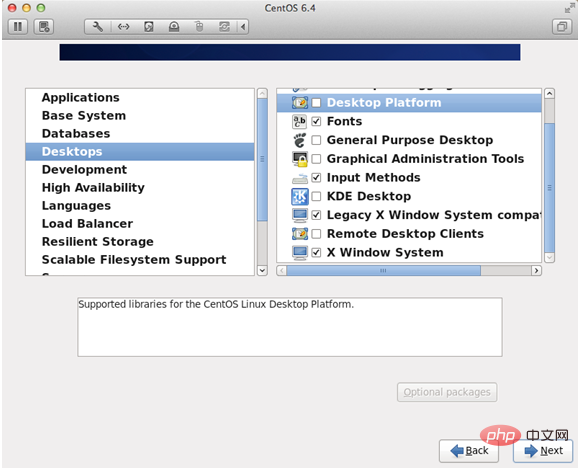
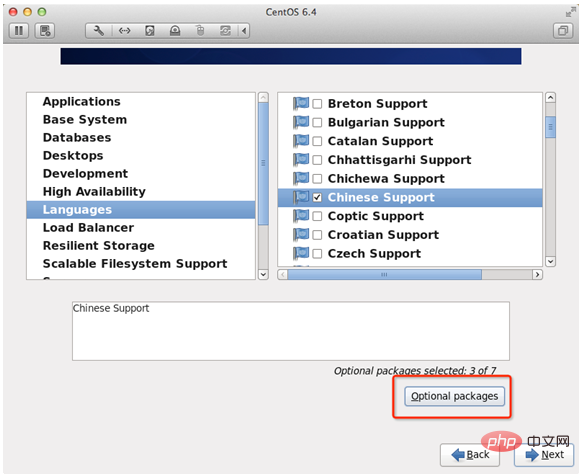
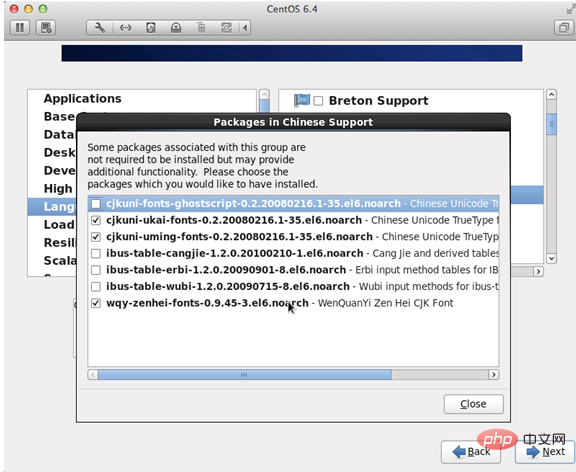
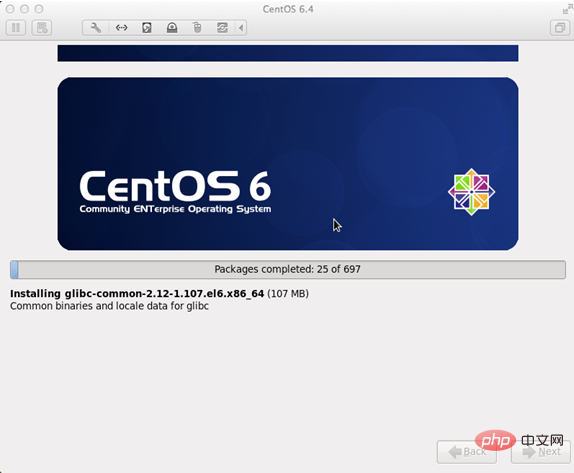
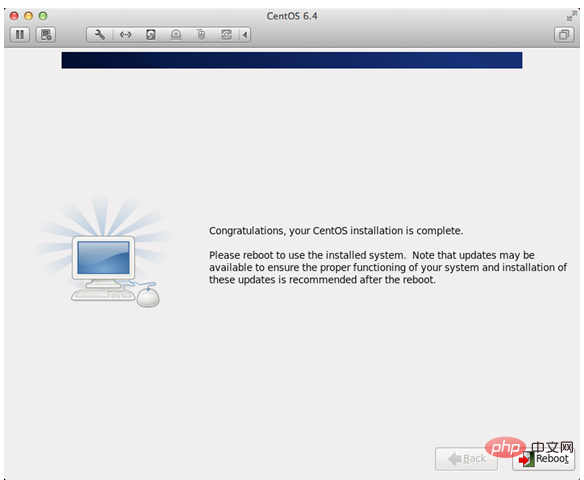
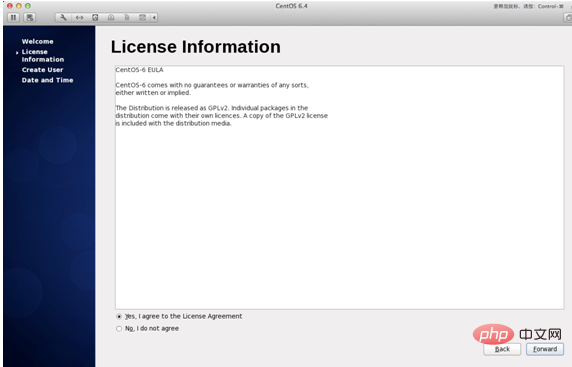
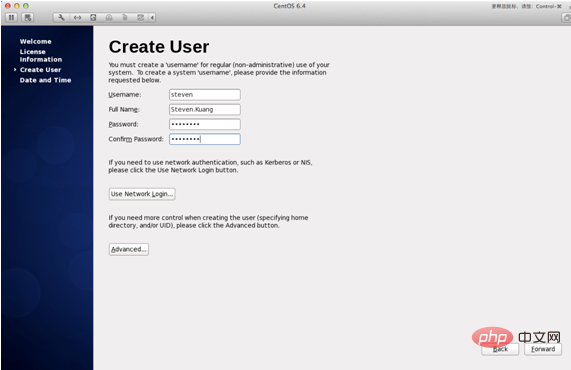
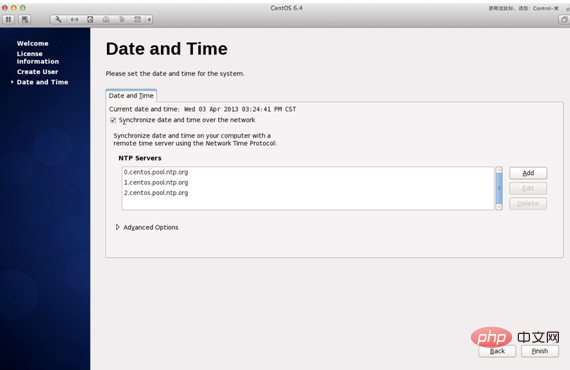
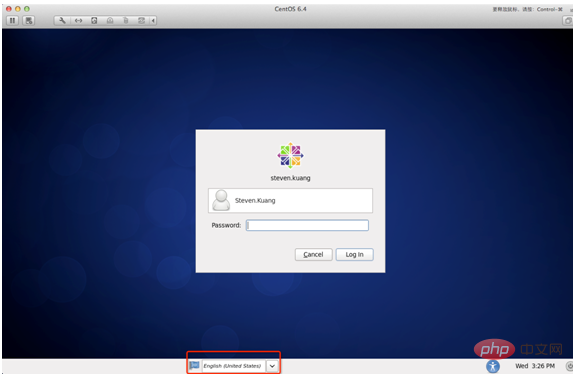
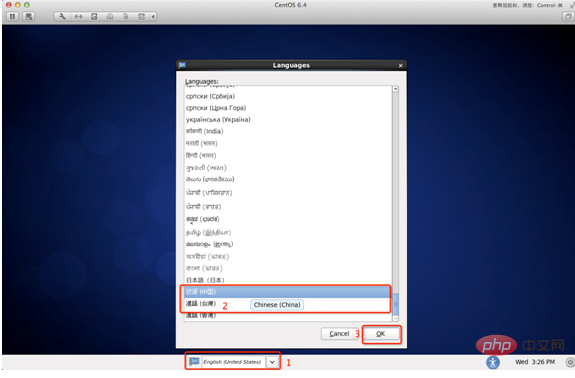
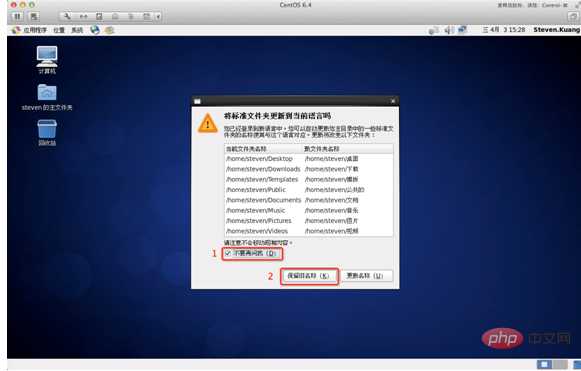
The above is the detailed content of Detailed explanation of Linux installation steps in Linux basic tutorial. For more information, please follow other related articles on the PHP Chinese website!