How to check php version in windows?

Method 1: Use a PHP script to check the PHP version
1. Use phpinfo()
phpinfo is a running command , to display the configuration information of the php server. These include PHP extensions and compiled versions, server information and environment, PHP environment, paths, host and local configuration options, HTTP headers, PHP permissions and more.
<?php
echo phpinfo();
?>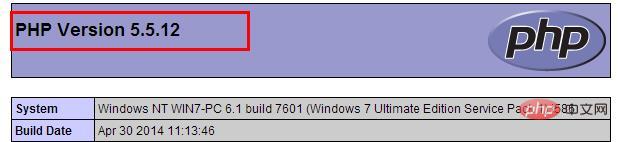
2. Use PHP_VERSION
PHP_VERSION is used to obtain the current PHP version number.
<?php
echo PHP_VERSION;
?>Output:
5.5.12
3. Use phpversion()
phpversion() to get the current PHP version
<?php
echo phpversion();
?>Output:
5.5.12
Method 2: Check the PHP version through the command line
Use [win r] to open the run window, enter cmd, press Enter, and open the cmd command line
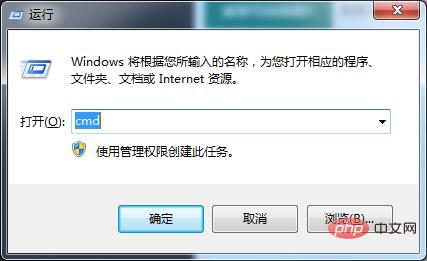
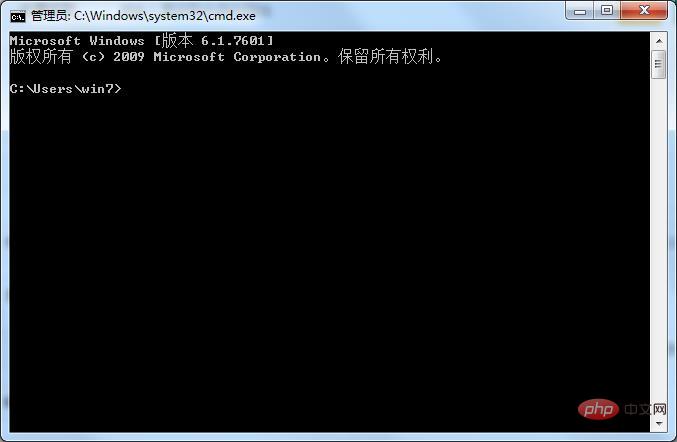
If the environment variables have been configured, enter php -v directly on the command line, and the version of php will be displayed. information. If you do not configure environment variables, directly enter the PHP installation directory on the command line, and then enter the query command php -v. After entering the query command in the installation directory, you can see the output version information.
Example:

The version information is PHP5.3.29
Method 3: The most direct and simple way to check the PHP version
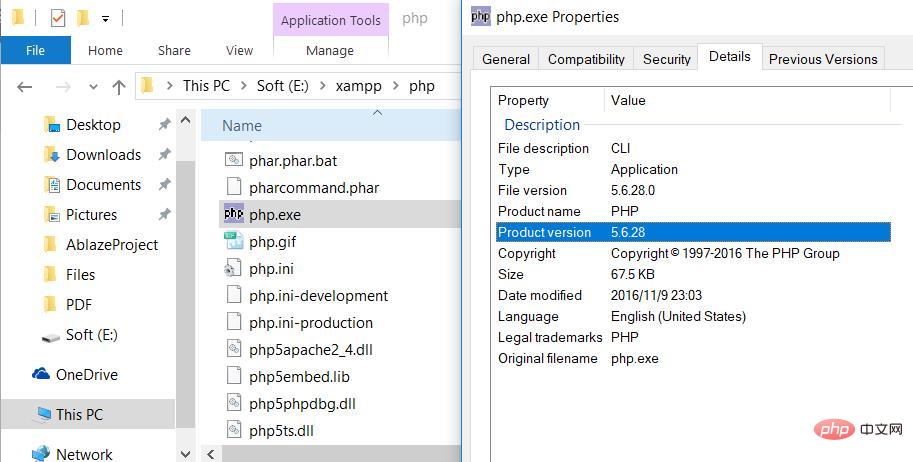
The above is the detailed content of How to check php version in windows?. For more information, please follow other related articles on the PHP Chinese website!

Hot AI Tools

Undresser.AI Undress
AI-powered app for creating realistic nude photos

AI Clothes Remover
Online AI tool for removing clothes from photos.

Undress AI Tool
Undress images for free

Clothoff.io
AI clothes remover

AI Hentai Generator
Generate AI Hentai for free.

Hot Article

Hot Tools

Notepad++7.3.1
Easy-to-use and free code editor

SublimeText3 Chinese version
Chinese version, very easy to use

Zend Studio 13.0.1
Powerful PHP integrated development environment

Dreamweaver CS6
Visual web development tools

SublimeText3 Mac version
God-level code editing software (SublimeText3)

Hot Topics
 1385
1385
 52
52
 Can I install mysql on Windows 7
Apr 08, 2025 pm 03:21 PM
Can I install mysql on Windows 7
Apr 08, 2025 pm 03:21 PM
Yes, MySQL can be installed on Windows 7, and although Microsoft has stopped supporting Windows 7, MySQL is still compatible with it. However, the following points should be noted during the installation process: Download the MySQL installer for Windows. Select the appropriate version of MySQL (community or enterprise). Select the appropriate installation directory and character set during the installation process. Set the root user password and keep it properly. Connect to the database for testing. Note the compatibility and security issues on Windows 7, and it is recommended to upgrade to a supported operating system.
 The Future of PHP: Adaptations and Innovations
Apr 11, 2025 am 12:01 AM
The Future of PHP: Adaptations and Innovations
Apr 11, 2025 am 12:01 AM
The future of PHP will be achieved by adapting to new technology trends and introducing innovative features: 1) Adapting to cloud computing, containerization and microservice architectures, supporting Docker and Kubernetes; 2) introducing JIT compilers and enumeration types to improve performance and data processing efficiency; 3) Continuously optimize performance and promote best practices.
 Unable to access mysql from terminal
Apr 08, 2025 pm 04:57 PM
Unable to access mysql from terminal
Apr 08, 2025 pm 04:57 PM
Unable to access MySQL from the terminal may be due to: MySQL service not running; connection command error; insufficient permissions; firewall blocks connection; MySQL configuration file error.
 PHP vs. Python: Understanding the Differences
Apr 11, 2025 am 12:15 AM
PHP vs. Python: Understanding the Differences
Apr 11, 2025 am 12:15 AM
PHP and Python each have their own advantages, and the choice should be based on project requirements. 1.PHP is suitable for web development, with simple syntax and high execution efficiency. 2. Python is suitable for data science and machine learning, with concise syntax and rich libraries.
 PHP and Python: Comparing Two Popular Programming Languages
Apr 14, 2025 am 12:13 AM
PHP and Python: Comparing Two Popular Programming Languages
Apr 14, 2025 am 12:13 AM
PHP and Python each have their own advantages, and choose according to project requirements. 1.PHP is suitable for web development, especially for rapid development and maintenance of websites. 2. Python is suitable for data science, machine learning and artificial intelligence, with concise syntax and suitable for beginners.
 PHP's Current Status: A Look at Web Development Trends
Apr 13, 2025 am 12:20 AM
PHP's Current Status: A Look at Web Development Trends
Apr 13, 2025 am 12:20 AM
PHP remains important in modern web development, especially in content management and e-commerce platforms. 1) PHP has a rich ecosystem and strong framework support, such as Laravel and Symfony. 2) Performance optimization can be achieved through OPcache and Nginx. 3) PHP8.0 introduces JIT compiler to improve performance. 4) Cloud-native applications are deployed through Docker and Kubernetes to improve flexibility and scalability.
 PHP: The Foundation of Many Websites
Apr 13, 2025 am 12:07 AM
PHP: The Foundation of Many Websites
Apr 13, 2025 am 12:07 AM
The reasons why PHP is the preferred technology stack for many websites include its ease of use, strong community support, and widespread use. 1) Easy to learn and use, suitable for beginners. 2) Have a huge developer community and rich resources. 3) Widely used in WordPress, Drupal and other platforms. 4) Integrate tightly with web servers to simplify development deployment.
 PHP: A Key Language for Web Development
Apr 13, 2025 am 12:08 AM
PHP: A Key Language for Web Development
Apr 13, 2025 am 12:08 AM
PHP is a scripting language widely used on the server side, especially suitable for web development. 1.PHP can embed HTML, process HTTP requests and responses, and supports a variety of databases. 2.PHP is used to generate dynamic web content, process form data, access databases, etc., with strong community support and open source resources. 3. PHP is an interpreted language, and the execution process includes lexical analysis, grammatical analysis, compilation and execution. 4.PHP can be combined with MySQL for advanced applications such as user registration systems. 5. When debugging PHP, you can use functions such as error_reporting() and var_dump(). 6. Optimize PHP code to use caching mechanisms, optimize database queries and use built-in functions. 7




