 Web Front-end
Web Front-end
 Layui Tutorial
Layui Tutorial
 Introduction to how to enable fixed columns of layui table to monitor scrolling
Introduction to how to enable fixed columns of layui table to monitor scrolling
Introduction to how to enable fixed columns of layui table to monitor scrolling

Currently, the scrollable area of the table is the layMain area. It will scroll the header and fixed columns in conjunction. The left and right fixed columns actually have their own style overflow hidden, so they themselves There will be no scroll bar, which means that if you move the mouse to the left and right fixed columns, it cannot be scrolled. For example, the following rendering

Of course this is not the case One or two styles can do it, otherwise there is no need for the entire post. Due to the implementation method of layui table, especially the implementation method of fixing the table header and fixing the left and right columns, basically adding only one or two css should be Can't handle it.
Recommendation: layui framework quick start
Currently I have several steps:
The first step is to do it at a specific time We need to make the tbody under the fixed column area scrollable, so that we can monitor the scrolling operated by the user's mouse
This can generally be done by using a CSS hover

However, this is just the beginning of the beginning, and some auxiliary processing is needed, otherwise the result will be like the following
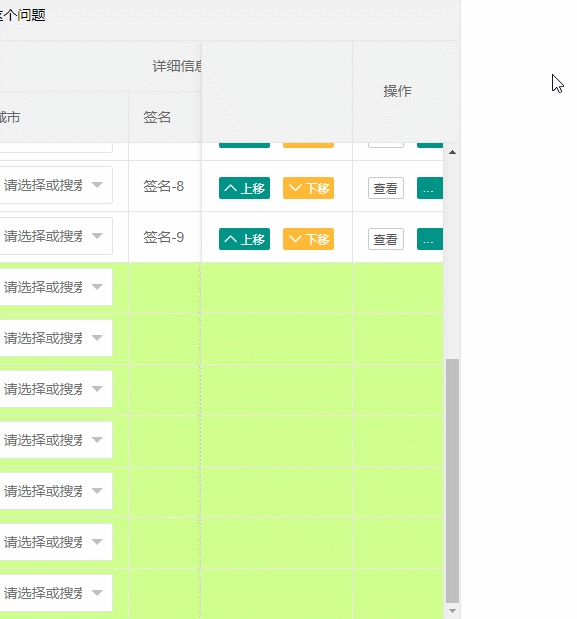 As for the auxiliary processing, this must be done first Understand some of the styles of the current fixed columns of the following table. For example, if there is a scroll bar, it will calculate the width of the scroll bar, and then the right of the fixed column will get a value based on this value. It depends on the width of the scroll bar. .
As for the auxiliary processing, this must be done first Understand some of the styles of the current fixed columns of the following table. For example, if there is a scroll bar, it will calculate the width of the scroll bar, and then the right of the fixed column will get a value based on this value. It depends on the width of the scroll bar. .
If the content is small and does not scroll, then its right is -1, so generally speaking, you need to give it right: 0 when hovering, so that it overlaps with the scroll bar of the content container, and it looks good. It seems like nothing has changed, but the tbody, which is actually a fixed column, has also been added with support for scrolling.
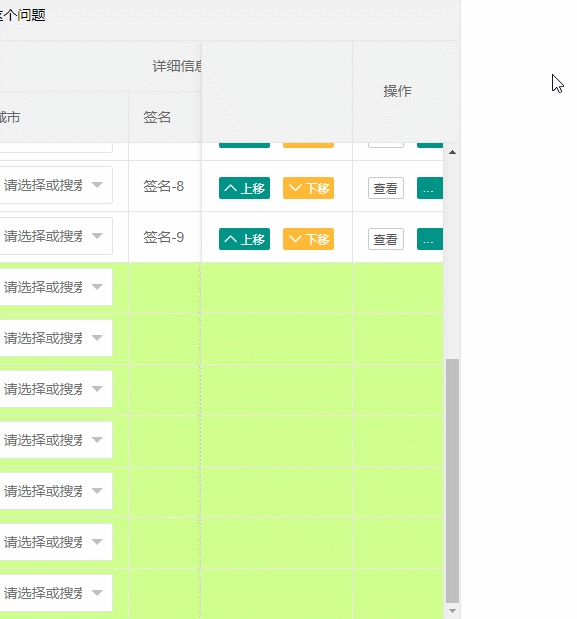
When you can't hover directly here, just right: 0, above Having said that, when scrolling is not needed, it is originally -1, so if it is 0 no matter when it is hovered, it will jump abnormally when scrolling is not needed. So where does this mark come from? This is determined by using js events when the mouse moves in. If necessary, mark it as follows:
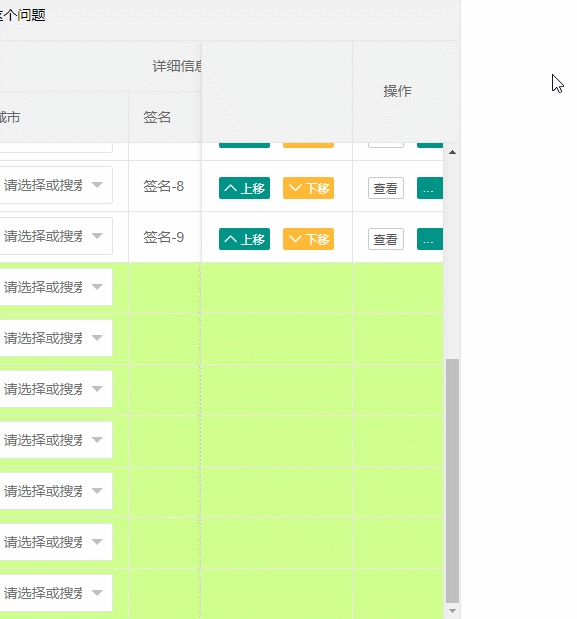 Generally, you can scroll here. The effect is as follows:
Generally, you can scroll here. The effect is as follows:
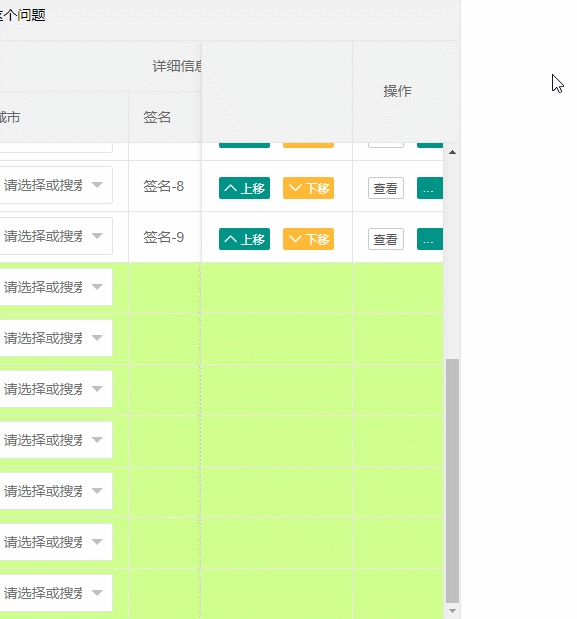
The second step, the next important thing is to handle the synchronous scrolling with the actual content
Generally speaking, it is to monitor the scroll and then let layMain follows the scrolling, but! The actual situation is definitely not that simple, because the original layMain's scrolling event has already synchronized the fixed column to scroll, and this scrolling will also trigger the scrolling listener you added to the fixed column.
Then there will be 1212121212121212.... This cycle continues. Of course, the scrolling is better and it will not appear in an infinite loop. If it finds that there is no scrolling position, it will stop, but it will make it very difficult. The rolling is the same, but at a slower speed, because rolling changes the opponent, and the opponent will in turn affect one's own side, and so on.
Then how to deal with it is still the previous routine, which is to give a flag under special circumstances, and then use this flag to decide whether to synchronize the other party according to the fixed column scrolling monitoring, and vice versa, the scrolling of layMain It also depends on the synchronization situation. The approximate code is as follows
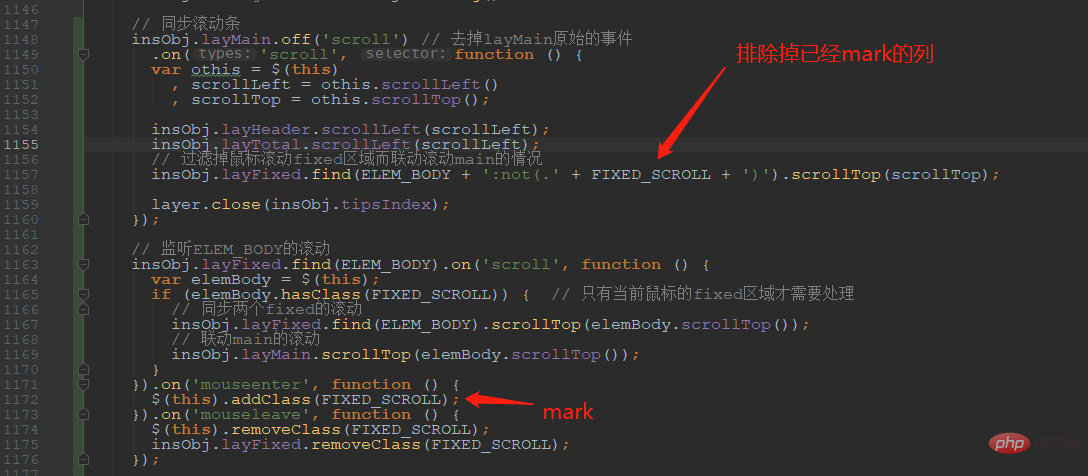 The final effect:
The final effect:

The third step is to process the left fixation Related styles
Because the pursuit is the same as if the mouse is not hovering, that is to say, if the one on the left cannot see the scroll bar but can monitor the mouse scrolling, some special processing has been done:
 Style
Style

Effect:
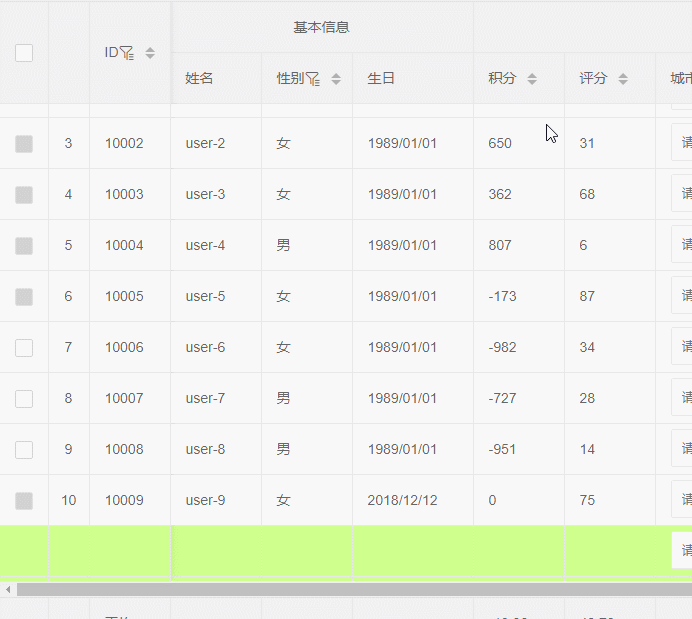
The last modification depends on how you understand it. If you think it's good to display the scroll bar, just remove this last step.
Test page: https://sun_zoro.gitee.io/layuitableplug/testTableCheckboxDisabled
Note: insObj in the above code is the table instance new inside table.render, not the returned object, so the above code is valid inside tablePlug. If you don’t want to use this plug-in but need to do the corresponding processing, you can Referring to the above logic, replace insObj.layMain and the like with the jquery object of the corresponding table.
In the version of tablePlugv0.1.6, some of the logic of this part has been fine-tuned, mainly to implement some of the things that can be used by event delegation, and some of them can be replaced by other selectors such as: hover. There is no need to mark the form of mark class. The modification is as follows:
Delete the event processing of the previous fixed column body mouse movement in and out,
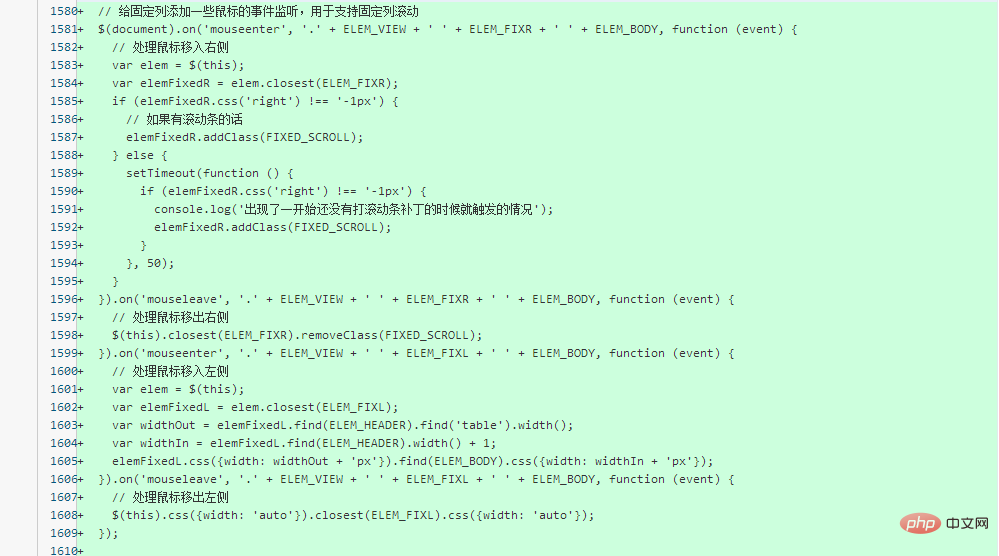 Use the event delegation method instead:
Use the event delegation method instead:
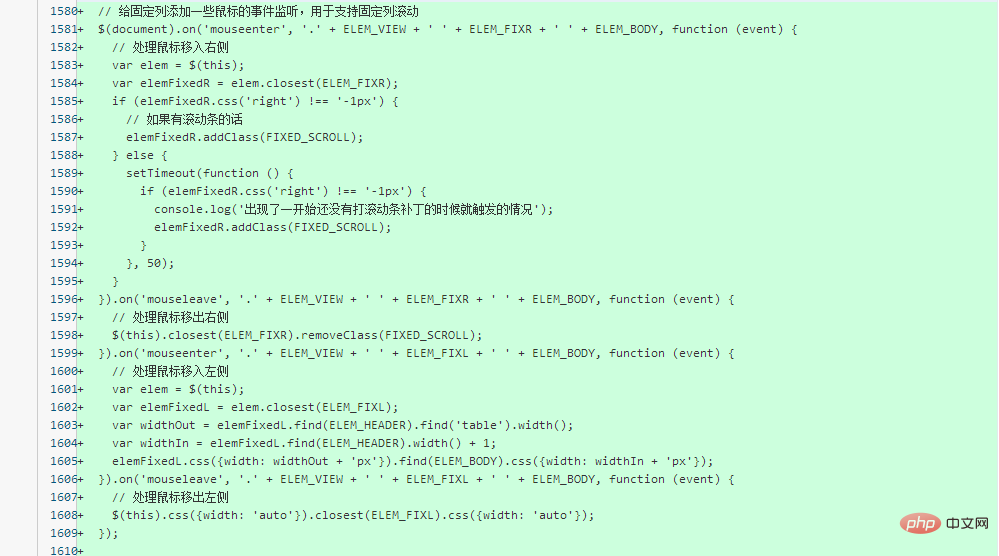 When jointly scrolling, the form of hover is used instead of the previous mark, which saves the need to add and delete this mark. The final effect is the same
When jointly scrolling, the form of hover is used instead of the previous mark, which saves the need to add and delete this mark. The final effect is the same
The above is the detailed content of Introduction to how to enable fixed columns of layui table to monitor scrolling. For more information, please follow other related articles on the PHP Chinese website!

Hot AI Tools

Undresser.AI Undress
AI-powered app for creating realistic nude photos

AI Clothes Remover
Online AI tool for removing clothes from photos.

Undress AI Tool
Undress images for free

Clothoff.io
AI clothes remover

Video Face Swap
Swap faces in any video effortlessly with our completely free AI face swap tool!

Hot Article

Hot Tools

Notepad++7.3.1
Easy-to-use and free code editor

SublimeText3 Chinese version
Chinese version, very easy to use

Zend Studio 13.0.1
Powerful PHP integrated development environment

Dreamweaver CS6
Visual web development tools

SublimeText3 Mac version
God-level code editing software (SublimeText3)

Hot Topics
 1386
1386
 52
52
 How to set up jump on layui login page
Apr 04, 2024 am 03:12 AM
How to set up jump on layui login page
Apr 04, 2024 am 03:12 AM
Layui login page jump setting steps: Add jump code: Add judgment in the login form submit button click event, and jump to the specified page through window.location.href after successful login. Modify the form configuration: add a hidden input field to the form element of lay-filter="login", with the name "redirect" and the value being the target page address.
 How to get form data in layui
Apr 04, 2024 am 03:39 AM
How to get form data in layui
Apr 04, 2024 am 03:39 AM
layui provides a variety of methods for obtaining form data, including directly obtaining all field data of the form, obtaining the value of a single form element, using the formAPI.getVal() method to obtain the specified field value, serializing the form data and using it as an AJAX request parameter, and listening Form submission event gets data.
 How to transfer data in layui
Apr 26, 2024 am 03:39 AM
How to transfer data in layui
Apr 26, 2024 am 03:39 AM
The method of using layui to transmit data is as follows: Use Ajax: Create the request object, set the request parameters (URL, method, data), and process the response. Use built-in methods: Simplify data transfer using built-in methods such as $.post, $.get, $.postJSON, or $.getJSON.
 How layui implements self-adaptation
Apr 26, 2024 am 03:00 AM
How layui implements self-adaptation
Apr 26, 2024 am 03:00 AM
Adaptive layout can be achieved by using the responsive layout function of the layui framework. The steps include: referencing the layui framework. Define an adaptive layout container and set the layui-container class. Use responsive breakpoints (xs/sm/md/lg) to hide elements under specific breakpoints. Specify element width using the grid system (layui-col-). Create spacing via offset (layui-offset-). Use responsive utilities (layui-invisible/show/block/inline) to control the visibility of elements and how they appear.
 What is the difference between layui and vue?
Apr 04, 2024 am 03:54 AM
What is the difference between layui and vue?
Apr 04, 2024 am 03:54 AM
The difference between layui and Vue is mainly reflected in functions and concerns. Layui focuses on rapid development of UI elements and provides prefabricated components to simplify page construction; Vue is a full-stack framework that focuses on data binding, component development and state management, and is more suitable for building complex applications. Layui is easy to learn and suitable for quickly building pages; Vue has a steep learning curve but helps build scalable and easy-to-maintain applications. Depending on the project needs and developer skill level, the appropriate framework can be selected.
 How to run layui
Apr 04, 2024 am 03:42 AM
How to run layui
Apr 04, 2024 am 03:42 AM
To run layui, perform the following steps: 1. Import layui script; 2. Initialize layui; 3. Use layui components; 4. Import layui styles (optional); 5. Ensure script compatibility and pay attention to other considerations. With these steps, you can build web applications using the power of layui.
 What language is layui framework?
Apr 04, 2024 am 04:39 AM
What language is layui framework?
Apr 04, 2024 am 04:39 AM
The layui framework is a JavaScript-based front-end framework that provides a set of easy-to-use UI components and tools to help developers quickly build responsive web applications. Its features include: modular, lightweight, responsive, and has complete documentation and community support. layui is widely used in the development of management backend systems, e-commerce websites, and mobile applications. The advantages are quick start-up, improved efficiency, and easy maintenance. The disadvantages are poor customization and slow technology updates.
 What does layui mean?
Apr 04, 2024 am 04:33 AM
What does layui mean?
Apr 04, 2024 am 04:33 AM
layui is a front-end UI framework that provides a wealth of UI components, tools and functions to help developers quickly build modern, responsive and interactive web applications. Its features include: flexible and lightweight, modular design, rich components, Powerful tools and easy customization. It is widely used in the development of various web applications, including management systems, e-commerce platforms, content management systems, social networks and mobile applications.




