 Operation and Maintenance
Operation and Maintenance
 Windows Operation and Maintenance
Windows Operation and Maintenance
 Solve the permission problem that occurs when Windows accesses vsftpd (FTP server) of Linux
Solve the permission problem that occurs when Windows accesses vsftpd (FTP server) of Linux
Solve the permission problem that occurs when Windows accesses vsftpd (FTP server) of Linux

Solve the permission problem that occurs when windows accesses vsftpd (FTP server) of Linux
About FTP active mode (active mode) and passive mode (passive mode) working principle:
Active mode (the server knocks on the door to the client, and then the client opens the door) FTP:
1. When a connection is established between the client and the server, the client is on a port greater than 1024 and the server is on port 20.
2. The client's port is greater than 1024, and the server's port is port 21 to receive requests, but port 20 responds to the client.
3. Allow FTP clients to connect to port 21 of the server from ports greater than 1024.
4. Allow the FTP server to respond from port 21 to network connections in the FTP client that are greater than port 1024.
5. Allow the FTP server to actively connect to ports greater than 1024 in the FTP client from port 20.
6. Allow the FTP client to respond to the network connection from the FTP server on port 20 from a port greater than 1024.
Command connection: client>1024 port->server port 21
Data connection: client>1024 port
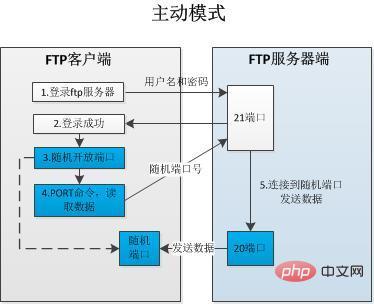
## Passive mode (the client knocks on the server, and then the server opens the door) FTP:
1. The connection between the client and the server is established on a port greater than 1024. 2. The client's port is greater than 1024, and the server's port is port 21 to receive requests, but responds to the client from a port greater than 1024. 3. Allow FTP clients to connect to port 21 of the server from ports greater than 1024. 4. Allow the FTP server to respond from port 21 to network connections in the FTP client that are greater than port 1024. 5. Allow the FTP client to connect to the FTP server's port greater than 1024 from a port greater than 1024. 6. Allow the FTP server to respond to network connections from the FTP client on ports greater than 1024. Command connection: Client>1024 port-> Server port 21Data connection: Client>1024 port-> Server>1024 port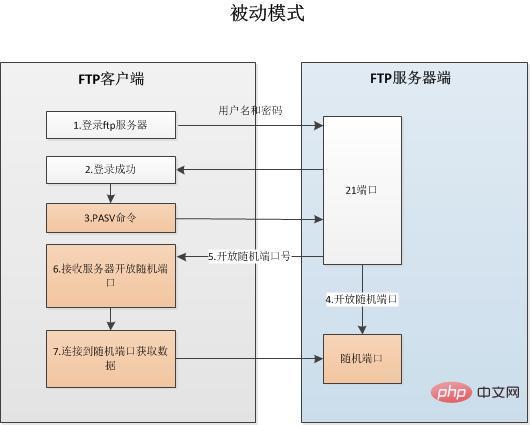
Problem: No error is reported when accessing on the Linux server, but an error occurs when accessing under win10:
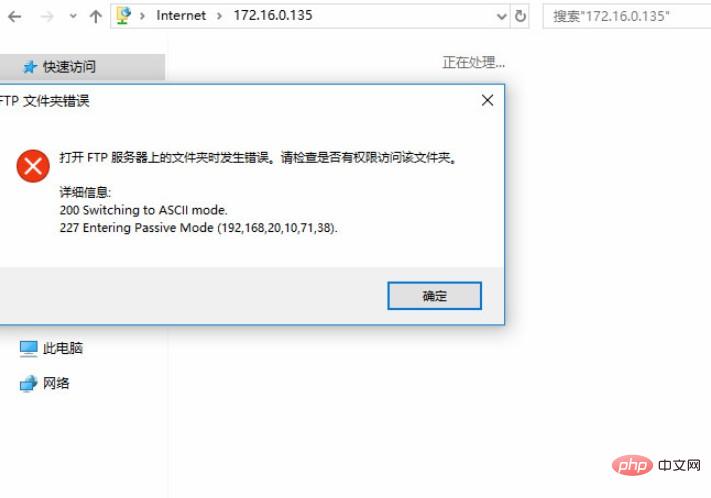
Solution: Settings IE browser>>Internet Options>>Advanced>>Uncheck the "Use passive FTP (for firewall and DSL modem compatibility)" option>>OK
The above is the detailed content of Solve the permission problem that occurs when Windows accesses vsftpd (FTP server) of Linux. For more information, please follow other related articles on the PHP Chinese website!

Hot AI Tools

Undresser.AI Undress
AI-powered app for creating realistic nude photos

AI Clothes Remover
Online AI tool for removing clothes from photos.

Undress AI Tool
Undress images for free

Clothoff.io
AI clothes remover

AI Hentai Generator
Generate AI Hentai for free.

Hot Article

Hot Tools

Notepad++7.3.1
Easy-to-use and free code editor

SublimeText3 Chinese version
Chinese version, very easy to use

Zend Studio 13.0.1
Powerful PHP integrated development environment

Dreamweaver CS6
Visual web development tools

SublimeText3 Mac version
God-level code editing software (SublimeText3)

Hot Topics
 1378
1378
 52
52
 Difference between centos and ubuntu
Apr 14, 2025 pm 09:09 PM
Difference between centos and ubuntu
Apr 14, 2025 pm 09:09 PM
The key differences between CentOS and Ubuntu are: origin (CentOS originates from Red Hat, for enterprises; Ubuntu originates from Debian, for individuals), package management (CentOS uses yum, focusing on stability; Ubuntu uses apt, for high update frequency), support cycle (CentOS provides 10 years of support, Ubuntu provides 5 years of LTS support), community support (CentOS focuses on stability, Ubuntu provides a wide range of tutorials and documents), uses (CentOS is biased towards servers, Ubuntu is suitable for servers and desktops), other differences include installation simplicity (CentOS is thin)
 How to use docker desktop
Apr 15, 2025 am 11:45 AM
How to use docker desktop
Apr 15, 2025 am 11:45 AM
How to use Docker Desktop? Docker Desktop is a tool for running Docker containers on local machines. The steps to use include: 1. Install Docker Desktop; 2. Start Docker Desktop; 3. Create Docker image (using Dockerfile); 4. Build Docker image (using docker build); 5. Run Docker container (using docker run).
 Detailed explanation of docker principle
Apr 14, 2025 pm 11:57 PM
Detailed explanation of docker principle
Apr 14, 2025 pm 11:57 PM
Docker uses Linux kernel features to provide an efficient and isolated application running environment. Its working principle is as follows: 1. The mirror is used as a read-only template, which contains everything you need to run the application; 2. The Union File System (UnionFS) stacks multiple file systems, only storing the differences, saving space and speeding up; 3. The daemon manages the mirrors and containers, and the client uses them for interaction; 4. Namespaces and cgroups implement container isolation and resource limitations; 5. Multiple network modes support container interconnection. Only by understanding these core concepts can you better utilize Docker.
 Centos stops maintenance 2024
Apr 14, 2025 pm 08:39 PM
Centos stops maintenance 2024
Apr 14, 2025 pm 08:39 PM
CentOS will be shut down in 2024 because its upstream distribution, RHEL 8, has been shut down. This shutdown will affect the CentOS 8 system, preventing it from continuing to receive updates. Users should plan for migration, and recommended options include CentOS Stream, AlmaLinux, and Rocky Linux to keep the system safe and stable.
 How to install centos
Apr 14, 2025 pm 09:03 PM
How to install centos
Apr 14, 2025 pm 09:03 PM
CentOS installation steps: Download the ISO image and burn bootable media; boot and select the installation source; select the language and keyboard layout; configure the network; partition the hard disk; set the system clock; create the root user; select the software package; start the installation; restart and boot from the hard disk after the installation is completed.
 How to mount hard disk in centos
Apr 14, 2025 pm 08:15 PM
How to mount hard disk in centos
Apr 14, 2025 pm 08:15 PM
CentOS hard disk mount is divided into the following steps: determine the hard disk device name (/dev/sdX); create a mount point (it is recommended to use /mnt/newdisk); execute the mount command (mount /dev/sdX1 /mnt/newdisk); edit the /etc/fstab file to add a permanent mount configuration; use the umount command to uninstall the device to ensure that no process uses the device.
 What to do after centos stops maintenance
Apr 14, 2025 pm 08:48 PM
What to do after centos stops maintenance
Apr 14, 2025 pm 08:48 PM
After CentOS is stopped, users can take the following measures to deal with it: Select a compatible distribution: such as AlmaLinux, Rocky Linux, and CentOS Stream. Migrate to commercial distributions: such as Red Hat Enterprise Linux, Oracle Linux. Upgrade to CentOS 9 Stream: Rolling distribution, providing the latest technology. Select other Linux distributions: such as Ubuntu, Debian. Evaluate other options such as containers, virtual machines, or cloud platforms.
 vscode cannot install extension
Apr 15, 2025 pm 07:18 PM
vscode cannot install extension
Apr 15, 2025 pm 07:18 PM
The reasons for the installation of VS Code extensions may be: network instability, insufficient permissions, system compatibility issues, VS Code version is too old, antivirus software or firewall interference. By checking network connections, permissions, log files, updating VS Code, disabling security software, and restarting VS Code or computers, you can gradually troubleshoot and resolve issues.



%20of%20Linux)
