Graphical tutorial on deploying workerman to windows server
The following column workerman php tutorial will introduce you to the method of deploying workerman to the windows server. I hope it will be helpful to friends in need!
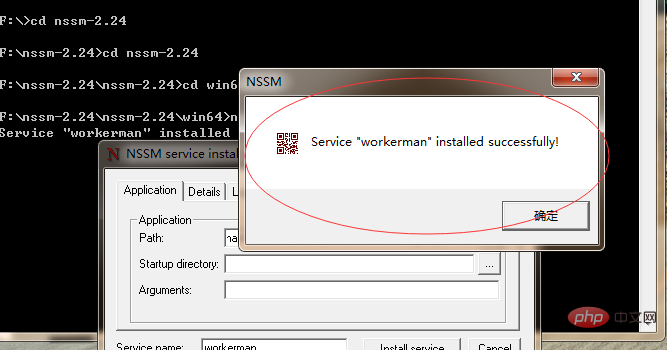
Both swoole and workerman can realize the function of instant messaging. Swoole is a PHP extension written in C language. It is more troublesome to configure, but the performance is still very powerful. These can Go to the official website and search it yourself. Another one is the Workerman framework! (Recommended: workerman tutorial)
It is indeed a framework written in PHP and uses things in PHP socket. If you are deploying the project to a Linux server, I think both are fine, but if you are using a Windows server, you will face a difficulty - swoole does not support the Windows environment.
Of course, if you have to arrange it, you can use docker, but it always feels a bit nondescript (not that docker is nondescript, docker is indeed powerful), so what should we do? ? At this time, the advantages of Workerman are highlighted! It can run on windows system.
Download this chat room project
workerman chat room: http://www.workerman.net/workerman-chat
Click start_for_win.bat and a black window will appear. Browse http://127.0.0.1:55151 in the browser and you can see the chat room page! But when we close the black window, we will find that there is nothing when browsing port 55151! When the project is actually deployed, I think this is very unsafe, so we need to find a way to implement the daemon process and run this bat file as a windows service. Next, I found nssm and used nssm to convert the bat into a service.
Download the nssm software first, just search for it on Baidu! After downloading, unzip a compressed package and find the 32/64-bit nssm corresponding to your own system (find the nssm under the path in the cmd window) and execute nssm install
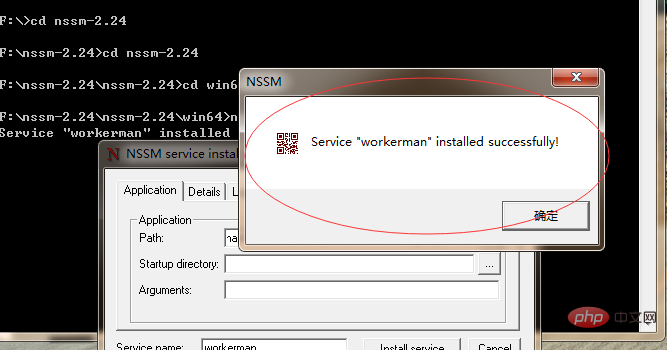
Then press Enter to display the nssm configuration interface. Fill in the bat file address in your project in the interface, for example
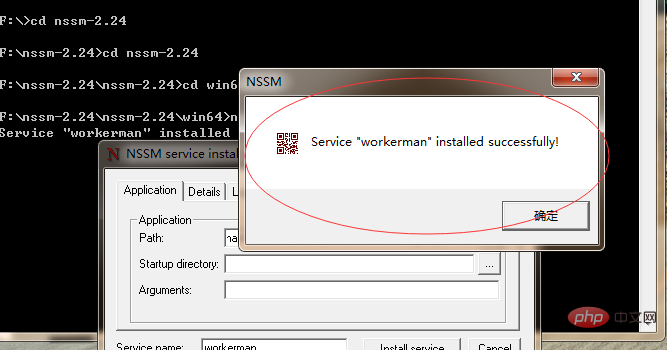
Click install service , as shown in the figure
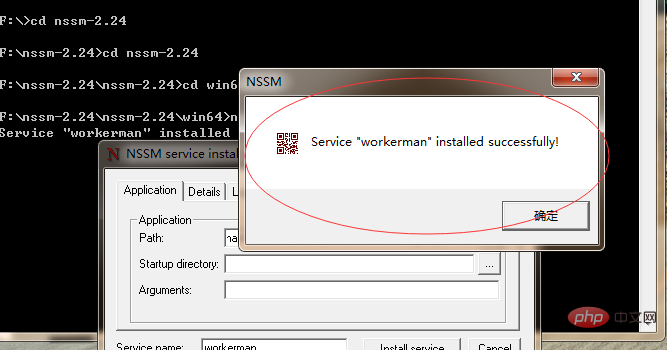
#When successful is displayed, it means that the service has been installed successfully! We can click My Computer->Management->Services to see if this service exists. As shown in the picture, I can already see the service named workerman!
But at this time, browsing http://127.0.0.1:55151 still cannot be browsed normally, because we have not turned on the service yet. Next, click the start button in the upper left corner. After the service is started, you can browse http://127.0.0.1:55151 normally!
The above is the detailed content of Graphical tutorial on deploying workerman to windows server. For more information, please follow other related articles on the PHP Chinese website!

Hot AI Tools

Undresser.AI Undress
AI-powered app for creating realistic nude photos

AI Clothes Remover
Online AI tool for removing clothes from photos.

Undress AI Tool
Undress images for free

Clothoff.io
AI clothes remover

Video Face Swap
Swap faces in any video effortlessly with our completely free AI face swap tool!

Hot Article

Hot Tools

Notepad++7.3.1
Easy-to-use and free code editor

SublimeText3 Chinese version
Chinese version, very easy to use

Zend Studio 13.0.1
Powerful PHP integrated development environment

Dreamweaver CS6
Visual web development tools

SublimeText3 Mac version
God-level code editing software (SublimeText3)

Hot Topics
 1387
1387
 52
52
 How to solve the problem that eMule search cannot connect to the server
Jan 25, 2024 pm 02:45 PM
How to solve the problem that eMule search cannot connect to the server
Jan 25, 2024 pm 02:45 PM
Solution: 1. Check the eMule settings to make sure you have entered the correct server address and port number; 2. Check the network connection, make sure the computer is connected to the Internet, and reset the router; 3. Check whether the server is online. If your settings are If there is no problem with the network connection, you need to check whether the server is online; 4. Update the eMule version, visit the eMule official website, and download the latest version of the eMule software; 5. Seek help.
 Solution to the inability to connect to the RPC server and the inability to enter the desktop
Feb 18, 2024 am 10:34 AM
Solution to the inability to connect to the RPC server and the inability to enter the desktop
Feb 18, 2024 am 10:34 AM
What should I do if the RPC server is unavailable and cannot be accessed on the desktop? In recent years, computers and the Internet have penetrated into every corner of our lives. As a technology for centralized computing and resource sharing, Remote Procedure Call (RPC) plays a vital role in network communication. However, sometimes we may encounter a situation where the RPC server is unavailable, resulting in the inability to enter the desktop. This article will describe some of the possible causes of this problem and provide solutions. First, we need to understand why the RPC server is unavailable. RPC server is a
 Detailed explanation of CentOS installation fuse and CentOS installation server
Feb 13, 2024 pm 08:40 PM
Detailed explanation of CentOS installation fuse and CentOS installation server
Feb 13, 2024 pm 08:40 PM
As a LINUX user, we often need to install various software and servers on CentOS. This article will introduce in detail how to install fuse and set up a server on CentOS to help you complete the related operations smoothly. CentOS installation fuseFuse is a user space file system framework that allows unprivileged users to access and operate the file system through a customized file system. Installing fuse on CentOS is very simple, just follow the following steps: 1. Open the terminal and Log in as root user. 2. Use the following command to install the fuse package: ```yuminstallfuse3. Confirm the prompts during the installation process and enter `y` to continue. 4. Installation completed
 How to configure Dnsmasq as a DHCP relay server
Mar 21, 2024 am 08:50 AM
How to configure Dnsmasq as a DHCP relay server
Mar 21, 2024 am 08:50 AM
The role of a DHCP relay is to forward received DHCP packets to another DHCP server on the network, even if the two servers are on different subnets. By using a DHCP relay, you can deploy a centralized DHCP server in the network center and use it to dynamically assign IP addresses to all network subnets/VLANs. Dnsmasq is a commonly used DNS and DHCP protocol server that can be configured as a DHCP relay server to help manage dynamic host configurations in the network. In this article, we will show you how to configure dnsmasq as a DHCP relay server. Content Topics: Network Topology Configuring Static IP Addresses on a DHCP Relay D on a Centralized DHCP Server
 Implement file upload and download in Workerman documents
Nov 08, 2023 pm 06:02 PM
Implement file upload and download in Workerman documents
Nov 08, 2023 pm 06:02 PM
To implement file upload and download in Workerman documents, specific code examples are required. Introduction: Workerman is a high-performance PHP asynchronous network communication framework that is simple, efficient, and easy to use. In actual development, file uploading and downloading are common functional requirements. This article will introduce how to use the Workerman framework to implement file uploading and downloading, and give specific code examples. 1. File upload: File upload refers to the operation of transferring files on the local computer to the server. The following is used
 Best Practice Guide for Building IP Proxy Servers with PHP
Mar 11, 2024 am 08:36 AM
Best Practice Guide for Building IP Proxy Servers with PHP
Mar 11, 2024 am 08:36 AM
In network data transmission, IP proxy servers play an important role, helping users hide their real IP addresses, protect privacy, and improve access speeds. In this article, we will introduce the best practice guide on how to build an IP proxy server with PHP and provide specific code examples. What is an IP proxy server? An IP proxy server is an intermediate server located between the user and the target server. It acts as a transfer station between the user and the target server, forwarding the user's requests and responses. By using an IP proxy server
 What should I do if I can't enter the game when the epic server is offline? Solution to why Epic cannot enter the game offline
Mar 13, 2024 pm 04:40 PM
What should I do if I can't enter the game when the epic server is offline? Solution to why Epic cannot enter the game offline
Mar 13, 2024 pm 04:40 PM
What should I do if I can’t enter the game when the epic server is offline? This problem must have been encountered by many friends. When this prompt appears, the genuine game cannot be started. This problem is usually caused by interference from the network and security software. So how should it be solved? The editor of this issue will explain I would like to share the solution with you, I hope today’s software tutorial can help you solve the problem. What to do if the epic server cannot enter the game when it is offline: 1. It may be interfered by security software. Close the game platform and security software and then restart. 2. The second is that the network fluctuates too much. Try restarting the router to see if it works. If the conditions are OK, you can try to use the 5g mobile network to operate. 3. Then there may be more
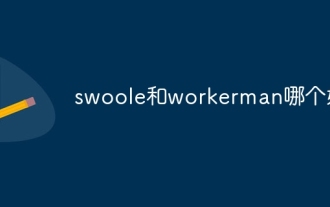 Which one is better, swoole or workerman?
Apr 09, 2024 pm 07:00 PM
Which one is better, swoole or workerman?
Apr 09, 2024 pm 07:00 PM
Swoole and Workerman are both high-performance PHP server frameworks. Known for its asynchronous processing, excellent performance, and scalability, Swoole is suitable for projects that need to handle a large number of concurrent requests and high throughput. Workerman offers the flexibility of both asynchronous and synchronous modes, with an intuitive API that is better suited for ease of use and projects that handle lower concurrency volumes.





