
Preface: Compared with the traditional asp.net MVC project, the .net core project is very different from the former in the file structure and function of the project directory. For example: Use Startup.cs in .net core to replace the Global.asax file to load the application configuration and various startup items. appsettings.json replaces the web.config file and is used to store configuration parameters required by the application, etc. . .
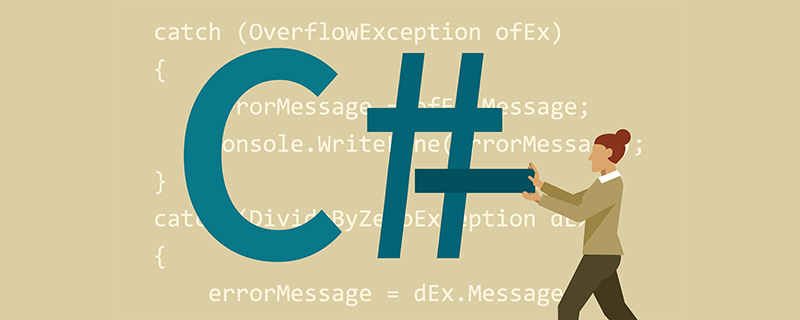
OK! Getting to the point, let’s talk about how to read the parameters in the Json configuration file.
First method: use IConfiguration interface
We first configure the database connection string in appsettings.json, and then read it
{
"Connection": {
"dbContent": "Data Source=.;Initial Catalog=test;User ID=sa;Password=123456"
},
"Logging": {
"LogLevel": {
"Default": "Information",
"Microsoft": "Warning",
"Microsoft.Hosting.Lifetime": "Information"
}
},
"AllowedHosts": "*"
} 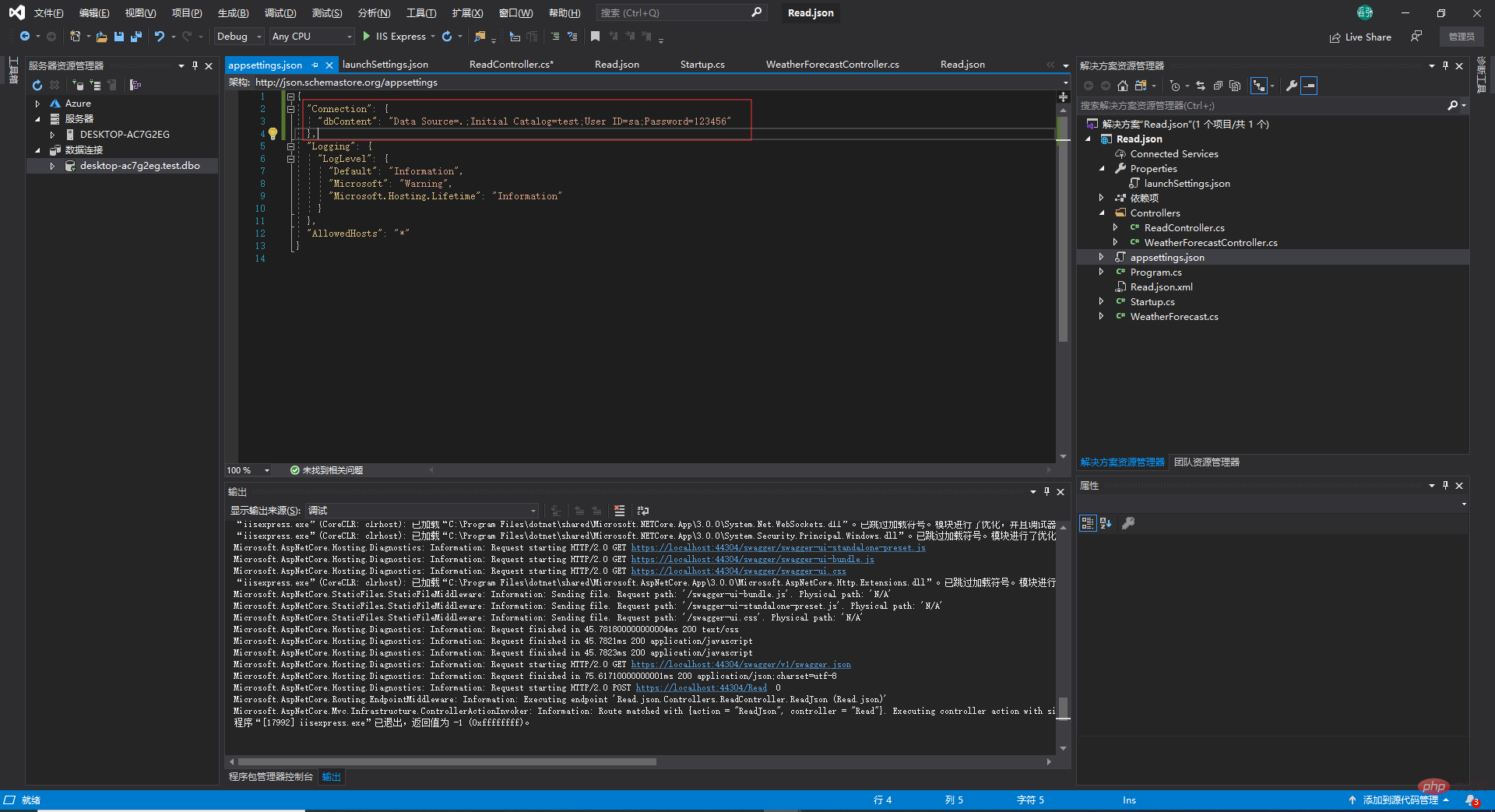
Inject the IConfiguration interface into the controller
using System;
using System.Collections.Generic;
using System.Linq;
using System.Threading.Tasks;
using Microsoft.AspNetCore.Mvc;
using Microsoft.Extensions.Configuration;
namespace Read.json.Controllers
{
[ApiController]
[Route("[controller]")]
public class ReadController : Controller
{
private IConfiguration _configuration;
public ReadController(IConfiguration configuration)
{
_configuration = configuration;
}
[HttpPost]
public async Task<string> ReadJson()
{
//读参
string conn = _configuration["Connection:dbContent"];
return "";
}
}
}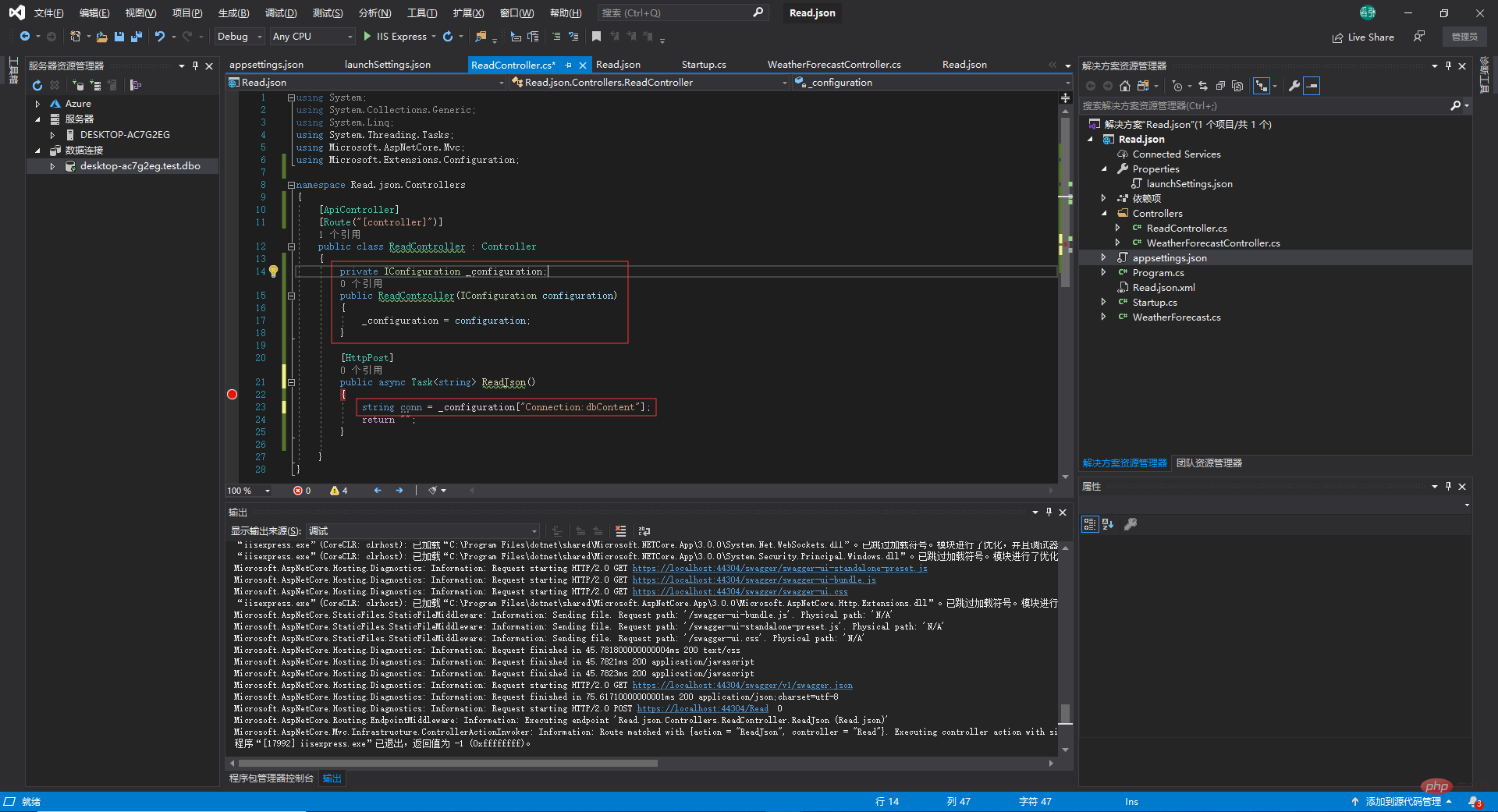
Of course, you can also read json in the form of an array. The same is done first in appsettings.json Write the configuration parameters as follows:
{
"Connection": {
"dbContent": "Data Source=.;Initial Catalog=test;User ID=sa;Password=123456"
},
//------------------------
"Content": [
{
"Trade_name": {
"test1": "小熊饼干",
"test2": "旺仔QQ糖",
"test3": "娃哈哈牛奶"
}
}
],
//------------------------
"Logging": {
"LogLevel": {
"Default": "Information",
"Microsoft": "Warning",
"Microsoft.Hosting.Lifetime": "Information"
}
},
"AllowedHosts": "*"
}For example, we want to read test1
string commodity_test1 = _configuration["Content:0:Trade_name:test1"];
Second: use IOptions
First import the NuGet package into the project: Microsoft.Extensions.Options.ConfigurationExtensions
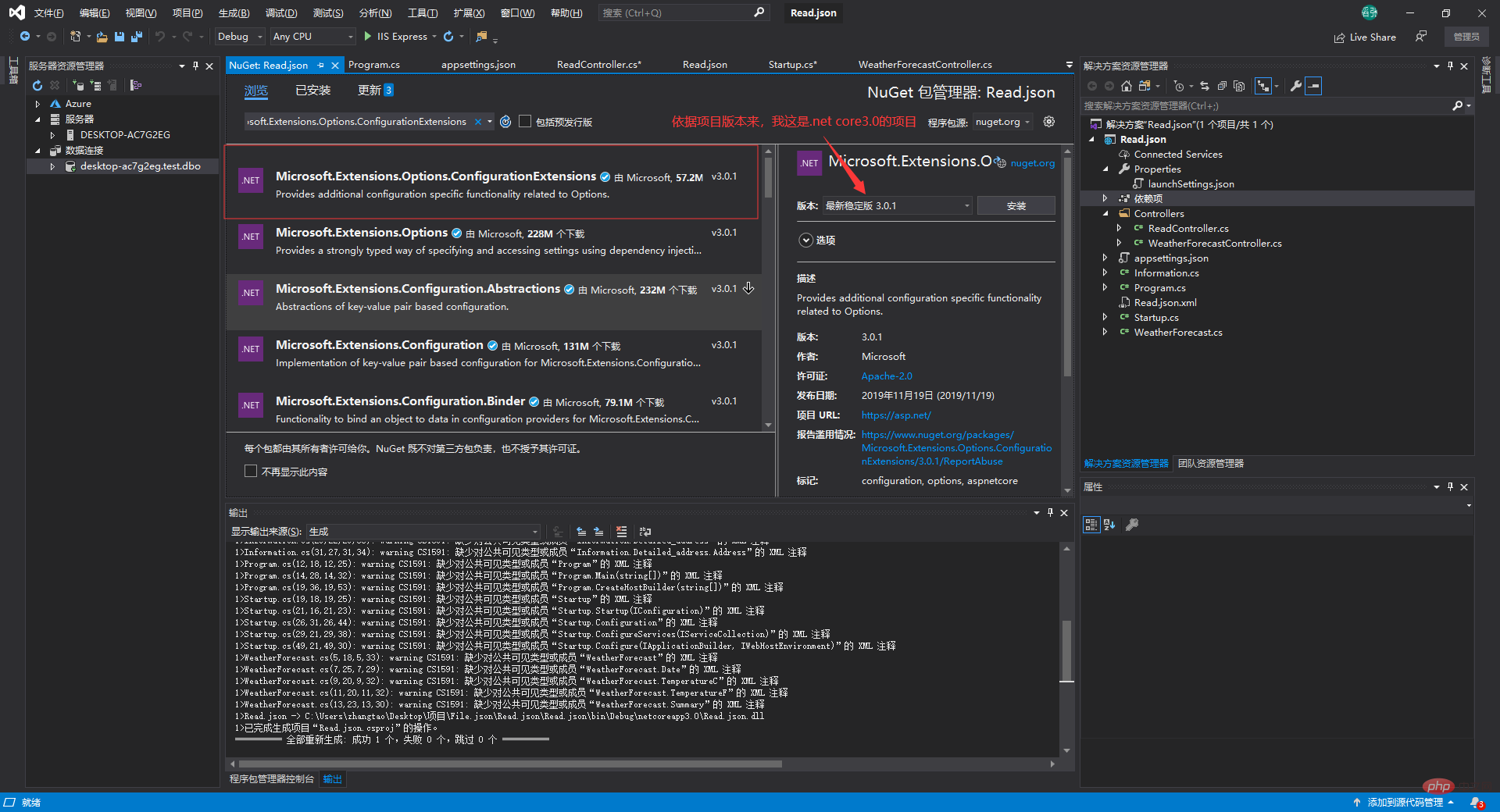
First add the node in appsettings.json as follows
{
"Connection": {
"dbContent": "Data Source=.;Initial Catalog=test;User ID=sa;Password=123456"
},
//------------------------
"Content": [
{
"Trade_name": {
"test1": "小熊饼干",
"test2": "旺仔QQ糖",
"test3": "娃哈哈牛奶"
}
}
],
//------------------------
"Logging": {
"LogLevel": {
"Default": "Information",
"Microsoft": "Warning",
"Microsoft.Hosting.Lifetime": "Information"
}
},
"AllowedHosts": "*",
//==============================
"Information": {
"school": {
"Introduce": {
"Name": "实验小学",
"Class": "中班",
"Number": "15人"
},
"Region": {
"Province": "湖北",
"City": "武汉",
"Area": "洪山区"
},
"Detailed_address": [
{
"Address": "佳园路207号"
}
]
}
}
//==============================
}Then create a class that is "same" as this node
using System;
using System.Collections.Generic;
using System.Linq;
using System.Threading.Tasks;
namespace Read.json
{
public class Information
{
public School school { get; set; }
}
public class School
{
public Introduce Introduce { get; set; }
public Region Region { get; set; }
public List<Detailed_address> data { get; set; }
}
public class Introduce
{
public string Name { get; set; }
public string Class { get; set; }
public string Number { get; set; }
}
public class Region
{
public string Province { get; set; }
public string City { get; set; }
public string Area { get; set; }
}
public class Detailed_address
{
public string Address { get; set; }
}
}Add the following code in Startup
#region 服务注册,在控制器中通过注入的形式使用
services.AddOptions();
services.Configure<Information>(Configuration.GetSection("Information")); #endregion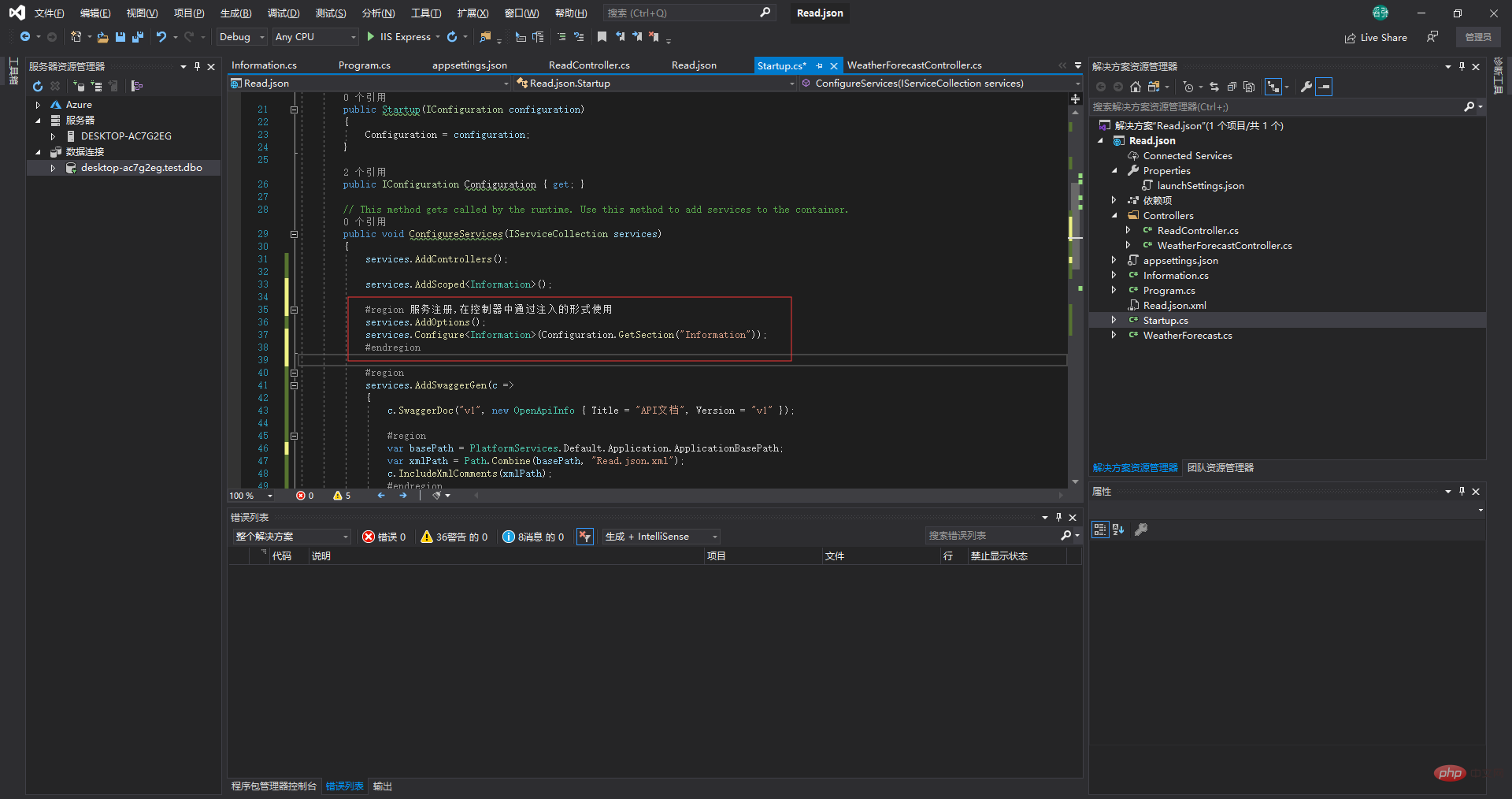
Use in the controller:
{
"Connection": {
"dbContent": "Data Source=.;Initial Catalog=test;User ID=sa;Password=123456"
},
//------------------------
"Content": [
{
"Trade_name": {
"test1": "小熊饼干",
"test2": "旺仔QQ糖",
"test3": "娃哈哈牛奶"
}
}
],
//------------------------
"Logging": {
"LogLevel": {
"Default": "Information",
"Microsoft": "Warning",
"Microsoft.Hosting.Lifetime": "Information"
}
},
"AllowedHosts": "*",
//==============================
"Information": {
"school": {
"Introduce": {
"Name": "实验小学",
"Class": "中班",
"Number": "15人"
},
"Region": {
"Province": "湖北",
"City": "武汉",
"Area": "洪山区"
},
"Detailed_address": [
{
"Address": "佳园路207号"
}
]
}
}
//==============================
}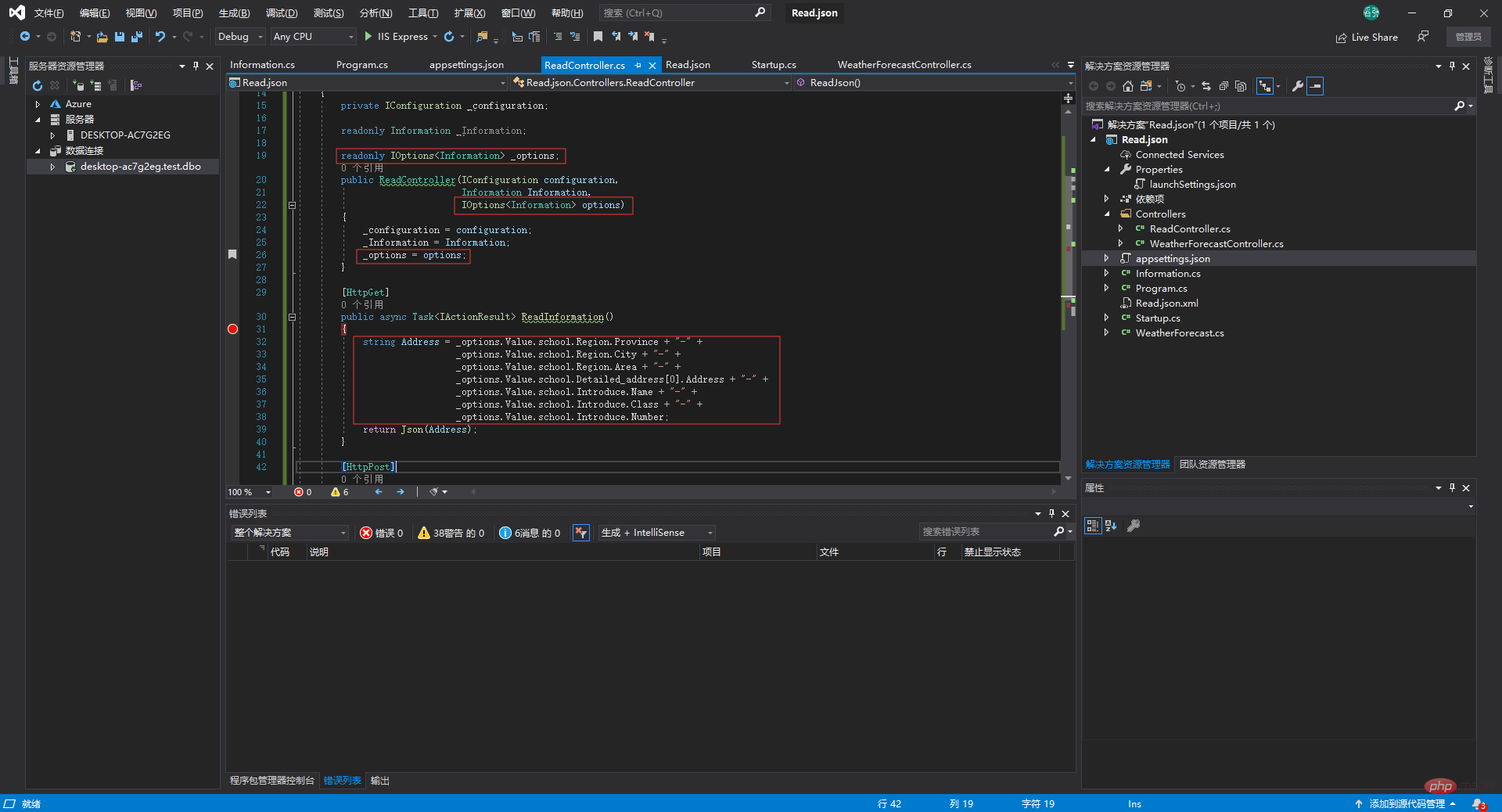
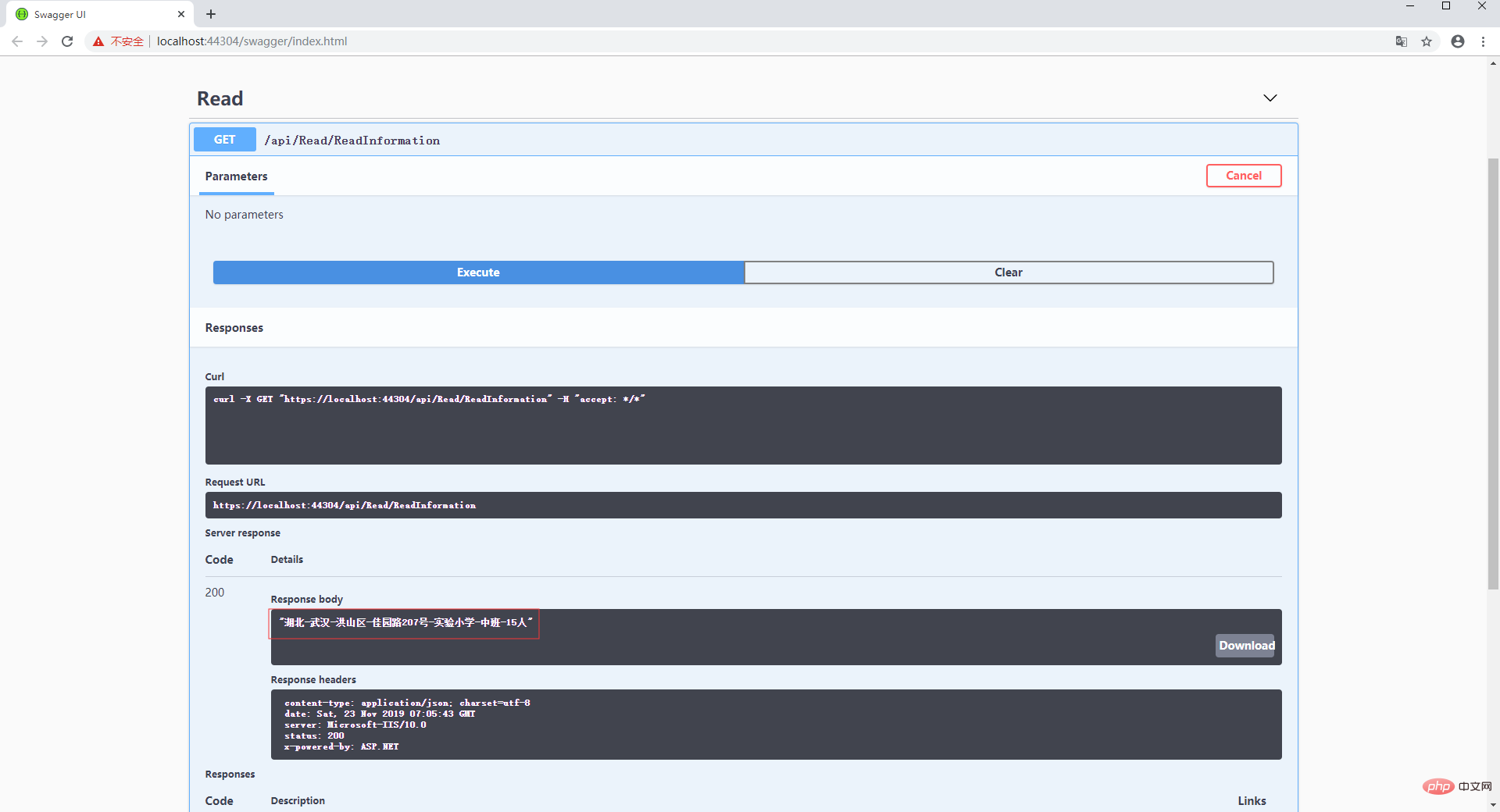
The third type: This should be more common, read any custom json file
First create a json file
{
"system_version": {
"Edition": ".Net Core 3.0",
"Project_Name": "Read.json"
}
}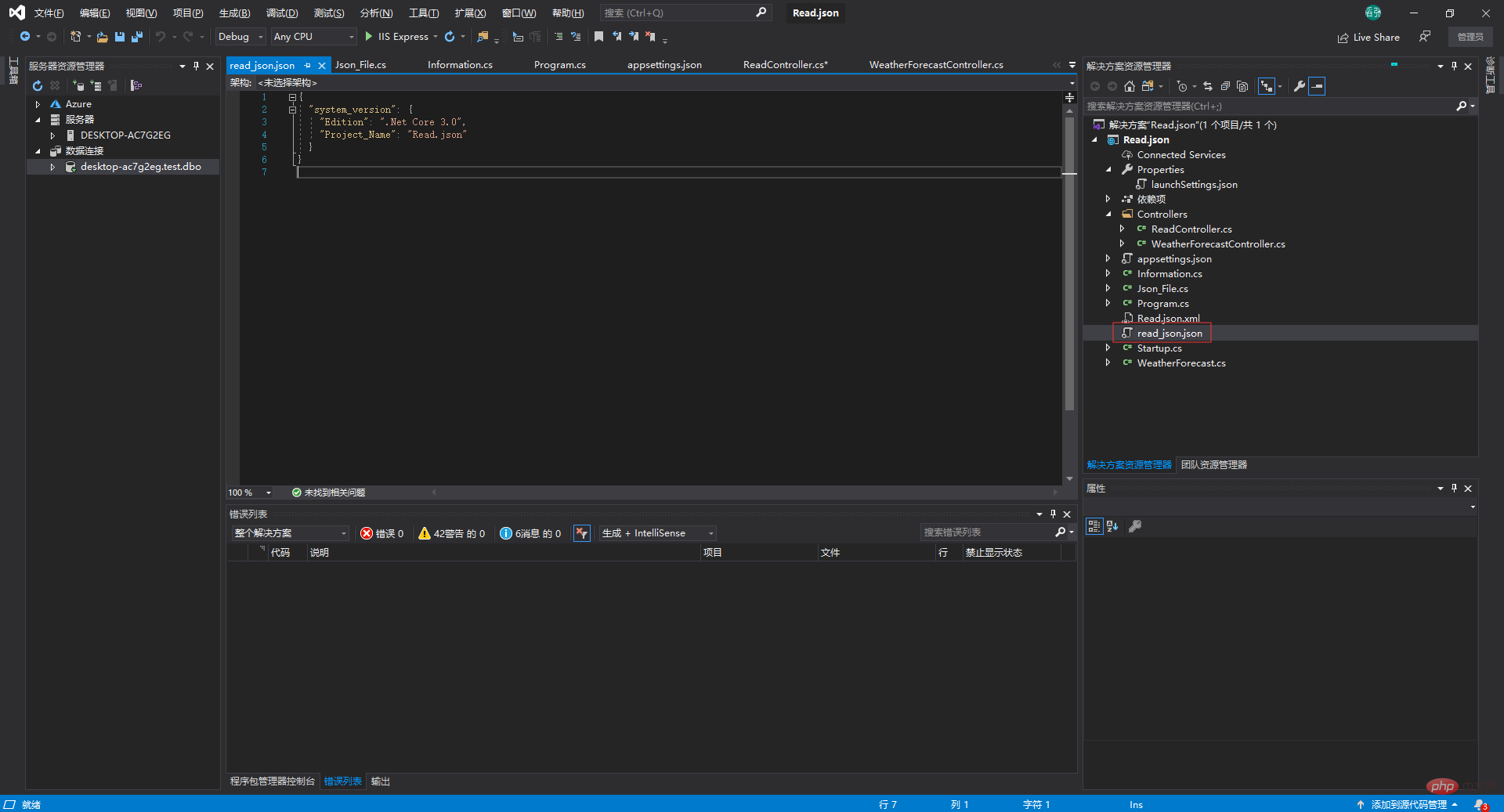
Create a class and encapsulate a method
using Microsoft.Extensions.Configuration;
using System;
using System.Collections.Generic;
using System.Linq;
using System.Threading.Tasks;
namespace Read.json
{
public class Json_File
{
public IConfigurationRoot Read_Json_File()
{
//这句代码会读取read_json.json中的内容
return new ConfigurationBuilder().AddJsonFile("read_json.json")
.Build();
}
}
}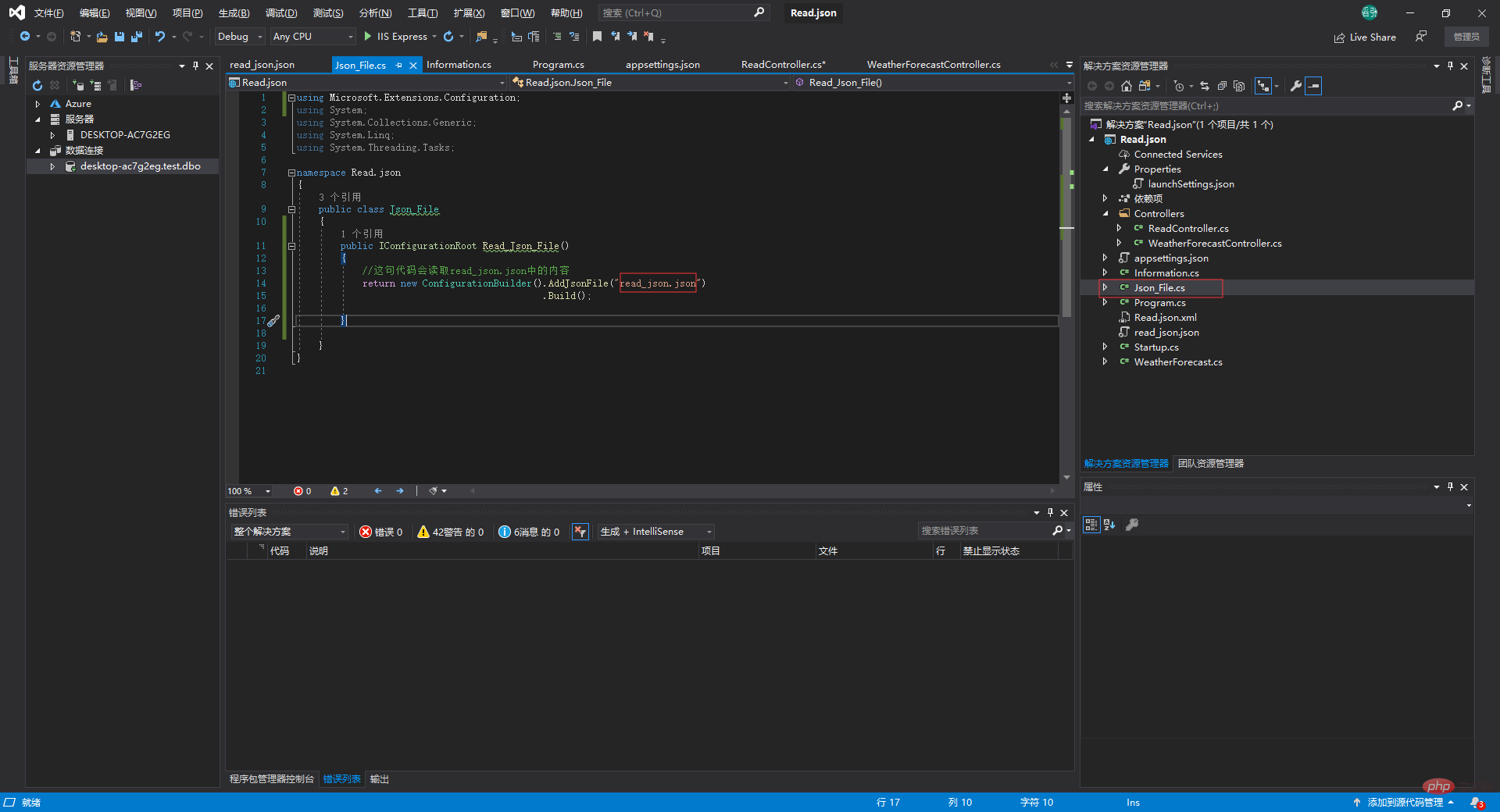
Call in the controller:
[HttpGet]
public async Task<IActionResult> ReadSystemVersion()
{
var configuration = _json_File.Read_Json_File();
string system = "使用的是" + configuration["system_version:Edition"] + "的版本" + "," +
"项目名称是" + configuration["system_version:Project_Name"];
return Json(new
{
data = system
});
}
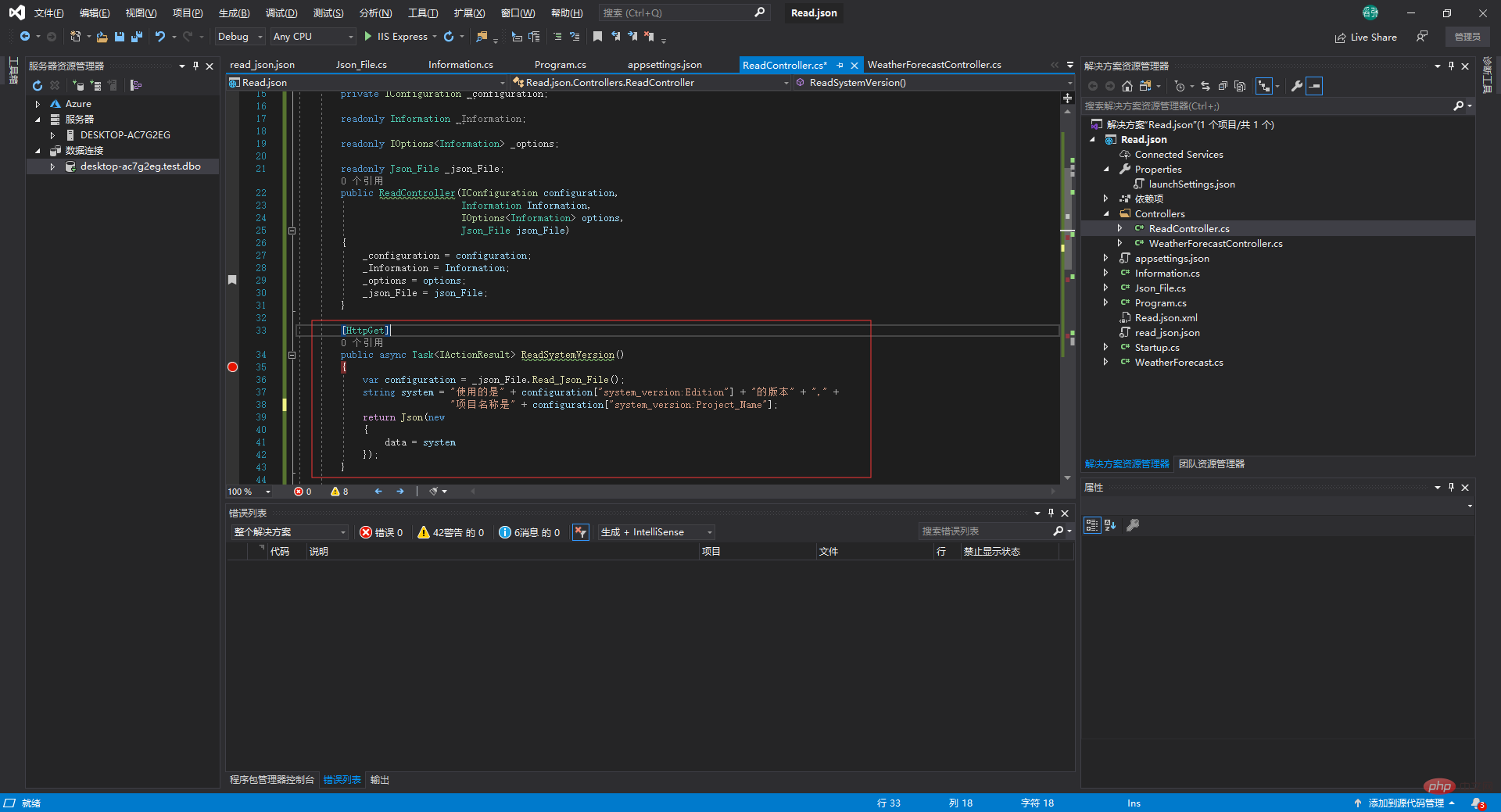
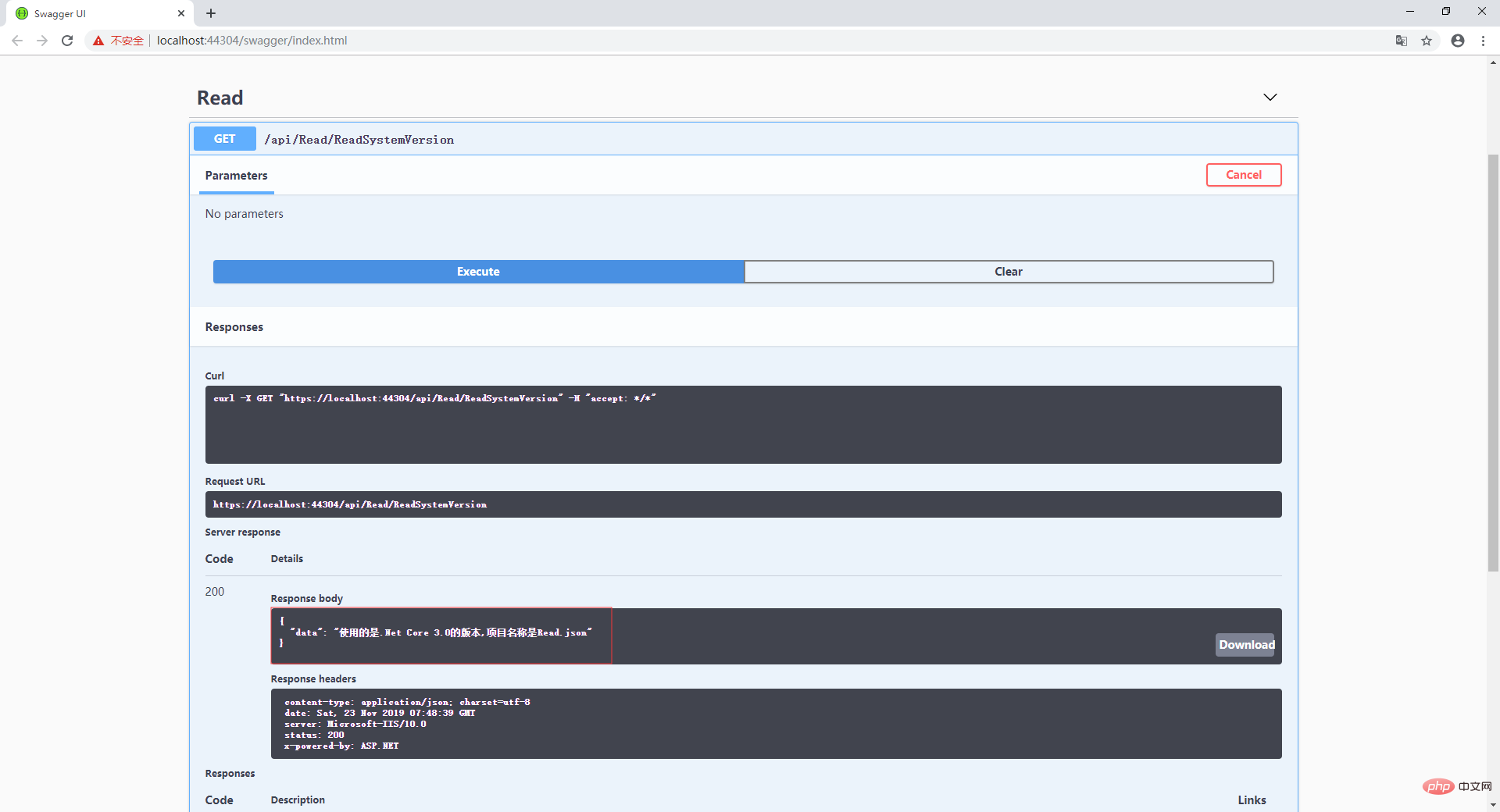
This article comes from C#.Net Tutorial column, welcome to learn!
The above is the detailed content of How .Net Core reads Json configuration files. For more information, please follow other related articles on the PHP Chinese website!