 Operation and Maintenance
Operation and Maintenance
 Safety
Safety
 How to fix remote command execution vulnerability in Apache axis component
How to fix remote command execution vulnerability in Apache axis component
How to fix remote command execution vulnerability in Apache axis component

Recently, Sangfor discovered how to exploit the remote command execution vulnerability of the Apache axis component. The essence of this vulnerability is due to the administrator's misconfiguration of AdminService. When the enableRemoteAdmin attribute is set to true, the attacker can remotely use the AdminService interface to self-publish the constructed WebService. When accessing the generated WebService interface again, it can be triggered. Internally referenced classes are used to exploit remote command execution vulnerabilities.
axis component introduction
axis full nameApache EXtensible Interaction System is the Apache extensible interaction system. axis provides the basic framework for creating server-side, client-side, and gateway SOAP operations. The current version of axis is mainly for Java, and the C-oriented version is under development. axis is not exactly a SOAP engine, but can also be used as a standalone SOAP server and a server embedded in a Servlet engine (such as Tomcat).
Vulnerability Analysis
The essence of the vulnerability is the administrator’s configuration error of AdminService. When the enableRemoteAdmin attribute is set to true, the attacker can construct the WebService to call the template.utility.Execute class in the freemarker component, and remotely use the AdminService interface to publish WebService , access the generated WebService interface again, pass in the command to be executed, and you can exploit the remote command execution vulnerability.
Vulnerability Recurrence
Build an environment of axis 1.4 tomcat6, and set the enableRemoteAdmin attribute in the AdminService configuration to true .
Pass in the constructed data for WebService publishing, as shown below:
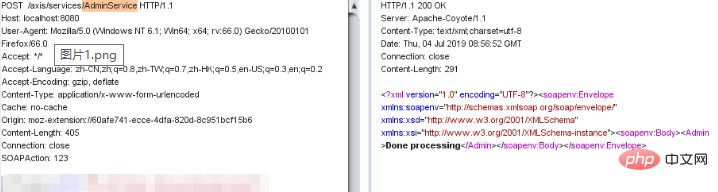
Then call the WebService interface to pass in the command and execute it, as shown below:
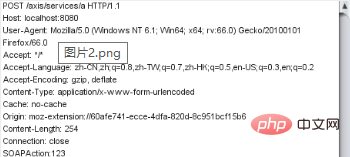
Repair suggestions
1. Configure URL access control policy: deployed on the axis server on the public network, you can pass The ACL prohibits access to the /services/AdminService and /services/FreeMarkerService paths.
2. Disable the axis remote management function: axis server-config.wsdd file in the WEB-INF folder in the axis directory and set the value of "enableRemoteAdmin" is false.
If you want to know more about web security, please visit: Web Server Security
The above is the detailed content of How to fix remote command execution vulnerability in Apache axis component. For more information, please follow other related articles on the PHP Chinese website!

Hot AI Tools

Undresser.AI Undress
AI-powered app for creating realistic nude photos

AI Clothes Remover
Online AI tool for removing clothes from photos.

Undress AI Tool
Undress images for free

Clothoff.io
AI clothes remover

AI Hentai Generator
Generate AI Hentai for free.

Hot Article

Hot Tools

Notepad++7.3.1
Easy-to-use and free code editor

SublimeText3 Chinese version
Chinese version, very easy to use

Zend Studio 13.0.1
Powerful PHP integrated development environment

Dreamweaver CS6
Visual web development tools

SublimeText3 Mac version
God-level code editing software (SublimeText3)

Hot Topics
 1385
1385
 52
52
 How to set the cgi directory in apache
Apr 13, 2025 pm 01:18 PM
How to set the cgi directory in apache
Apr 13, 2025 pm 01:18 PM
To set up a CGI directory in Apache, you need to perform the following steps: Create a CGI directory such as "cgi-bin", and grant Apache write permissions. Add the "ScriptAlias" directive block in the Apache configuration file to map the CGI directory to the "/cgi-bin" URL. Restart Apache.
 How to set character encoding on the server side to solve Bootstrap Table garbled
Apr 07, 2025 pm 12:00 PM
How to set character encoding on the server side to solve Bootstrap Table garbled
Apr 07, 2025 pm 12:00 PM
To set character encoding on the server side to solve the garbled Bootstrap Table, you need to follow the following steps: check the server character encoding; edit the server configuration file; set the character encoding to UTF-8; save and restart the server; verify the encoding.
 How to start apache
Apr 13, 2025 pm 01:06 PM
How to start apache
Apr 13, 2025 pm 01:06 PM
The steps to start Apache are as follows: Install Apache (command: sudo apt-get install apache2 or download it from the official website) Start Apache (Linux: sudo systemctl start apache2; Windows: Right-click the "Apache2.4" service and select "Start") Check whether it has been started (Linux: sudo systemctl status apache2; Windows: Check the status of the "Apache2.4" service in the service manager) Enable boot automatically (optional, Linux: sudo systemctl
 How to check Debian OpenSSL configuration
Apr 12, 2025 pm 11:57 PM
How to check Debian OpenSSL configuration
Apr 12, 2025 pm 11:57 PM
This article introduces several methods to check the OpenSSL configuration of the Debian system to help you quickly grasp the security status of the system. 1. Confirm the OpenSSL version First, verify whether OpenSSL has been installed and version information. Enter the following command in the terminal: If opensslversion is not installed, the system will prompt an error. 2. View the configuration file. The main configuration file of OpenSSL is usually located in /etc/ssl/openssl.cnf. You can use a text editor (such as nano) to view: sudonano/etc/ssl/openssl.cnf This file contains important configuration information such as key, certificate path, and encryption algorithm. 3. Utilize OPE
 How to use Debian Apache logs to improve website performance
Apr 12, 2025 pm 11:36 PM
How to use Debian Apache logs to improve website performance
Apr 12, 2025 pm 11:36 PM
This article will explain how to improve website performance by analyzing Apache logs under the Debian system. 1. Log Analysis Basics Apache log records the detailed information of all HTTP requests, including IP address, timestamp, request URL, HTTP method and response code. In Debian systems, these logs are usually located in the /var/log/apache2/access.log and /var/log/apache2/error.log directories. Understanding the log structure is the first step in effective analysis. 2. Log analysis tool You can use a variety of tools to analyze Apache logs: Command line tools: grep, awk, sed and other command line tools.
 How to delete more than server names of apache
Apr 13, 2025 pm 01:09 PM
How to delete more than server names of apache
Apr 13, 2025 pm 01:09 PM
To delete an extra ServerName directive from Apache, you can take the following steps: Identify and delete the extra ServerName directive. Restart Apache to make the changes take effect. Check the configuration file to verify changes. Test the server to make sure the problem is resolved.
 How to connect to the database of apache
Apr 13, 2025 pm 01:03 PM
How to connect to the database of apache
Apr 13, 2025 pm 01:03 PM
Apache connects to a database requires the following steps: Install the database driver. Configure the web.xml file to create a connection pool. Create a JDBC data source and specify the connection settings. Use the JDBC API to access the database from Java code, including getting connections, creating statements, binding parameters, executing queries or updates, and processing results.
 How to view your apache version
Apr 13, 2025 pm 01:15 PM
How to view your apache version
Apr 13, 2025 pm 01:15 PM
There are 3 ways to view the version on the Apache server: via the command line (apachectl -v or apache2ctl -v), check the server status page (http://<server IP or domain name>/server-status), or view the Apache configuration file (ServerVersion: Apache/<version number>).



