

PHPstorm’s default themes and optional themes sometimes cannot meet the needs of some people. How to configure your favorite theme?
1, first to download your favorite theme: http://www.phpstorm- themes.com/ (Recommended learning: ## Phpstorm detailed ) ##) ##) ##) ##) ##) #But you will find a problem when downloading. After clicking download, the file will not be downloaded, but will be opened (different browsers are different)
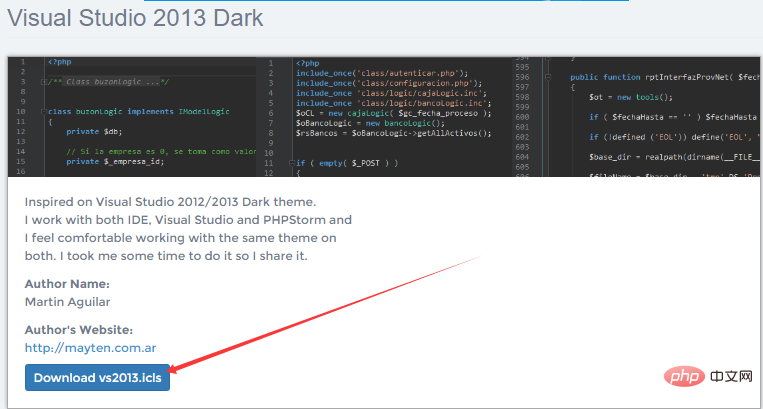
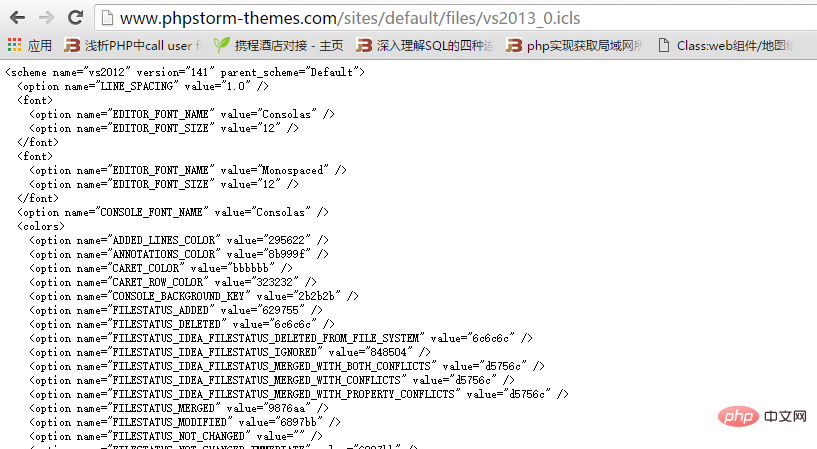 It’s good if you can download it, but if the above situation occurs, you only need to select all the contents, and then paste it into a file with the suffix .icls (create a new notepad, and then restart Name)
It’s good if you can download it, but if the above situation occurs, you only need to select all the contents, and then paste it into a file with the suffix .icls (create a new notepad, and then restart Name)
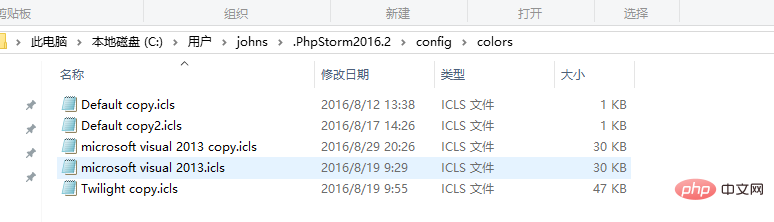
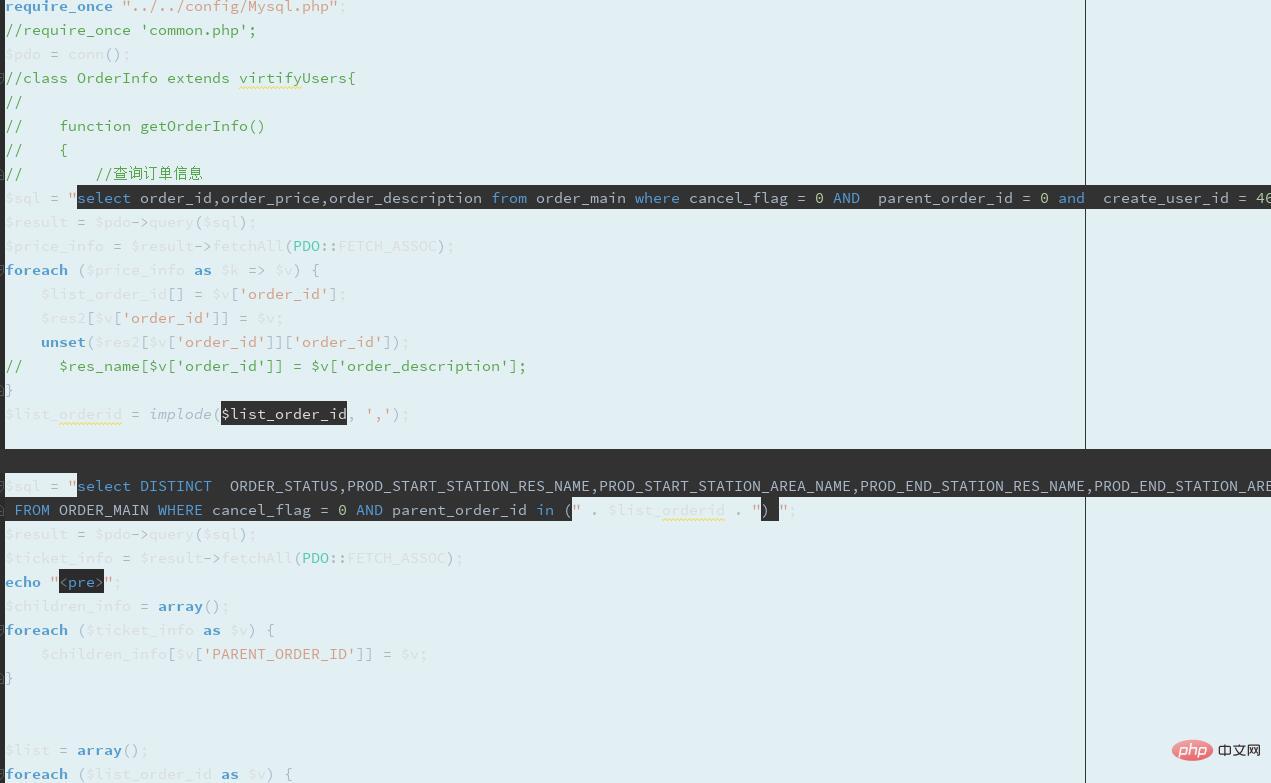
As shown in the figure below, remove the hook apply, OK, the theme is configured successfully.
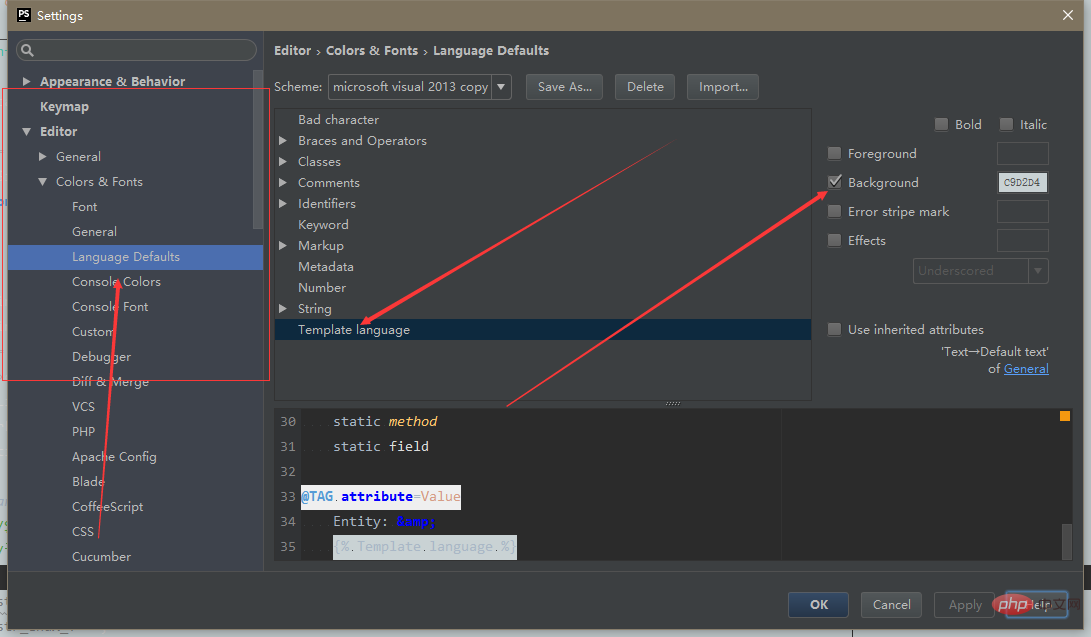
The above is the detailed content of How to configure your favorite theme in PHPStorm (detailed explanation with pictures and text). For more information, please follow other related articles on the PHP Chinese website!