How does the Apache server enable CGI execution?
CGI (Common Gateway Interface) defines how web servers interact with external content generation programs, which are often called CGI programs or CGI scripts. It's a simple way to put dynamic content on your website using the programming language you're most familiar with.
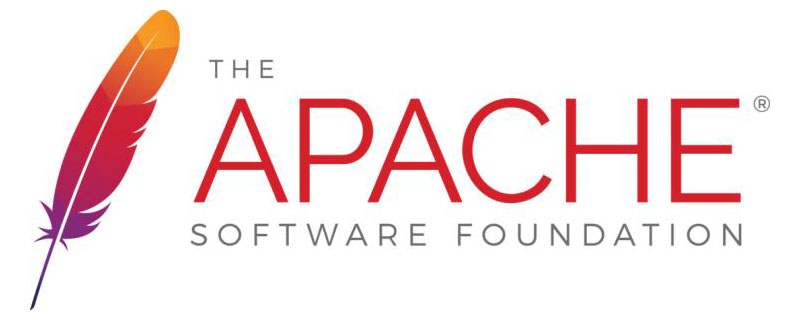
Configure Apache to allow CGI
In order for CGI programs to work properly , Apache needs to be configured to allow CGI execution. There are several ways to do this.
Method 1: ScriptAlias directive (Recommended learning: Apache server)
The ScriptAlias directive tells Apache to set aside a specific Table of contents. Apache will assume that every file in this directory is a CGI program and attempt to execute it when a client requests that specific resource.
The ScriptAlias directive looks like this:
ScriptAlias "/cgi-bin/" "/usr/local/apache2/cgi-bin/"
The example shown can be found in the default httpd.conf configuration file if Apache is installed in the default location.
The ScriptAlias directive is much like the Alias directive in that it defines a URL prefix that maps to a specific directory. Alias and ScriptAlias are usually used in directories outside the DocumentRoot directory.
The difference between Alias and ScriptAlias is that ScriptAlias has the additional meaning that everything under that URL prefix will be treated as a CGI program.
So the above example tells Apache that any request for a resource starting with /cgi-bin/ should be served in the directory /usr/local/apache2/cgi-bin/ and should be treated as CGI program.
For example, if the URL http://www.example.com/cgi-bin/test.pl is requested, Apache will try to execute the file /usr/local/apache2/cgi-bin/test.pl and return output. Of course, the file must exist, be executable, and return output in a specific way, otherwise Apache will return an error message.
Method 2: CGI outside the ScriptAlias directory
For security reasons, CGI programs are usually limited to the ScriptAlias directory. This way, administrators can tightly control who is allowed to use CGI programs. However, if proper security precautions are taken, there is no reason why CGI programs cannot be run from arbitrary directories.
For example, you might want to use the UserDir directive to let users have web content in their home directory. If they want to have their own CGI program but don't have access to the main cgi-bin directory, they need to be able to run the CGI program somewhere else.
There are two steps to allow CGI execution in any directory. First, the cgi-script handler must be activated using the AddHandler or SetHandler directive. Second, ExecCGI must be specified in the Options directive.
Method 3: Use Options to allow CGI execution
You can explicitly use the Options directive in the main server configuration file to specify that CGI execution is allowed in a specific directory. :
<Directory "/usr/local/apache2/htdocs/somedir">
Options +ExecCGI
</Directory>The above directive tells Apache to allow execution of CGI files. You also need to tell the server which files are CGI files. The following AddHandler directive tells the server to treat all files with a cgi or pl extension as CGI programs:
AddHandler cgi-script .cgi .pl
Method 4: User directory
To allow in user directories To execute a CGI program on any file ending with .cgi, you can use the following configuration.
<Directory "/home/*/public_html">
Options +ExecCGI
AddHandler cgi-script .cgi
</Directory>If you wish to specify the cgi-bin subdirectory of your user directory where everything will be treated as a CGI program, you can use the following command.
<Directory "/home/*/public_html/cgi-bin">
Options ExecCGI
SetHandler cgi-script
</Directory>The above is the detailed content of How does the Apache server enable CGI execution?. For more information, please follow other related articles on the PHP Chinese website!

Hot AI Tools

Undresser.AI Undress
AI-powered app for creating realistic nude photos

AI Clothes Remover
Online AI tool for removing clothes from photos.

Undress AI Tool
Undress images for free

Clothoff.io
AI clothes remover

Video Face Swap
Swap faces in any video effortlessly with our completely free AI face swap tool!

Hot Article

Hot Tools

Notepad++7.3.1
Easy-to-use and free code editor

SublimeText3 Chinese version
Chinese version, very easy to use

Zend Studio 13.0.1
Powerful PHP integrated development environment

Dreamweaver CS6
Visual web development tools

SublimeText3 Mac version
God-level code editing software (SublimeText3)

Hot Topics
 1387
1387
 52
52
 How to set the cgi directory in apache
Apr 13, 2025 pm 01:18 PM
How to set the cgi directory in apache
Apr 13, 2025 pm 01:18 PM
To set up a CGI directory in Apache, you need to perform the following steps: Create a CGI directory such as "cgi-bin", and grant Apache write permissions. Add the "ScriptAlias" directive block in the Apache configuration file to map the CGI directory to the "/cgi-bin" URL. Restart Apache.
 How to start apache
Apr 13, 2025 pm 01:06 PM
How to start apache
Apr 13, 2025 pm 01:06 PM
The steps to start Apache are as follows: Install Apache (command: sudo apt-get install apache2 or download it from the official website) Start Apache (Linux: sudo systemctl start apache2; Windows: Right-click the "Apache2.4" service and select "Start") Check whether it has been started (Linux: sudo systemctl status apache2; Windows: Check the status of the "Apache2.4" service in the service manager) Enable boot automatically (optional, Linux: sudo systemctl
 How to use Debian Apache logs to improve website performance
Apr 12, 2025 pm 11:36 PM
How to use Debian Apache logs to improve website performance
Apr 12, 2025 pm 11:36 PM
This article will explain how to improve website performance by analyzing Apache logs under the Debian system. 1. Log Analysis Basics Apache log records the detailed information of all HTTP requests, including IP address, timestamp, request URL, HTTP method and response code. In Debian systems, these logs are usually located in the /var/log/apache2/access.log and /var/log/apache2/error.log directories. Understanding the log structure is the first step in effective analysis. 2. Log analysis tool You can use a variety of tools to analyze Apache logs: Command line tools: grep, awk, sed and other command line tools.
 How to delete more than server names of apache
Apr 13, 2025 pm 01:09 PM
How to delete more than server names of apache
Apr 13, 2025 pm 01:09 PM
To delete an extra ServerName directive from Apache, you can take the following steps: Identify and delete the extra ServerName directive. Restart Apache to make the changes take effect. Check the configuration file to verify changes. Test the server to make sure the problem is resolved.
 What to do if the apache80 port is occupied
Apr 13, 2025 pm 01:24 PM
What to do if the apache80 port is occupied
Apr 13, 2025 pm 01:24 PM
When the Apache 80 port is occupied, the solution is as follows: find out the process that occupies the port and close it. Check the firewall settings to make sure Apache is not blocked. If the above method does not work, please reconfigure Apache to use a different port. Restart the Apache service.
 How Debian improves Hadoop data processing speed
Apr 13, 2025 am 11:54 AM
How Debian improves Hadoop data processing speed
Apr 13, 2025 am 11:54 AM
This article discusses how to improve Hadoop data processing efficiency on Debian systems. Optimization strategies cover hardware upgrades, operating system parameter adjustments, Hadoop configuration modifications, and the use of efficient algorithms and tools. 1. Hardware resource strengthening ensures that all nodes have consistent hardware configurations, especially paying attention to CPU, memory and network equipment performance. Choosing high-performance hardware components is essential to improve overall processing speed. 2. Operating system tunes file descriptors and network connections: Modify the /etc/security/limits.conf file to increase the upper limit of file descriptors and network connections allowed to be opened at the same time by the system. JVM parameter adjustment: Adjust in hadoop-env.sh file
 How to view your apache version
Apr 13, 2025 pm 01:15 PM
How to view your apache version
Apr 13, 2025 pm 01:15 PM
There are 3 ways to view the version on the Apache server: via the command line (apachectl -v or apache2ctl -v), check the server status page (http://<server IP or domain name>/server-status), or view the Apache configuration file (ServerVersion: Apache/<version number>).
 How to check Debian OpenSSL configuration
Apr 12, 2025 pm 11:57 PM
How to check Debian OpenSSL configuration
Apr 12, 2025 pm 11:57 PM
This article introduces several methods to check the OpenSSL configuration of the Debian system to help you quickly grasp the security status of the system. 1. Confirm the OpenSSL version First, verify whether OpenSSL has been installed and version information. Enter the following command in the terminal: If opensslversion is not installed, the system will prompt an error. 2. View the configuration file. The main configuration file of OpenSSL is usually located in /etc/ssl/openssl.cnf. You can use a text editor (such as nano) to view: sudonano/etc/ssl/openssl.cnf This file contains important configuration information such as key, certificate path, and encryption algorithm. 3. Utilize OPE




