How to install phalcon extension in php7
Applicable to Centos6.x and Centos7.x systems, PHP uses version 7.1, wlnmp one-click package has supported this extension
phalcon expansion package address:
https:/ /github.com/phalcon/cphalcon
1. Install the required dependencies. If you are prompted that other dependencies are missing during compilation, please install them yourself
yum install autoconf gcc gcc-c++ wget
2. Download The latest stable version of phalcon
wget http://down.whsir.com/downloads/cphalcon-3.4.4.tar.gz tar xf cphalcon-3.4.4.tar.gz cd cphalcon-3.4.4/build/php7/64bits /usr/local/php/bin/phpize
Just run it according to the location of your phpize (if you don’t know where phpize is, just find / -name phpize to find it). After running, the following information will be prompted, and then compile
Configuring for: PHP Api Version: 20160303 Zend Module Api No: 20160303 Zend Extension Api No: 320160303
3. Compile the extension module
./configure --with-php-config=/usr/local/php/bin/php-config make make install
After the execution is completed, the directory where the extension module is compiled will be displayed/usr/local/php/lib/php/extensions/no-debug- non-zts-20160303/
4. Modify php.ini to add extension
extension_dir = "/usr/local/php/lib/php/extensions/no-debug-non-zts-20160303/" extension=phalcon.so
Note: If the extension_dir path has been configured before, you only need to configure extension=phalcon .so can
Save and exit, restart php
You can see through phpinfo that the extension has taken effect
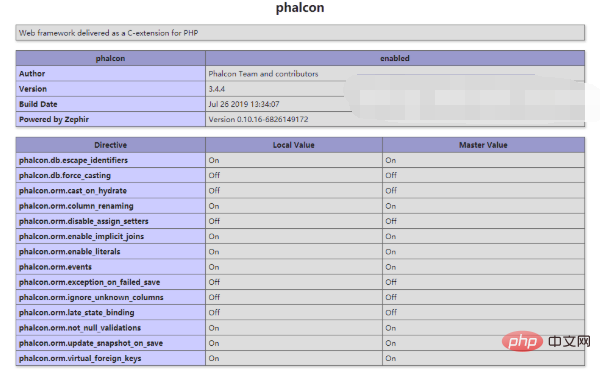
More related content: 《PHP7》Tutorial
The above is the detailed content of How to install phalcon extension in php7. For more information, please follow other related articles on the PHP Chinese website!

Hot AI Tools

Undresser.AI Undress
AI-powered app for creating realistic nude photos

AI Clothes Remover
Online AI tool for removing clothes from photos.

Undress AI Tool
Undress images for free

Clothoff.io
AI clothes remover

Video Face Swap
Swap faces in any video effortlessly with our completely free AI face swap tool!

Hot Article

Hot Tools

Notepad++7.3.1
Easy-to-use and free code editor

SublimeText3 Chinese version
Chinese version, very easy to use

Zend Studio 13.0.1
Powerful PHP integrated development environment

Dreamweaver CS6
Visual web development tools

SublimeText3 Mac version
God-level code editing software (SublimeText3)

Hot Topics
 1389
1389
 52
52
 How to install mongo extension in php7.0
Nov 21, 2022 am 10:25 AM
How to install mongo extension in php7.0
Nov 21, 2022 am 10:25 AM
How to install the mongo extension in php7.0: 1. Create the mongodb user group and user; 2. Download the mongodb source code package and place the source code package in the "/usr/local/src/" directory; 3. Enter "src/" directory; 4. Unzip the source code package; 5. Create the mongodb file directory; 6. Copy the files to the "mongodb/" directory; 7. Create the mongodb configuration file and modify the configuration.
 What should I do if the plug-in is installed in php7.0 but it still shows that it is not installed?
Apr 02, 2024 pm 07:39 PM
What should I do if the plug-in is installed in php7.0 but it still shows that it is not installed?
Apr 02, 2024 pm 07:39 PM
To resolve the plugin not showing installed issue in PHP 7.0: Check the plugin configuration and enable the plugin. Restart PHP to apply configuration changes. Check the plugin file permissions to make sure they are correct. Install missing dependencies to ensure the plugin functions properly. If all other steps fail, rebuild PHP. Other possible causes include incompatible plugin versions, loading the wrong version, or PHP configuration issues.
 How to solve the problem when php7 detects that the tcp port is not working
Mar 22, 2023 am 09:30 AM
How to solve the problem when php7 detects that the tcp port is not working
Mar 22, 2023 am 09:30 AM
In php5, we can use the fsockopen() function to detect the TCP port. This function can be used to open a network connection and perform some network communication. But in php7, the fsockopen() function may encounter some problems, such as being unable to open the port, unable to connect to the server, etc. In order to solve this problem, we can use the socket_create() function and socket_connect() function to detect the TCP port.
 PHP Server Environment FAQ Guide: Quickly Solve Common Problems
Apr 09, 2024 pm 01:33 PM
PHP Server Environment FAQ Guide: Quickly Solve Common Problems
Apr 09, 2024 pm 01:33 PM
Common solutions for PHP server environments include ensuring that the correct PHP version is installed and that relevant files have been copied to the module directory. Disable SELinux temporarily or permanently. Check and configure PHP.ini to ensure that necessary extensions have been added and set up correctly. Start or restart the PHP-FPM service. Check the DNS settings for resolution issues.
 How to install and deploy php7.0
Nov 30, 2022 am 09:56 AM
How to install and deploy php7.0
Nov 30, 2022 am 09:56 AM
How to install and deploy php7.0: 1. Go to the PHP official website to download the installation version corresponding to the local system; 2. Extract the downloaded zip file to the specified directory; 3. Open the command line window and go to the "E:\php7" directory Just run the "php -v" command.
 How to automatically set permissions of unixsocket after system restart?
Mar 31, 2025 pm 11:54 PM
How to automatically set permissions of unixsocket after system restart?
Mar 31, 2025 pm 11:54 PM
How to automatically set the permissions of unixsocket after the system restarts. Every time the system restarts, we need to execute the following command to modify the permissions of unixsocket: sudo...
 Why does an error occur when installing an extension using PECL in a Docker environment? How to solve it?
Apr 01, 2025 pm 03:06 PM
Why does an error occur when installing an extension using PECL in a Docker environment? How to solve it?
Apr 01, 2025 pm 03:06 PM
Causes and solutions for errors when using PECL to install extensions in Docker environment When using Docker environment, we often encounter some headaches...
 Which one is better, php8 or php7?
Nov 16, 2023 pm 03:09 PM
Which one is better, php8 or php7?
Nov 16, 2023 pm 03:09 PM
Compared with PHP7, PHP8 has some advantages and improvements in terms of performance, new features and syntax improvements, type system, error handling and extensions. However, choosing which version to use depends on your specific needs and project circumstances. Detailed introduction: 1. Performance improvement, PHP8 introduces the Just-in-Time (JIT) compiler, which can improve the execution speed of the code; 2. New features and syntax improvements, PHP8 supports the declaration of named parameters and optional parameters, making functions Calling is more flexible; anonymous classes, type declarations of properties, etc. are introduced.




