How to write c language in vscode

1、安装vscode(版本1.27)
https://code.visualstudio.com/ 下载安装vscode。
2、安装c/c++扩展。
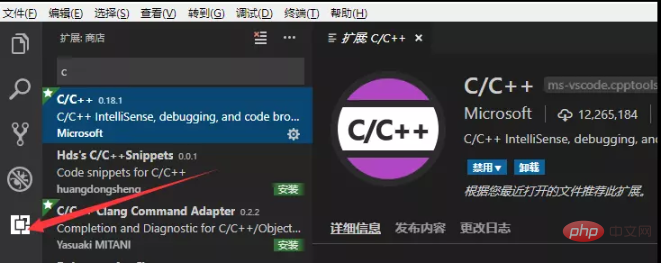
3、安装编译工具mingw-w64,http://www.mingw-w64.org/doku.php/download
配置环境变量,以WIN10为例 ,此电脑-属性-高级系统设置-环境变量-系统变量-path-添加一条D:\Program Files\mingw-w64\i686-8.1.0-posix-dwarf-rt_v6-rev0\mingw32\bin(你安装编译工具路径)
配置前

配置后
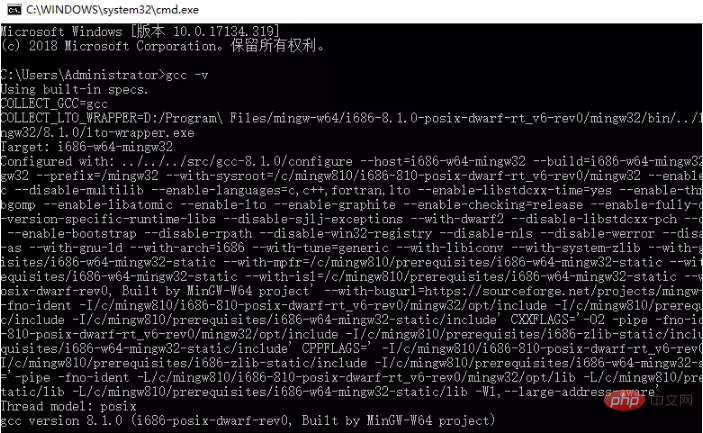
-ps:如果开着vscode配置环境变量,配置完要关掉vscode重开一次。
4、配置文件launch.json,task.json。
新建文件hello.cpp,
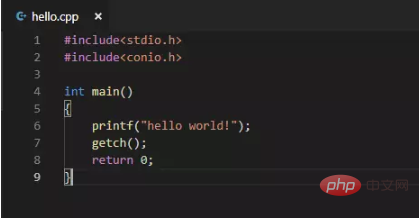
按F5弹出选择环境,配置launch.json
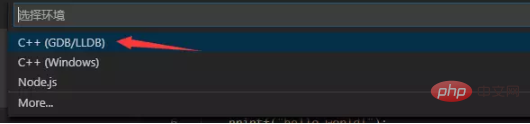
点击进去,configurations:里内容如下:
{
"name": "(gdb) Launch",
"type": "cppdbg",
"request": "launch",
"program": "enter program name, for example ${workspaceFolder}/a.exe",
"args": [],
"stopAtEntry": false,
"cwd": "${workspaceFolder}",
"environment": [],
"externalConsole": true,
"MIMode": "gdb",
"miDebuggerPath": "/path/to/gdb",
"setupCommands": [
{
"description": "Enable pretty-printing for gdb",
"text": "-enable-pretty-printing",
"ignoreFailures": true
}
]
}修改成如下:
{
"name": "(gdb) Launch",
"type": "cppdbg",
"request": "launch",
"program": "${workspaceFolder}/a.exe",//这里删除前面那里的enter program name, for example
"args": [],
"stopAtEntry": false,
"cwd": "${workspaceFolder}",
"environment": [],
"externalConsole": true,
"MIMode": "gdb",
"miDebuggerPath": "D:\\Program Files\\mingw-w64\\i686-8.1.0-posix-dwarf-rt_v6-rev0\\mingw32\\bin\\gdb.exe",
//修改为你安装mingw32的路径
"setupCommands": [
{
"description": "Enable pretty-printing for gdb",
"text": "-enable-pretty-printing",
"ignoreFailures": true
}
],
"preLaunchTask": "build hello",//task.json里面的名字
}回到hello.cpp按F5弹出报错框,选配置任务。
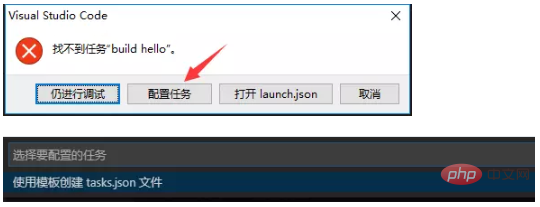
点击,然后选Others,出现task.json,如下:
"version": "2.0.0",
"tasks": [
{
"label": "echo",
"type": "shell",
"command": "echo Hello"
}
]修改如下:
"version": "2.0.0",
"tasks": [
{
"label": "build hello",
"type": "shell",
"command": "g++",
"args": [
"-g", "hello.cpp",
],
"group":{
"kind": "build",
"isDefault": true
}
}
]注意:如果是win32程序(窗口界面),args内加上"-mwindows"。
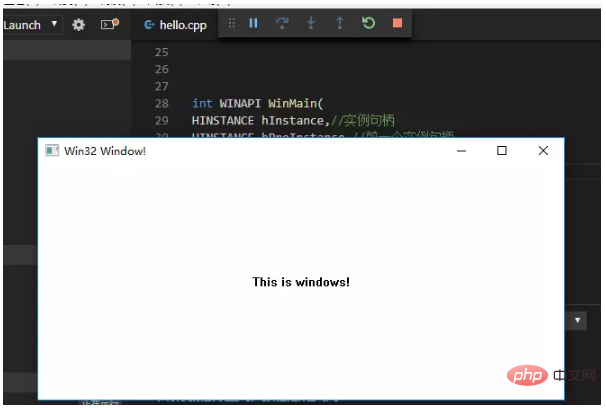
回到hello.cpp文件,按F5。成功运行编译。
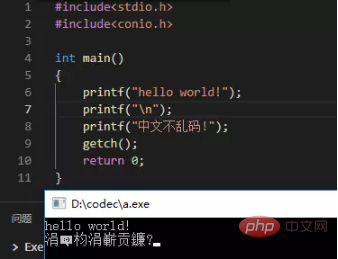
5、还有就是发现中文控制台显示乱码。
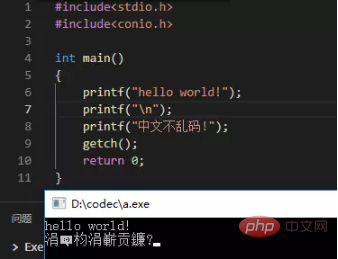
只要点击右下角utf-8。
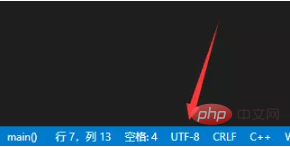
点击使用编码保存,选GBK,然后按F5运行。
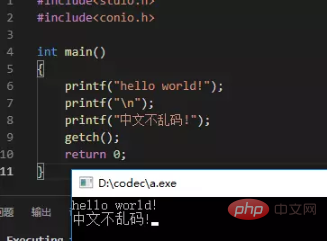
PHP中文网,有大量免费vscode入门教程,欢迎大家学习!
The above is the detailed content of How to write c language in vscode. For more information, please follow other related articles on the PHP Chinese website!

Hot AI Tools

Undresser.AI Undress
AI-powered app for creating realistic nude photos

AI Clothes Remover
Online AI tool for removing clothes from photos.

Undress AI Tool
Undress images for free

Clothoff.io
AI clothes remover

AI Hentai Generator
Generate AI Hentai for free.

Hot Article

Hot Tools

Notepad++7.3.1
Easy-to-use and free code editor

SublimeText3 Chinese version
Chinese version, very easy to use

Zend Studio 13.0.1
Powerful PHP integrated development environment

Dreamweaver CS6
Visual web development tools

SublimeText3 Mac version
God-level code editing software (SublimeText3)

Hot Topics
 How to debug vscode
Mar 06, 2025 am 11:20 AM
How to debug vscode
Mar 06, 2025 am 11:20 AM
This article explains VS Code debugging, covering launch configurations, breakpoints, watch expressions, and the call stack. It details techniques like stepping through code, using conditional breakpoints, and inspecting variables. Troubleshooting
 How to change the vscode language
Mar 06, 2025 am 11:22 AM
How to change the vscode language
Mar 06, 2025 am 11:22 AM
This article explains how to change the Visual Studio Code display language. It details two methods: modifying the "Display Language" setting via the Settings UI or directly editing the settings.json file. The article also clarifies that
 How to delete vscode cache
Mar 06, 2025 am 11:17 AM
How to delete vscode cache
Mar 06, 2025 am 11:17 AM
This article details methods for clearing the VS Code cache to improve performance and resolve issues. It outlines three approaches: deleting the cache folder (recommended), using developer tools, and reinstalling VS Code (last resort). Clearing th
 What is untracked in vscode
Mar 06, 2025 am 11:18 AM
What is untracked in vscode
Mar 06, 2025 am 11:18 AM
This article explains untracked files in VS Code's Git integration. It details how to identify, manage (adding, ignoring, deleting), and track these files using the GUI or command line, addressing why files become untracked.
 How to downgrade vscode
Mar 06, 2025 am 11:21 AM
How to downgrade vscode
Mar 06, 2025 am 11:21 AM
This article details how to downgrade Visual Studio Code. It explains the process of uninstalling the current version, downloading a previous release from GitHub, and reinstalling. Crucially, it emphasizes backing up settings and extensions before
 How to delete vscode
Mar 06, 2025 am 11:15 AM
How to delete vscode
Mar 06, 2025 am 11:15 AM
This article details how to uninstall Visual Studio Code (VS Code) across Windows, macOS, and Linux. It covers standard OS uninstall methods and manual cleanup of residual files and settings for a complete removal, emphasizing caution during manual
 Where to install the plug-in for vscode
Mar 06, 2025 am 11:14 AM
Where to install the plug-in for vscode
Mar 06, 2025 am 11:14 AM
This article details VS Code extension installation locations (Windows, macOS, Linux), explains how to locate the directory using VS Code's command palette, and clarifies that the installation location cannot be changed. Reinstalling VS Code doesn'
 Which company is vscode from
Mar 06, 2025 am 11:13 AM
Which company is vscode from
Mar 06, 2025 am 11:13 AM
This article examines Microsoft's Visual Studio Code (VS Code), highlighting its dual nature as a Microsoft-owned product with a significant open-source component. It details VS Code's key features (IntelliSense, debugging, Git integration, extensib






