

How to restore factory settings on win10 computer?
First click the Start button and select "Settings".
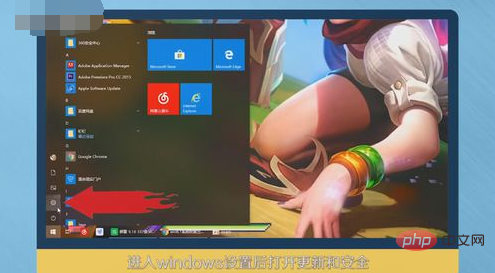
Then enter Windows Settings and open "Update and Security".
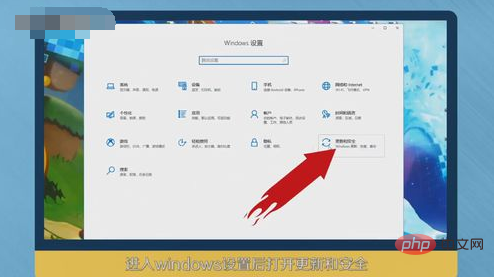
Then find and click the "Restore" button.
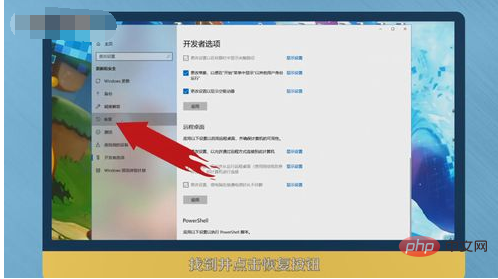
In the Update and Security options, click "Start" under the Reset this PC option on the right.
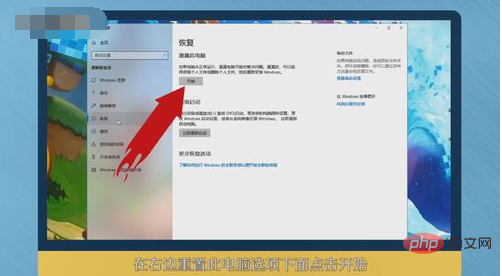
After that, the initialization wizard box will pop up. Follow your needs and the steps prompted by the computer to restore the factory settings. Wait for about half an hour and the system will be restored.
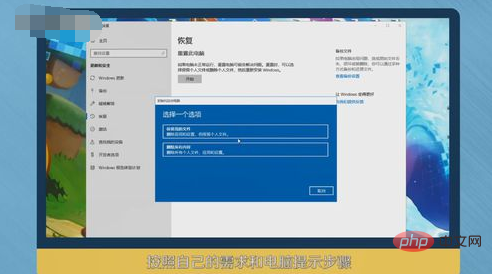
The following is a summary of how to restore factory settings in win10 system.

The above is the detailed content of How to restore factory settings on win10 computer. For more information, please follow other related articles on the PHP Chinese website!
 win10 bluetooth switch is missing
win10 bluetooth switch is missing
 Why do all the icons in the lower right corner of win10 show up?
Why do all the icons in the lower right corner of win10 show up?
 The difference between win10 sleep and hibernation
The difference between win10 sleep and hibernation
 Win10 pauses updates
Win10 pauses updates
 What to do if the Bluetooth switch is missing in Windows 10
What to do if the Bluetooth switch is missing in Windows 10
 win10 connect to shared printer
win10 connect to shared printer
 Clean up junk in win10
Clean up junk in win10
 How to share printer in win10
How to share printer in win10




