How to set up iis to support phpmyadmin

Download phpmyadmin. It is recommended to use the official website to download. After completion, use the FTP tool to upload to the server or download directly from the server.
Unzip the downloaded file and place it in the IIS application physical directory (such as: C:\phpMyAdmin)
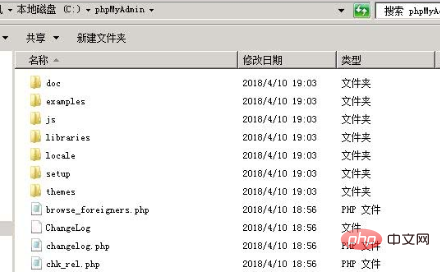 ##
##
$cfg['blowfish_secret'] = 'yourpassword'; /* YOU MUST FILL IN THIS FOR COOKIE AUTH! */
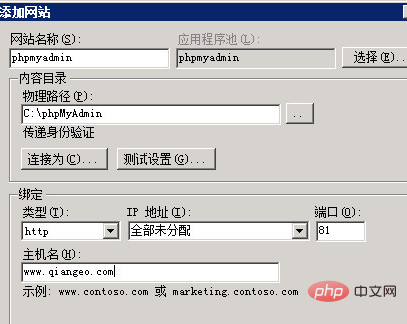
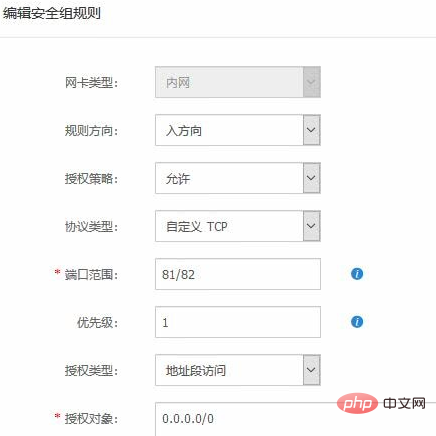
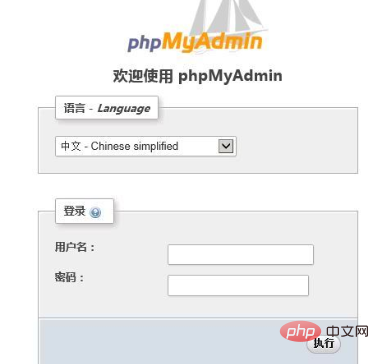
The above is the detailed content of How to set up iis to support phpmyadmin. For more information, please follow other related articles on the PHP Chinese website!

Hot AI Tools

Undresser.AI Undress
AI-powered app for creating realistic nude photos

AI Clothes Remover
Online AI tool for removing clothes from photos.

Undress AI Tool
Undress images for free

Clothoff.io
AI clothes remover

AI Hentai Generator
Generate AI Hentai for free.

Hot Article

Hot Tools

Notepad++7.3.1
Easy-to-use and free code editor

SublimeText3 Chinese version
Chinese version, very easy to use

Zend Studio 13.0.1
Powerful PHP integrated development environment

Dreamweaver CS6
Visual web development tools

SublimeText3 Mac version
God-level code editing software (SublimeText3)

Hot Topics
 1378
1378
 52
52
 Where does the wordpress database exist?
Apr 15, 2024 pm 10:39 PM
Where does the wordpress database exist?
Apr 15, 2024 pm 10:39 PM
The WordPress database is housed in a MySQL database that stores all website data and can be accessed through your hosting provider’s dashboard, FTP, or phpMyAdmin. The database name is related to the website URL or username, and access requires the use of database credentials, including name, username, password, and hostname, which are typically stored in the "wp-config.php" file.
 How to open iis application pool
Apr 09, 2024 pm 07:48 PM
How to open iis application pool
Apr 09, 2024 pm 07:48 PM
To open an application pool in IIS: 1. Open IIS Manager; 2. Navigate to the "Application Pools" node; 3. Right-click the target application pool and select "Manage"; 4. Click "Advanced Settings" Tab; 5. Application pool configuration can be viewed and modified here.
 What should I do if navicat cannot connect?
Apr 23, 2024 am 10:00 AM
What should I do if navicat cannot connect?
Apr 23, 2024 am 10:00 AM
When Navicat cannot connect, you can try the following solutions in order: Check whether the connection information is correct, such as database name, host name, port number, user name and password. Make sure the database is up and running. Check the firewall rules to confirm that Navicat and related services are not blocked. Try using the ping command to test your network connection. Update Navicat client software to the latest version. Check the server logs for error messages related to failed connections. Try connecting using other database tools to troubleshoot Navicat-specific issues.
 Do Not Disturb Mode Not Working in iPhone: Fix
Apr 24, 2024 pm 04:50 PM
Do Not Disturb Mode Not Working in iPhone: Fix
Apr 24, 2024 pm 04:50 PM
Even answering calls in Do Not Disturb mode can be a very annoying experience. As the name suggests, Do Not Disturb mode turns off all incoming call notifications and alerts from emails, messages, etc. You can follow these solution sets to fix it. Fix 1 – Enable Focus Mode Enable focus mode on your phone. Step 1 – Swipe down from the top to access Control Center. Step 2 – Next, enable “Focus Mode” on your phone. Focus Mode enables Do Not Disturb mode on your phone. It won't cause any incoming call alerts to appear on your phone. Fix 2 – Change Focus Mode Settings If there are some issues in the focus mode settings, you should fix them. Step 1 – Open your iPhone settings window. Step 2 – Next, turn on the Focus mode settings
 How to change the default password of Empire CMS
Apr 16, 2024 pm 03:21 PM
How to change the default password of Empire CMS
Apr 16, 2024 pm 03:21 PM
Reset the Empire CMS default password through the following steps: Log in to the database and find the user table. Edit the administrator user (username is admin). Modify the value in the password field. Save the changes and use the new password to log in to the management backend.
 How to generate URL from html file
Apr 21, 2024 pm 12:57 PM
How to generate URL from html file
Apr 21, 2024 pm 12:57 PM
Converting an HTML file to a URL requires a web server, which involves the following steps: Obtain a web server. Set up a web server. Upload HTML file. Create a domain name. Route the request.
 Can iis log files be deleted? How to delete them?
Apr 09, 2024 pm 07:45 PM
Can iis log files be deleted? How to delete them?
Apr 09, 2024 pm 07:45 PM
Yes, it is possible to delete IIS log files. Removal methods include selecting the website or application pool through IIS Manager and deleting the log file in the Log Files tab. Use a command prompt to go to the log file storage directory (usually %SystemRoot%\System32\LogFiles\W3SVC1) and use the del command to delete the log file. Use third-party tools such as Log Parser to automatically delete log files.
 How to check if navicat forgets root password
Apr 24, 2024 am 12:06 AM
How to check if navicat forgets root password
Apr 24, 2024 am 12:06 AM
Answer: You can view and recover a forgotten Navicat root password by modifying the MySQL configuration file. Stop the Navicat MySQL service. Modify the MySQL configuration file, remove the "#" symbol before the password line and enter the root password. Save and restart the MySQL service.




