 CMS Tutorial
CMS Tutorial
 DEDECMS
DEDECMS
 How does the dedecms Dreamweaver system connect to Baidu Xiongzhao and add JSON_LD data?
How does the dedecms Dreamweaver system connect to Baidu Xiongzhao and add JSON_LD data?
How does the dedecms Dreamweaver system connect to Baidu Xiongzhao and add JSON_LD data?
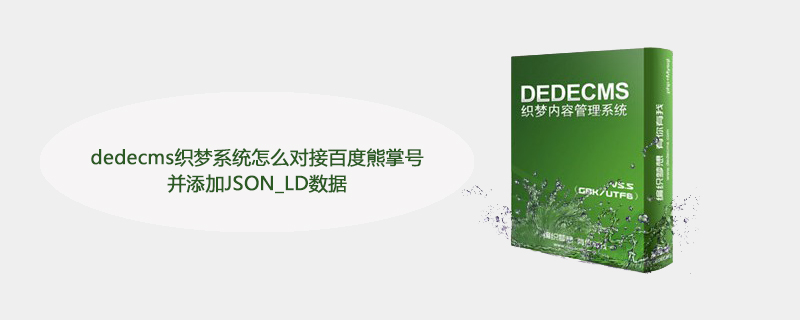
dedecmsHow does the DreamWeaver system connect to Baidu Xiongzhang Account and add JSON_LD data?
The Baidu Xiongzhao launched by Baidu is very good. My dedecms dream weaving system has been connected early. It can provide original protection for your original articles and evaluate the Xiongzhao search. Index, Xiongzhao search index is obtained by calculating and evaluating the five dimensions of your article's content quality, user preference, originality, active performance, and field focus.
Recommended learning: 梦Weavingcms
After your dedecms dreamweaving website opens the Xiongzhao account, you need to add JSON_LD data docking, otherwise the Baidu Xiongzhao account is If it is unable to detect your website and evaluate your website’s Xiongzhao search index, let’s learn about it below.
Note: All the following content is added to the article_article.htm article template page of the dedecms dream weaving system. There is no need to add it to the home page or article list page.
Step 1: Add the canonical tag
The content of href is required to be the PC page address corresponding to the MIP page or H5 page; if there is no PC page, fill in the current mobile page address, in Introduced within the tag.
1 2 3 4 5 |
|
Step 2: Add JSON_LD data
The code below is a JSON-LD example. There is an introduction to the field meanings in Xiongzhaohao. Please read it carefully:
1 2 3 4 5 6 7 8 9 10 11 |
|
"description ": "High-quality and reasonable advertisements are widely liked by users as a supplement to information. In early 2017, Baidu User Experience Department conducted a satisfaction survey on users and found that many malicious and low-quality advertisements seriously damaged users' search experience.",
1 2 3 |
|
Change the above part to our dedecms dream weaving system. It is fixed and absolutely suitable for your website. Don’t worry.
1 2 3 4 5 6 7 8 9 10 11 12 13 |
|
Step 3: Add Xiongzhanghao ID statement
Add code before the tag on the page
1 |
|
Note: appid is Xiongzhanghao’s unique ID , please do not make any modifications, otherwise it will not be displayed normally.
Step 4: Add the follow function code (strongly recommended). You can add it or not. If you have a separate mobile terminal, you can add it. Adding it to the PC terminal is not suitable
Step 5: Page format verification means that you add the above content to the article_article.htm template page of your dedecms website, and then after updating the website, you need to verify whether your JSON_LD data is really connected. Correct, as shown in the picture.
The above is the detailed content of How does the dedecms Dreamweaver system connect to Baidu Xiongzhao and add JSON_LD data?. For more information, please follow other related articles on the PHP Chinese website!

Hot AI Tools

Undresser.AI Undress
AI-powered app for creating realistic nude photos

AI Clothes Remover
Online AI tool for removing clothes from photos.

Undress AI Tool
Undress images for free

Clothoff.io
AI clothes remover

Video Face Swap
Swap faces in any video effortlessly with our completely free AI face swap tool!

Hot Article

Hot Tools

Notepad++7.3.1
Easy-to-use and free code editor

SublimeText3 Chinese version
Chinese version, very easy to use

Zend Studio 13.0.1
Powerful PHP integrated development environment

Dreamweaver CS6
Visual web development tools

SublimeText3 Mac version
God-level code editing software (SublimeText3)

Hot Topics
 1658
1658
 14
14
 1415
1415
 52
52
 1309
1309
 25
25
 1257
1257
 29
29
 1231
1231
 24
24
 Where is the imperial cms resource network template?
Apr 17, 2024 am 10:00 AM
Where is the imperial cms resource network template?
Apr 17, 2024 am 10:00 AM
Empire CMS template download location: Official template download: https://www.phome.net/template/ Third-party template website: https://www.dedecms.com/diy/https://www.0978.com.cn /https://www.jiaocheng.com/Installation method: Download template Unzip template Upload template Select template
 How to upload local videos to dedecms
Apr 16, 2024 pm 12:39 PM
How to upload local videos to dedecms
Apr 16, 2024 pm 12:39 PM
How to upload local videos using Dedecms? Prepare the video file in a format that is supported by Dedecms. Log in to the Dedecms management backend and create a new video category. Upload video files on the video management page, fill in the relevant information and select the video category. To embed a video while editing an article, enter the file name of the uploaded video and adjust its dimensions.
 How dedecms implements template replacement
Apr 16, 2024 pm 12:12 PM
How dedecms implements template replacement
Apr 16, 2024 pm 12:12 PM
Template replacement can be implemented in Dedecms through the following steps: modify the global.cfg file and set the required language pack. Modify the taglib.inc.php hook file and add support for language suffix template files. Create a new template file with a language suffix and modify the required content. Clear Dedecms cache.
 What website can dedecms do?
Apr 16, 2024 pm 12:24 PM
What website can dedecms do?
Apr 16, 2024 pm 12:24 PM
Dedecms is an open source CMS that can be used to create various types of websites, including: news websites, blogs, e-commerce websites, forums and community websites, educational websites, portals, other types of websites (such as corporate websites, personal websites, photo album websites, video sharing website)
 What loopholes does dedecms have?
Aug 03, 2023 pm 03:56 PM
What loopholes does dedecms have?
Aug 03, 2023 pm 03:56 PM
DedeCMS is an open source content management system that has some potential vulnerabilities and security risks: 1. SQL injection vulnerability. Attackers can perform unauthorized operations or obtain sensitive data by constructing malicious SQL query statements; 2. File Upload vulnerability, attackers can upload files containing malicious code to the server to execute arbitrary code or obtain server permissions; 3. Sensitive information leakage; 4. Unauthenticated vulnerability exploitation.
 How to use dedecms
Apr 16, 2024 pm 12:15 PM
How to use dedecms
Apr 16, 2024 pm 12:15 PM
Dedecms is an open source Chinese CMS system that provides content management, template system and security protection. The specific usage includes the following steps: 1. Install Dedecms. 2. Configure the database. 3. Log in to the management interface. 4. Create content. 5. Set up the template. 6. Manage users. 7. Maintain the system.
 How does dedecms implement template replacement?
Apr 16, 2024 pm 12:21 PM
How does dedecms implement template replacement?
Apr 16, 2024 pm 12:21 PM
To implement template replacement in DedecMS, you need to perform the following steps: Determine the template file to be replaced. Common files include index.htm, list.htm and show.htm. Create a new template file, retaining the DedecMS markup. Upload the new template file, overwriting the original file. clear cache. Refresh the site to see the changes.
 How to change pictures in dedecms
Apr 16, 2024 pm 12:27 PM
How to change pictures in dedecms
Apr 16, 2024 pm 12:27 PM
Steps to modify images in DedeCMS: Log in to the DedeCMS backend. Visit the System > Media Management page. Select the image you want to edit. Click the "Edit" button. Modify image titles, descriptions, tags, and copyright information. Crop or resize picture. Click the "Save" button to save changes. Return to the media management page and click the "Update Image Library" button to apply the changes to the site.



