How to enter safe mode when booting win10
Dec 10, 2019 am 10:16 AM
The safe mode of Windows system is still very useful. Sometimes we need to enter this mode when we need to do some operations on the system, such as performing a full anti-virus on the system, etc.
In the win7 era, it is quite simple for us to enter safe mode. Just press F8 when booting. However, it no longer works in the win10 era. (Recommended learning: web front-end video tutorial)
The normal method for win10 is to enter safe mode through WinRE mode or system configuration boot, which is very trouble. However, we actually have a simpler way, which can also make the win10 system support pressing the F8 key when booting to enter safe mode.
This time, system fans will simply share this method. If you use win10 system and often need to enter safe mode, you can take a look.
How to enter safe mode by pressing F8 when booting win10
1. First, we need to right-click the start menu and select to open "Windows PowerShell (Administrator)".
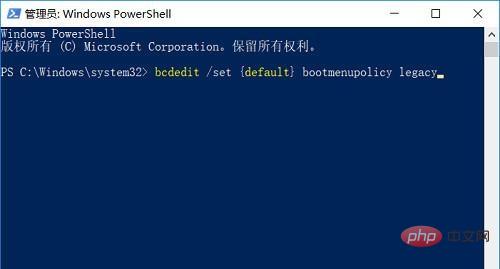
#2. In the command prompt box that pops up, copy and enter the following command code and press Enter.
bcdedit /set {default} bootmenupolicy legacy3. At this point, your win10 system actually supports pressing F8 to enter safe mode when booting.
4, We can press the F8 key the next time we turn on the computer, and the system will enter the "Advanced Startup Options" interface, and then select "Safe Mode" there.
It should be noted that if your win10 has fast startup turned on, you may not be able to use the F8 key to enter safe mode after shutting down and restarting next time, because the system is not completely shut down, and you need to turn off fast startup. It will take effect later. Of course, more conveniently, we can use restart, so that the system is completely shut down and then restarted.
The above is the detailed content of How to enter safe mode when booting win10. For more information, please follow other related articles on the PHP Chinese website!

Hot Article

Hot tools Tags

Hot Article

Hot Article Tags

Notepad++7.3.1
Easy-to-use and free code editor

SublimeText3 Chinese version
Chinese version, very easy to use

Zend Studio 13.0.1
Powerful PHP integrated development environment

Dreamweaver CS6
Visual web development tools

SublimeText3 Mac version
God-level code editing software (SublimeText3)

Hot Topics
 System Restore prompts that you must enable system protection on this drive
Jun 19, 2024 pm 12:23 PM
System Restore prompts that you must enable system protection on this drive
Jun 19, 2024 pm 12:23 PM
System Restore prompts that you must enable system protection on this drive
 What should I do if win10 does not switch users? Win10 login interface does not have the option to switch users. Solution
Jun 25, 2024 pm 05:21 PM
What should I do if win10 does not switch users? Win10 login interface does not have the option to switch users. Solution
Jun 25, 2024 pm 05:21 PM
What should I do if win10 does not switch users? Win10 login interface does not have the option to switch users. Solution
 How to permanently turn off real-time protection in win10? How to disable real-time protection function in win10 computer 0
Jun 05, 2024 pm 09:46 PM
How to permanently turn off real-time protection in win10? How to disable real-time protection function in win10 computer 0
Jun 05, 2024 pm 09:46 PM
How to permanently turn off real-time protection in win10? How to disable real-time protection function in win10 computer 0
 How to restore the default wallpaper in win10? One trick to quickly restore the default wallpaper in Windows 10 system
Jun 02, 2024 pm 02:07 PM
How to restore the default wallpaper in win10? One trick to quickly restore the default wallpaper in Windows 10 system
Jun 02, 2024 pm 02:07 PM
How to restore the default wallpaper in win10? One trick to quickly restore the default wallpaper in Windows 10 system
 What should I do if Win10 takes a screenshot and crashes? How to solve the problem of Win10 flashing and then disappearing after taking a screenshot?
Jun 02, 2024 pm 12:48 PM
What should I do if Win10 takes a screenshot and crashes? How to solve the problem of Win10 flashing and then disappearing after taking a screenshot?
Jun 02, 2024 pm 12:48 PM
What should I do if Win10 takes a screenshot and crashes? How to solve the problem of Win10 flashing and then disappearing after taking a screenshot?
 Windows cannot start the Windows Audio service Error 0x80070005
Jun 19, 2024 pm 01:08 PM
Windows cannot start the Windows Audio service Error 0x80070005
Jun 19, 2024 pm 01:08 PM
Windows cannot start the Windows Audio service Error 0x80070005
 What to do if the Win10 Task Manager crashes? How to fix the Win10 Task Manager crash?
Jun 25, 2024 pm 04:31 PM
What to do if the Win10 Task Manager crashes? How to fix the Win10 Task Manager crash?
Jun 25, 2024 pm 04:31 PM
What to do if the Win10 Task Manager crashes? How to fix the Win10 Task Manager crash?
 What should I do if there are no pop-up reminders for calendar events in Win10? How to recover if calendar event reminders are gone in Win10
Jun 09, 2024 pm 02:52 PM
What should I do if there are no pop-up reminders for calendar events in Win10? How to recover if calendar event reminders are gone in Win10
Jun 09, 2024 pm 02:52 PM
What should I do if there are no pop-up reminders for calendar events in Win10? How to recover if calendar event reminders are gone in Win10






