How to configure phpmyadmin on the server

If you use php and mysql to develop a website, phpmyadmin is a very friendly mysql management tool, and it is free and open source. Many domestic virtual hosts come with such management tools, and the configuration is very simple. Next, configure phpmyadmin on the Linux server to manage the MySQL database.
First visit the homepage of the phpmyadmin official website, the URL is: http://www.phpmyadmin.net/. After entering, there is a download button. Do not download it yet, because the download is a zip package for windows. Click Download on the navigation bar. Link, enter the download interface, download the latest version 4.5.5.1 here, select the version shown in the picture to download:
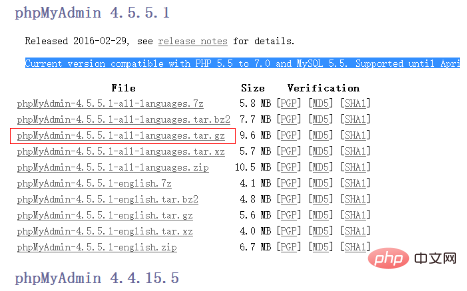
Download and upload to the server, then Execute the following command to decompress:
tar -xvzf phpMyAdmin-4.5.5.1-all-languages.tar.gz
After the decompression is completed, we put it in a directory that can be accessed by the web for subsequent management, such as /home/wwwroot
mv phpMyAdmin-4.5.5.1-all-languages /home/wwwroot/
Then execute cd /home /wwwroot/ Then rename the phpmyadmin directory, trying not to let others guess the entrance, for example:
mv phpMyAdmin-4.5.5.1-all-languages phpmyAdmina4689f
Then execute cd phpmyAdmina4689f to enter the installation directory. The latest version of phpmyadmin supports quick configuration without executing the installation script. Officially Quick installation Chinese documentation: http://docs.phpmyadmin.net/zh_CN/latest/setup.html#quick-install
At this time, you can see that there is a configuration file in the directory: config.sample.inc. php
Copy this file:
cp config.sample.inc.php config.inc.php
Then execute the edit:
vim config.inc.php
Find the $cfg['blowfish_secret'] configuration item, followed by The default is empty. Here we can set a complex string at will for encryption:
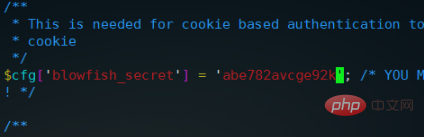
Then $cfg['Servers'][$i]['auth_type ']This item defaults to cookie, which means you need to log in every time. We don't need to modify it. This is safer. Then $cfg['Servers'][$i]['host'] = '127.0.0.1'; it is recommended here If it is set to an IP address, there will be no problem with mysql authorization whether it is local or remote. The default localhost may cause errors such as #2002 - Permission denied — The server is not responding. You must pay attention to it. It is recommended to use an IP address.
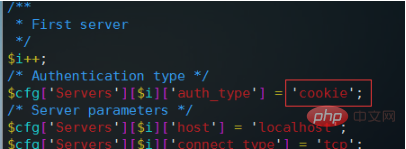
If you are debugging locally, then set it to config here, and then fill in the user name and password here. It will automatically enter every time, which is more convenient for debugging.
The overall thing is to set the above login authentication type and IP address. After the settings are completed, save and exit, and then access our phpmyadmin directory address through the web. For example, put it under www.xxxx.com, then At this time we need to visit: http://www.xxxx.com/phpmyAdmina4689f. Note that the Linux server is strictly case-sensitive. When you see the login interface, phpmyadmin is configured.
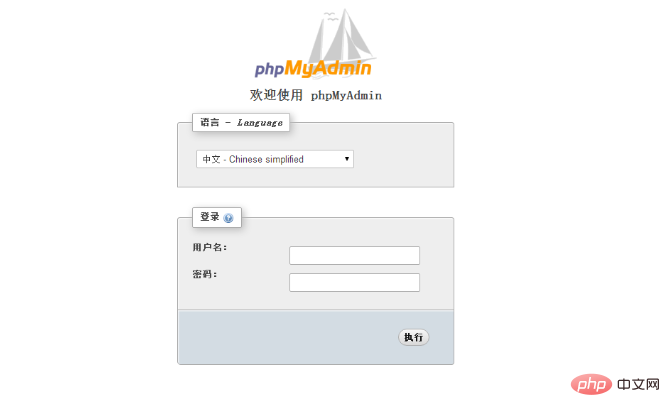
PHP Chinese website has a large number of free phpmyadmin introductory tutorials, everyone is welcome to learn!
The above is the detailed content of How to configure phpmyadmin on the server. For more information, please follow other related articles on the PHP Chinese website!

Hot AI Tools

Undresser.AI Undress
AI-powered app for creating realistic nude photos

AI Clothes Remover
Online AI tool for removing clothes from photos.

Undress AI Tool
Undress images for free

Clothoff.io
AI clothes remover

AI Hentai Generator
Generate AI Hentai for free.

Hot Article

Hot Tools

Notepad++7.3.1
Easy-to-use and free code editor

SublimeText3 Chinese version
Chinese version, very easy to use

Zend Studio 13.0.1
Powerful PHP integrated development environment

Dreamweaver CS6
Visual web development tools

SublimeText3 Mac version
God-level code editing software (SublimeText3)

Hot Topics
 How to set primary key in phpmyadmin
Apr 07, 2024 pm 02:54 PM
How to set primary key in phpmyadmin
Apr 07, 2024 pm 02:54 PM
The primary key of a table is one or more columns that uniquely identify each record in the table. Here are the steps to set a primary key: Log in to phpMyAdmin. Select database and table. Check the column you want to use as the primary key. Click "Save Changes". Primary keys provide data integrity, lookup speed, and relationship modeling benefits.
 How to add foreign keys in phpmyadmin
Apr 07, 2024 pm 02:36 PM
How to add foreign keys in phpmyadmin
Apr 07, 2024 pm 02:36 PM
Adding a foreign key in phpMyAdmin can be achieved by following these steps: Select the parent table that contains the foreign key. Edit the parent table structure and add new columns in "Columns". Enable foreign key constraints and select the referencing table and key. Set update/delete operations. save Changes.
 Where does the wordpress database exist?
Apr 15, 2024 pm 10:39 PM
Where does the wordpress database exist?
Apr 15, 2024 pm 10:39 PM
The WordPress database is housed in a MySQL database that stores all website data and can be accessed through your hosting provider’s dashboard, FTP, or phpMyAdmin. The database name is related to the website URL or username, and access requires the use of database credentials, including name, username, password, and hostname, which are typically stored in the "wp-config.php" file.
 What is the password for the phpmyadmin account?
Apr 07, 2024 pm 01:09 PM
What is the password for the phpmyadmin account?
Apr 07, 2024 pm 01:09 PM
The default username and password for PHPMyAdmin are root and empty. For security reasons, it is recommended to change the default password. Method to change password: 1. Log in to PHPMyAdmin; 2. Select "privileges"; 3. Enter the new password and save it. When you forget your password, you can reset it by stopping the MySQL service and editing the configuration file: 1. Add the skip-grant-tables line; 2. Log in to the MySQL command line and reset the root password; 3. Refresh the permission table; 4. Delete skip-grant-tables line, restart the MySQL service.
 Where is the phpmyadmin log?
Apr 07, 2024 pm 12:57 PM
Where is the phpmyadmin log?
Apr 07, 2024 pm 12:57 PM
Default location for PHPMyAdmin log files: Linux/Unix/macOS:/var/log/phpmyadminWindows: C:\xampp\phpMyAdmin\logs\ Log file purpose: Troubleshooting Audit Security
 How to delete data table in phpmyadmin
Apr 07, 2024 pm 03:00 PM
How to delete data table in phpmyadmin
Apr 07, 2024 pm 03:00 PM
Steps to delete a data table in phpMyAdmin: Select the database and data table; click the "Action" tab; select the "Delete" option; confirm and perform the deletion operation.
 why phpmyadmin access denied
Apr 07, 2024 pm 01:03 PM
why phpmyadmin access denied
Apr 07, 2024 pm 01:03 PM
Reasons and solutions for access denied by phpMyAdmin: Authentication failed: Check whether the username and password are correct. Server configuration error: adjust firewall settings and check whether the database port is correct. Permissions issue: Granting users access to the database. Session timeout: Refresh the browser page and reconnect. phpMyAdmin configuration error: Check the configuration file and file permissions to make sure the required Apache modules are enabled. Server issue: Wait for a while and try again or contact your hosting provider.
 What kind of vulnerability does the phpmyadmin vulnerability belong to?
Apr 07, 2024 pm 01:36 PM
What kind of vulnerability does the phpmyadmin vulnerability belong to?
Apr 07, 2024 pm 01:36 PM
phpMyAdmin is susceptible to multiple vulnerabilities, including: 1. SQL injection vulnerability; 2. Cross-site scripting (XSS) vulnerability; 3. Remote code execution (RCE) vulnerability; 4. Local file inclusion (LFI) vulnerability; 5. Information disclosure Vulnerability; 6. Privilege escalation vulnerability.






