How to enter Lenovo laptop bios

Computers are popular office supplies nowadays. Many times when we use computers, we don’t know its hidden functions. So do you know how to enter Lenovo BIOS? Let’s take a look at how to enter Lenovo BIOS.
1. When the computer is turned on or restarted, immediately tap F2 continuously or press the Fn F2 keys at the same time.
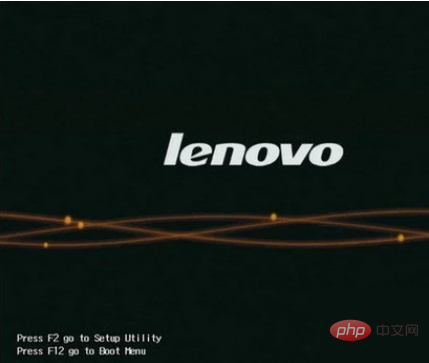
2. For some IdeaPad U or S series, such as IdeaPad U300s, you can press the one-click recovery button and select BIOS Setup to enter.
3. When the phone is turned off, press the NOVO hotkey to turn it on according to the position shown in the picture below.
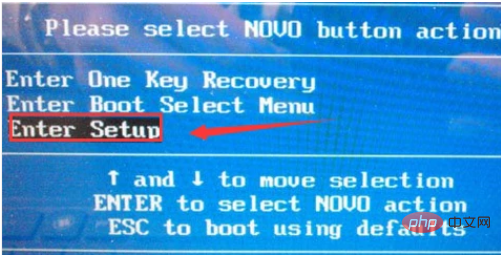
#4. Wait for a moment and the screen as shown below will appear. Use the cursor to move to the third item, Enter Setup, and press Enter to enter the BIOS setup interface.
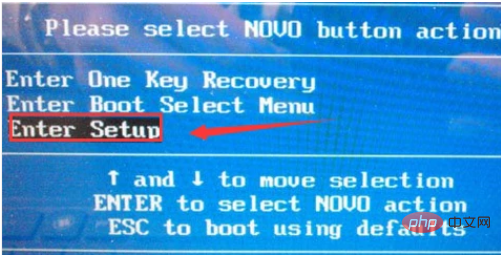
5. If you are using other models, the method to enter the BIOS is: please press the F1 key continuously when the computer is turned on or restarted. Some models are turned on. Just keep hitting the Enter key (Enter), and a function menu will appear. You have 15 seconds to select the desired function.
The above is the detailed content of How to enter Lenovo laptop bios. For more information, please follow other related articles on the PHP Chinese website!

Hot AI Tools

Undresser.AI Undress
AI-powered app for creating realistic nude photos

AI Clothes Remover
Online AI tool for removing clothes from photos.

Undress AI Tool
Undress images for free

Clothoff.io
AI clothes remover

Video Face Swap
Swap faces in any video effortlessly with our completely free AI face swap tool!

Hot Article

Hot Tools

Notepad++7.3.1
Easy-to-use and free code editor

SublimeText3 Chinese version
Chinese version, very easy to use

Zend Studio 13.0.1
Powerful PHP integrated development environment

Dreamweaver CS6
Visual web development tools

SublimeText3 Mac version
God-level code editing software (SublimeText3)

Hot Topics
 1387
1387
 52
52
 Ventoy secure boot settingsSecure Boot
Jun 18, 2024 pm 09:00 PM
Ventoy secure boot settingsSecure Boot
Jun 18, 2024 pm 09:00 PM
Ventoy is a USB boot tool that can directly boot ISO/WIM/IMG/VHD(x)/EFI and other types of files in the USB flash drive. It is very easy to use. Laptops have secure boot turned on by default. If they are not turned off or cannot be turned off, they cannot be booted from a USB device. Ventoy also supports secure boot. The principle is to inject a GRUB installation certificate into the current computer. As long as your computer After being injected once, any USB disk PE booted based on grub can pass. The official description of Ventoy is a GIF image. The playback speed is too fast and you may not be able to remember it. The editor has divided the GIF image to make it easier to understand. Ventoy secure boot has EnrollKey and Enro
 Acer laptop disables secure boot and removes password in Bios
Jun 19, 2024 am 06:49 AM
Acer laptop disables secure boot and removes password in Bios
Jun 19, 2024 am 06:49 AM
I repaired an Acer laptop and had to turn off secure boot when entering PE. I recorded how to turn off secure boot and remove the password from Bios. Turn on the computer and when the screen is not on, keep pressing the F2 key to enter the BIOS. On Acer laptops, turn off Secure Boot and press the arrow keys to switch to Boot. If SecureBoot is gray and unclickable, switch to the Security page, select SetSupervisorPassword and press Enter to set the password. Then switch to Boot, SecureBoot can be selected as Disabled, and press F10 to save. Modify and clear the BIOS password on your Acer notebook. Switch to the Security menu and select SetSupervisorPasswo.
 The system has posted in safe mode ASUS motherboard
Jun 19, 2024 am 07:35 AM
The system has posted in safe mode ASUS motherboard
Jun 19, 2024 am 07:35 AM
After the computer is turned on, it prompts The system has posted in safe mode. You can set it in the BIOS to ignore the F1 error. Although it does not prompt, it directly enters the BIOS when it is turned on. Sometimes F1 is useless every time it is turned on. Then you need to restart the BIOS, and then exit the BIOS to enter the system. . thesystemhaspostedinsafemode=The system is in safe mode. This problem is relatively common on ASUS motherboards. As long as you turn off the XMP of the memory and adjust the memory frequency back to normal, you can boot normally without the thesystemhaspostedinsafemode error. Updating the latest motherboard BIOS should be OK.
 Dell computer factory reset, dell laptop restores factory settings
Jun 19, 2024 am 04:34 AM
Dell computer factory reset, dell laptop restores factory settings
Jun 19, 2024 am 04:34 AM
The following introduces the factory reset that comes with DELL notebooks. It restores factory settings. After the reset, the computer is restored to the state when you first bought it. It requires that the hard disk has not been partitioned and the recovery partition has not been damaged. 1. Restart the computer and keep clicking the F12 key on the keyboard until the following interface appears; 2. Select "SupportAssistOSRecovery" and click "EXIT"; 3. Click "Skip" here, or click step-by-step guidance, and there will be Introduction instructions; 4. In this interface, in the lower right corner, click "Start Reset"; 5. Select "Reset to Factory Settings" and click Next; (If you choose "Reset and Update", the network speed is not fast, it will take a long time, You also need to install the driver yourself) 6. If there is important data, select "Yes, back up my files".
 ASUS releases BIOS update for Z790 motherboards to alleviate instability issues with Intel's 13th/14th generation Core processors
Aug 09, 2024 am 12:47 AM
ASUS releases BIOS update for Z790 motherboards to alleviate instability issues with Intel's 13th/14th generation Core processors
Aug 09, 2024 am 12:47 AM
According to news from this website on August 8, MSI and ASUS today launched a beta version of BIOS containing the 0x129 microcode update for some Z790 motherboards in response to the instability issues in Intel Core 13th and 14th generation desktop processors. ASUS's first batch of motherboards to provide BIOS updates include: ROGMAXIMUSZ790HEROBetaBios2503ROGMAXIMUSZ790DARKHEROBetaBios1503ROGMAXIMUSZ790HEROBTFBetaBios1503ROGMAXIMUSZ790HEROEVA-02 joint version BetaBios2503ROGMAXIMUSZ790A
 ASUS Lingyao 16 Air notebook goes on sale in China: 1.1cm thick, Ryzen AI 9 HX370, starting from 12,999 yuan
Jul 28, 2024 pm 06:00 PM
ASUS Lingyao 16 Air notebook goes on sale in China: 1.1cm thick, Ryzen AI 9 HX370, starting from 12,999 yuan
Jul 28, 2024 pm 06:00 PM
According to news from this site on July 28, the Chinese version of the Asus Lingyao 16Air notebook is now on sale, equipped with AMD Ryzen AI9HX370 processor, and the 32GB+1TB version is priced at 12,999 yuan. In terms of appearance, the Lingyao 16 Air notebook is made of Ceraluminum high-tech ceramic aluminum material and CNC technology. It is available in two colors: snowy white and mountain gray. It is about 1.1cm thick and weighs 1.49kg. Lingyao 16Air is equipped with the new AMD Ryzen AI9HX370 processor, equipped with 12C24TZen5 core, 16CURDNA3.5 architecture Radeon890M core display, and the NPU computing power reaches 50TOPS. This computer is also equipped with a dual-fan VC vapor chamber cooling system that can provide 28W
 ASUS Daybreak Pro 16 2024 business notebook launched: Ultra 5 125H, dual memory slots, 5599 yuan
May 08, 2024 pm 09:50 PM
ASUS Daybreak Pro 16 2024 business notebook launched: Ultra 5 125H, dual memory slots, 5599 yuan
May 08, 2024 pm 09:50 PM
According to news from this site on May 8, ASUS Daybreak Pro162024 business notebook is on sale today. Only the Ultra5125H, 32GB RAM + 1TB storage space version is available, priced at 5,599 yuan. According to reports, this notebook is equipped with Intel Core Ultra5125H processor (4P+8E+2LPE), provides dual M.2SSD slots and dual DDR5SO-DIMM memory slots, and can be expanded to a maximum of 64GB of memory. Dawn Pro16 notebook adopts A, C and D surface technology body, is 18.9mm thick, weighs 1.71kg, supports 180° opening and closing, and is equipped with a single fan cooling system. In terms of screen, this notebook is equipped with a 16-inch 2560x1600120Hz IP
 Lenovo's new YOGA Pro 14s notebook real machine exposed: Ryzen AI 300 series, new family design language
Jul 10, 2024 pm 12:24 PM
Lenovo's new YOGA Pro 14s notebook real machine exposed: Ryzen AI 300 series, new family design language
Jul 10, 2024 pm 12:24 PM
This website reported on July 9 that Lenovo’s new YOGAPro14s14ASP9 (overseas known as YogaPro714ASP9) notebook has passed the Korean Energy Agency certification, and real photos of the machine have been exposed. Different from the already launched Core Ultra version "14IMH9" and Ryzen 8040 version "14AHP9", the new version "14ASP9" adopts the same new family design language as the YOGA Air14s Snapdragon version: the A side is centered with the Lenovo letter mark A, and the C side cancels Lenovo The YOGA logo on the nameplate has been moved from side A to side C. The new keyboard font design is on the palm rest. In addition, the certification information also confirms that the "83HN" notebook that previously appeared in the Geekbench benchmark database is YOGA Pro14s14ASP9.




