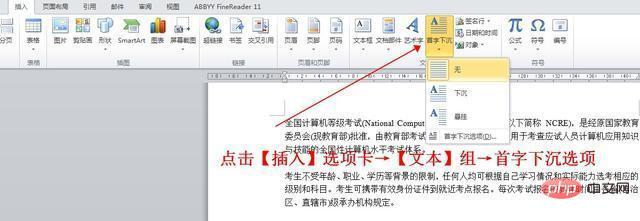
The drop cap setting is rarely used in daily work, but it seems to be heard often, but when you want to use this setting, you can’t remember it. The editor will help you recall that it can be achieved in a few simple steps.
First, if there are several paragraphs in the text and you only want to set a drop cap for one paragraph, then place the cursor anywhere in the paragraph. (As shown below)
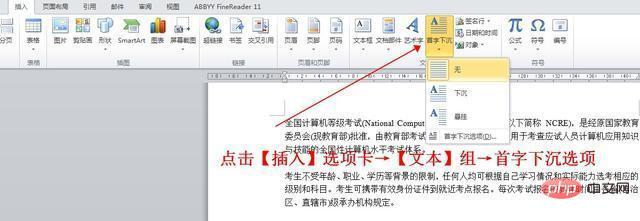
Second, click the [Insert] tab → [Text] function group → select the small triangle drop-down list in "Drop Cap" and select "Drop Cap Option". (As shown below)
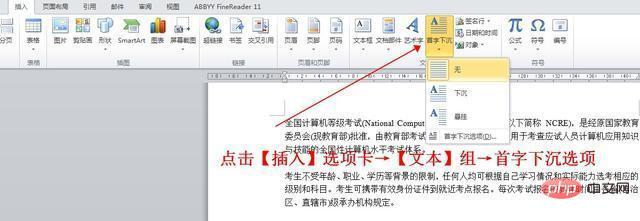
Third, when the "Drop Cap" dialog box pops up, you can choose whether the text "sinks" or "hangs", and other drops. value. (As shown below)
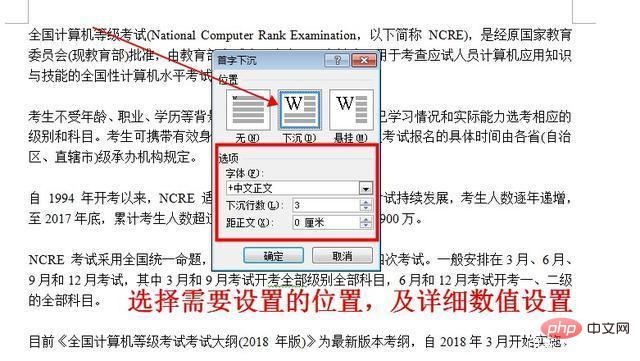
The effect is as shown below:
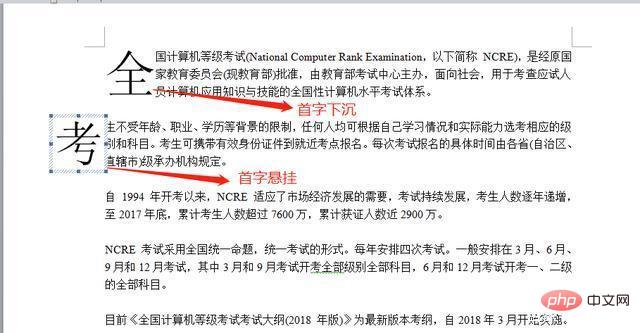
For more Word knowledge, please pay attention to Word tutorial column.
The above is the detailed content of How to set drop cap in word2010. For more information, please follow other related articles on the PHP Chinese website!
 How to change word background color to white
How to change word background color to white
 How to delete the last blank page in word
How to delete the last blank page in word
 Why can't I delete the last blank page in word?
Why can't I delete the last blank page in word?
 Word single page changes paper orientation
Word single page changes paper orientation
 word to ppt
word to ppt
 Word page number starts from the third page as 1 tutorial
Word page number starts from the third page as 1 tutorial
 Tutorial on merging multiple words into one word
Tutorial on merging multiple words into one word
 word insert table
word insert table