

1. Press the win R key at the same time to open the run window, enter gpedit.msc, and confirm
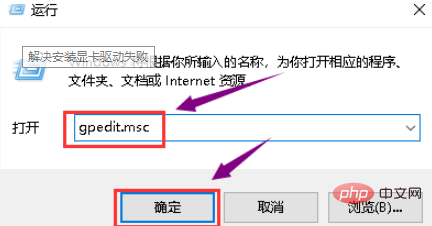
2. Open the group policy Editor, open the user configuration on the left, find the management template and click to enter
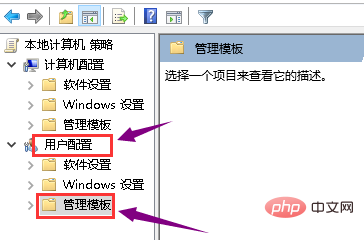
3. Double-click the system folder under settings on the right
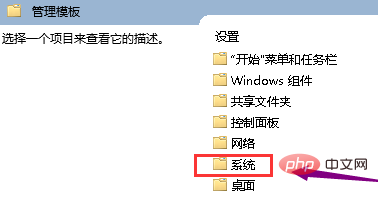
4. Then double-click the driver installation folder
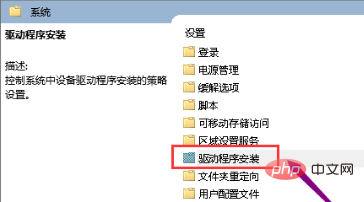
5. Double-click the code signing file of the device driver
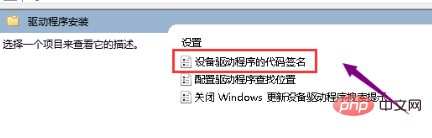
6. Change the configuration in the upper left corner to Enabled, select Ignore when detecting an unsigned driver, and click Apply
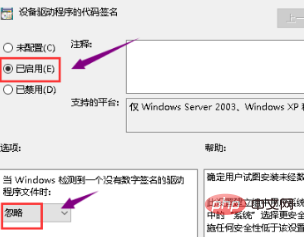
Recommended related article tutorials: windowstutorial
The above is the detailed content of Computer graphics card driver installation failed. For more information, please follow other related articles on the PHP Chinese website!
 geforce 940mx
geforce 940mx
 Computer is infected and cannot be turned on
Computer is infected and cannot be turned on
 How to prevent the computer from automatically installing software
How to prevent the computer from automatically installing software
 Summary of commonly used computer shortcut keys
Summary of commonly used computer shortcut keys
 Computer freeze screen stuck
Computer freeze screen stuck
 How to measure internet speed on computer
How to measure internet speed on computer
 How to set the computer to automatically connect to WiFi
How to set the computer to automatically connect to WiFi
 Computer 404 error page
Computer 404 error page




