What commands can Microsoft Cortana execute?
Microsoft Cortana is one of the most obvious new features of Windows 10. Microsoft's virtual assistant has made the leap from Windows Phone to the desktop, and there's a lot you can do with it. It's not just a voice assistant, it can also input commands and questions.
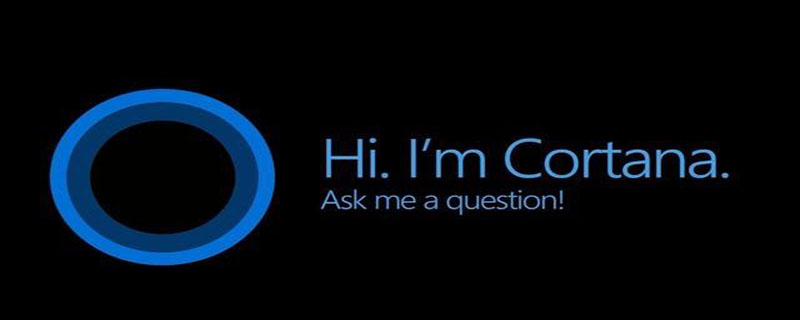
#How to use and configure Cortana on Windows 10? (Recommended learning: web front-end video tutorial)
Microsoft Cortana has a powerful built-in reminder function, and more functions can be used in these reminders, not just in Reminders at specific times.
You can create reminders at specific times or when you reach a specific location. You can create a reminder by saying "Remind me to take my medicine at 8pm".
1. Use natural language search
Microsoft Cortana supports natural language search for files on your computer. You can ask Microsoft Cortana to "find pictures" or "find documents about Windows" in August to find pictures or document files related to Windows in August.
It is the built-in Windows search function, but with more natural language capabilities.
2. Identify a song
Like Siri, Google Now and specialized apps, Microsoft Cortana can listen to some songs playing near you and identify them .
Ask it, "What's this song?" and Cortana will use the microphone to listen to the music and match it to a specific song. Obviously this matches well with recorded music, but doesn't necessarily apply to live music.
3. Use Google (or other search engines) instead of Bing to search the web
Microsoft Cortana is "Powered by Bing".
When asked Cortana something it doesn't know how to answer, Cortana will open your default web browser and perform a Bing search.
Cortana respects the default web browser, even Google Chrome or Firefox.
You can make Cortana use Google, or another search engine like DuckDuckGo or Yahoo! - 4. Use the Chrometana extension for Google Chrome.
The Chrometana plug-in will automatically redirect the search to Google or the search engine of choice, forcing Cortana to perform a Google search.
Of course, this feature only works if you use Chrome as your default web browser.
5. Perform calculations and conversions
Microsoft Cortana can also perform quick calculations. Remember, you can also type into the Microsoft Cortana search box. You don't have to say a long number.
You can ask Microsoft Cortana for answers to math calculations, such as "324234 * 34234" or enter unit conversions, such as "55 pounds to usd". This applies to currencies as well as other types of units.
6. Track flights and packages
Microsoft Cortana can track flights using flight numbers and packages using their tracking numbers. Just enter your flight or package tracking number into the Cortana search box - you can copy and paste - to see the current status.
7. Find facts
Microsoft Cortana uses Bing to provide direct answers to frequently asked questions. This is similar to Google's Knowledge Graph. For example, you can ask questions like "The tallest building in the world" or "Who is the president of the United States" to get instant answers.
8. Check the weather
Use Microsoft Cortana to quickly check the weather in different locations. Weather will show you the weather in your current location, while Weather in Locations will show you the weather in another city.
9. Get directions
Microsoft Cortana can also respond to directions. Ask for "Location Guidance" and Cortana will open the included Windows 10 Maps app and show you directions to the location you selected.
10. Set alarm clock
Microsoft Cortana also supports alarms, not just reminders. Ask Cortana to "Set alarm [time]" and create an alarm. The alarms here are saved in Alarm Clock & Alarm Clock application where they can be managed.
11. Start the program
Microsoft Cortana can start the program. Just say "Start [program name]". If you have the "hi, Cortana" voice shortcut enabled, this means you can send "hi, Cortana, launch Google Chrome" to your computer and it will automatically open the app.
12. Send email
Microsoft Cortana can send emails using the built-in mail application and the account you configure there. Just say "email" to get started, or say something more specific like "email XX" if XX is a person in your contacts.
The above is the detailed content of What commands can Microsoft Cortana execute?. For more information, please follow other related articles on the PHP Chinese website!

Hot AI Tools

Undresser.AI Undress
AI-powered app for creating realistic nude photos

AI Clothes Remover
Online AI tool for removing clothes from photos.

Undress AI Tool
Undress images for free

Clothoff.io
AI clothes remover

Video Face Swap
Swap faces in any video effortlessly with our completely free AI face swap tool!

Hot Article

Hot Tools

Notepad++7.3.1
Easy-to-use and free code editor

SublimeText3 Chinese version
Chinese version, very easy to use

Zend Studio 13.0.1
Powerful PHP integrated development environment

Dreamweaver CS6
Visual web development tools

SublimeText3 Mac version
God-level code editing software (SublimeText3)

Hot Topics
 Microsoft bing international version entrance address (bing search engine entrance)
Mar 14, 2024 pm 01:37 PM
Microsoft bing international version entrance address (bing search engine entrance)
Mar 14, 2024 pm 01:37 PM
Bing is an online search engine launched by Microsoft. The search function is very powerful and has two entrances: the domestic version and the international version. Where are the entrances to these two versions? How to access the international version? Let’s take a look at the details below. Bing Chinese version website entrance: https://cn.bing.com/ Bing international version website entrance: https://global.bing.com/ How to access Bing international version? 1. First enter the URL to open Bing: https://www.bing.com/ 2. You can see that there are options for domestic and international versions. We only need to select the international version and enter keywords.
 Microsoft Edge upgrade: Automatic password saving function banned? ! Users were shocked!
Apr 19, 2024 am 08:13 AM
Microsoft Edge upgrade: Automatic password saving function banned? ! Users were shocked!
Apr 19, 2024 am 08:13 AM
News on April 18th: Recently, some users of the Microsoft Edge browser using the Canary channel reported that after upgrading to the latest version, they found that the option to automatically save passwords was disabled. After investigation, it was found that this was a minor adjustment after the browser upgrade, rather than a cancellation of functionality. Before using the Edge browser to access a website, users reported that the browser would pop up a window asking if they wanted to save the login password for the website. After choosing to save, Edge will automatically fill in the saved account number and password the next time you log in, providing users with great convenience. But the latest update resembles a tweak, changing the default settings. Users need to choose to save the password and then manually turn on automatic filling of the saved account and password in the settings.
 Microsoft releases Win11 August cumulative update: improving security, optimizing lock screen, etc.
Aug 14, 2024 am 10:39 AM
Microsoft releases Win11 August cumulative update: improving security, optimizing lock screen, etc.
Aug 14, 2024 am 10:39 AM
According to news from this site on August 14, during today’s August Patch Tuesday event day, Microsoft released cumulative updates for Windows 11 systems, including the KB5041585 update for 22H2 and 23H2, and the KB5041592 update for 21H2. After the above-mentioned equipment is installed with the August cumulative update, the version number changes attached to this site are as follows: After the installation of the 21H2 equipment, the version number increased to Build22000.314722H2. After the installation of the equipment, the version number increased to Build22621.403723H2. After the installation of the equipment, the version number increased to Build22631.4037. The main contents of the KB5041585 update for Windows 1121H2 are as follows: Improvement: Improved
 Microsoft Win11's function of compressing 7z and TAR files has been downgraded from 24H2 to 23H2/22H2 versions
Apr 28, 2024 am 09:19 AM
Microsoft Win11's function of compressing 7z and TAR files has been downgraded from 24H2 to 23H2/22H2 versions
Apr 28, 2024 am 09:19 AM
According to news from this site on April 27, Microsoft released the Windows 11 Build 26100 preview version update to the Canary and Dev channels earlier this month, which is expected to become a candidate RTM version of the Windows 1124H2 update. The main changes in the new version are the file explorer, Copilot integration, editing PNG file metadata, creating TAR and 7z compressed files, etc. @PhantomOfEarth discovered that Microsoft has devolved some functions of the 24H2 version (Germanium) to the 23H2/22H2 (Nickel) version, such as creating TAR and 7z compressed files. As shown in the diagram, Windows 11 will support native creation of TAR
 Microsoft's full-screen pop-up urges Windows 10 users to hurry up and upgrade to Windows 11
Jun 06, 2024 am 11:35 AM
Microsoft's full-screen pop-up urges Windows 10 users to hurry up and upgrade to Windows 11
Jun 06, 2024 am 11:35 AM
According to news on June 3, Microsoft is actively sending full-screen notifications to all Windows 10 users to encourage them to upgrade to the Windows 11 operating system. This move involves devices whose hardware configurations do not support the new system. Since 2015, Windows 10 has occupied nearly 70% of the market share, firmly establishing its dominance as the Windows operating system. However, the market share far exceeds the 82% market share, and the market share far exceeds that of Windows 11, which will be released in 2021. Although Windows 11 has been launched for nearly three years, its market penetration is still slow. Microsoft has announced that it will terminate technical support for Windows 10 after October 14, 2025 in order to focus more on
 Microsoft Edge browser update: Added "zoom in image" function to improve user experience
Mar 21, 2024 pm 01:40 PM
Microsoft Edge browser update: Added "zoom in image" function to improve user experience
Mar 21, 2024 pm 01:40 PM
According to news on March 21, Microsoft recently updated its Microsoft Edge browser and added a practical "enlarge image" function. Now, when using the Edge browser, users can easily find this new feature in the pop-up menu by simply right-clicking on the image. What’s more convenient is that users can also hover the cursor over the image and then double-click the Ctrl key to quickly invoke the function of zooming in on the image. According to the editor's understanding, the newly released Microsoft Edge browser has been tested for new features in the Canary channel. The stable version of the browser has also officially launched the practical "enlarge image" function, providing users with a more convenient image browsing experience. Foreign science and technology media also paid attention to this
 Microsoft Z1000 SSD appears online, equipped with mysterious CNEXLabs controller
Mar 11, 2024 pm 01:50 PM
Microsoft Z1000 SSD appears online, equipped with mysterious CNEXLabs controller
Mar 11, 2024 pm 01:50 PM
According to news from this website on March 11, source Yuki Yasuo-YuuKi_AnS recently shared a series of pictures of a Microsoft Z1000 solid-state drive sample on the X platform. From the label information, we learned that this Z1000 is an Engineering Sample (engineering sample) with a capacity of 960GB. It was produced on May 18, 2020. It is powered by DC3.3V and has a nominal power consumption of 15W. According to sources, it supports the NVMe1.2 protocol. ▲Microsoft Z1000 SSD front photo (with label) ▲Microsoft Z1000 SSD front photo (without label) ▲Microsoft Z1000 SSD back photo ▲Microsoft Z1000 SSD back photo - master control close-up reference Yuuki Yasuho-YuuKi_An
 Microsoft plans to phase out NTLM in Windows 11 in the second half of 2024 and fully shift to Kerberos authentication
Jun 09, 2024 pm 04:17 PM
Microsoft plans to phase out NTLM in Windows 11 in the second half of 2024 and fully shift to Kerberos authentication
Jun 09, 2024 pm 04:17 PM
In the second half of 2024, the official Microsoft Security Blog published a message in response to the call from the security community. The company plans to eliminate the NTLAN Manager (NTLM) authentication protocol in Windows 11, released in the second half of 2024, to improve security. According to previous explanations, Microsoft has already made similar moves before. On October 12 last year, Microsoft proposed a transition plan in an official press release aimed at phasing out NTLM authentication methods and pushing more enterprises and users to switch to Kerberos. To help enterprises that may be experiencing issues with hardwired applications and services after turning off NTLM authentication, Microsoft provides IAKerb and





