How to configure phpmyadmin to connect to the remote mysql database

Introduction:
1. The server where the phpmyadmin program is located: 192.168.1.1, and the access address is: http://192.168.1.1/phpmyadmin
2. The server where the MySQL database is located: 192.168.1.2, database external links have been allowed, MySQL database username: admin Password: 123456
3. Now you need to passhttp://192.168.1.1/phpmyadminTo manage the MySQL database on server 192.168.1.2
The specific operations are as follows:
1. Download phpmyadmin to http://192.168 .1.1/phpmyadmin directory
2. Modify the config.default.php file in the libraries folder in the phpmyadmin directory
1. Find $cfg['PmaAbsoluteUri'] and change it Set the value to http://192.168.1.1/phpmyadmin
2. Find $cfg['Servers'][$i]['host'] and set its value to 192.168.1.2
3. Search for $cfg['Servers'][$i]['user'] and set its value to admin
4. Search for $cfg['Servers'][$i][' password'], set its value to 123456
3. Configuration is complete, now enter the database user name: admin Password: 123456 through http://192.168.1.1/phpmyadmin to access the server 192.168.1.2 MySQL database.
Note: The MySQL database cannot use the root account. You need to create a new account in advance and set the account to remotely connect to the database.
Recommended related articles and tutorials: phpmyadmin tutorial
The above is the detailed content of How to configure phpmyadmin to connect to the remote mysql database. For more information, please follow other related articles on the PHP Chinese website!

Hot AI Tools

Undresser.AI Undress
AI-powered app for creating realistic nude photos

AI Clothes Remover
Online AI tool for removing clothes from photos.

Undress AI Tool
Undress images for free

Clothoff.io
AI clothes remover

Video Face Swap
Swap faces in any video effortlessly with our completely free AI face swap tool!

Hot Article

Hot Tools

Notepad++7.3.1
Easy-to-use and free code editor

SublimeText3 Chinese version
Chinese version, very easy to use

Zend Studio 13.0.1
Powerful PHP integrated development environment

Dreamweaver CS6
Visual web development tools

SublimeText3 Mac version
God-level code editing software (SublimeText3)

Hot Topics
 1387
1387
 52
52
 MySQL: An Introduction to the World's Most Popular Database
Apr 12, 2025 am 12:18 AM
MySQL: An Introduction to the World's Most Popular Database
Apr 12, 2025 am 12:18 AM
MySQL is an open source relational database management system, mainly used to store and retrieve data quickly and reliably. Its working principle includes client requests, query resolution, execution of queries and return results. Examples of usage include creating tables, inserting and querying data, and advanced features such as JOIN operations. Common errors involve SQL syntax, data types, and permissions, and optimization suggestions include the use of indexes, optimized queries, and partitioning of tables.
 MySQL's Place: Databases and Programming
Apr 13, 2025 am 12:18 AM
MySQL's Place: Databases and Programming
Apr 13, 2025 am 12:18 AM
MySQL's position in databases and programming is very important. It is an open source relational database management system that is widely used in various application scenarios. 1) MySQL provides efficient data storage, organization and retrieval functions, supporting Web, mobile and enterprise-level systems. 2) It uses a client-server architecture, supports multiple storage engines and index optimization. 3) Basic usages include creating tables and inserting data, and advanced usages involve multi-table JOINs and complex queries. 4) Frequently asked questions such as SQL syntax errors and performance issues can be debugged through the EXPLAIN command and slow query log. 5) Performance optimization methods include rational use of indexes, optimized query and use of caches. Best practices include using transactions and PreparedStatemen
 Why Use MySQL? Benefits and Advantages
Apr 12, 2025 am 12:17 AM
Why Use MySQL? Benefits and Advantages
Apr 12, 2025 am 12:17 AM
MySQL is chosen for its performance, reliability, ease of use, and community support. 1.MySQL provides efficient data storage and retrieval functions, supporting multiple data types and advanced query operations. 2. Adopt client-server architecture and multiple storage engines to support transaction and query optimization. 3. Easy to use, supports a variety of operating systems and programming languages. 4. Have strong community support and provide rich resources and solutions.
 phpmyadmin creates data table
Apr 10, 2025 pm 11:00 PM
phpmyadmin creates data table
Apr 10, 2025 pm 11:00 PM
To create a data table using phpMyAdmin, the following steps are essential: Connect to the database and click the New tab. Name the table and select the storage engine (InnoDB recommended). Add column details by clicking the Add Column button, including column name, data type, whether to allow null values, and other properties. Select one or more columns as primary keys. Click the Save button to create tables and columns.
 How to connect to the database of apache
Apr 13, 2025 pm 01:03 PM
How to connect to the database of apache
Apr 13, 2025 pm 01:03 PM
Apache connects to a database requires the following steps: Install the database driver. Configure the web.xml file to create a connection pool. Create a JDBC data source and specify the connection settings. Use the JDBC API to access the database from Java code, including getting connections, creating statements, binding parameters, executing queries or updates, and processing results.
 phpmyadmin connection mysql
Apr 10, 2025 pm 10:57 PM
phpmyadmin connection mysql
Apr 10, 2025 pm 10:57 PM
How to connect to MySQL using phpMyAdmin? The URL to access phpMyAdmin is usually http://localhost/phpmyadmin or http://[your server IP address]/phpmyadmin. Enter your MySQL username and password. Select the database you want to connect to. Click the "Connection" button to establish a connection.
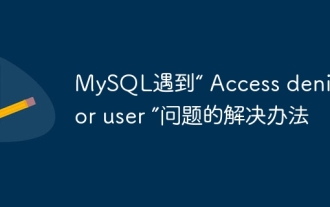 Solution to MySQL encounters 'Access denied for user' problem
Apr 11, 2025 pm 05:36 PM
Solution to MySQL encounters 'Access denied for user' problem
Apr 11, 2025 pm 05:36 PM
How to solve the MySQL "Access denied for user" error: 1. Check the user's permission to connect to the database; 2. Reset the password; 3. Allow remote connections; 4. Refresh permissions; 5. Check the database server configuration (bind-address, skip-grant-tables); 6. Check the firewall rules; 7. Restart the MySQL service. Tip: Make changes after backing up the database.
 phpmyadmin connection to database
Apr 10, 2025 pm 11:09 PM
phpmyadmin connection to database
Apr 10, 2025 pm 11:09 PM
How to connect to the database through phpMyAdmin: Visit the phpMyAdmin website and log in with credentials. Select the database to connect to. Under the Actions tab, select the Export option. Configure export settings and select format, table, and data range. Save the exported file. Select the Import tab in the target database and browse the exported files. Click the "Execute" button and use the "Query" tab to verify that the import is successful.




