How to install java
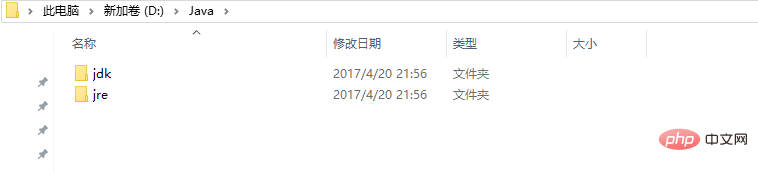
1. Download and install JDK
If you want to run eclipse, you must first have a Java operating environment, so we must first download the JDK. Enter the URL in Google browser: java.oracle.com, find Top Download, and click Java SE.
Click Accept License Agreement and download the JDK that suits your computer version. Since my computer is Windows 10 64-bit Professional Edition, I chose the last one.
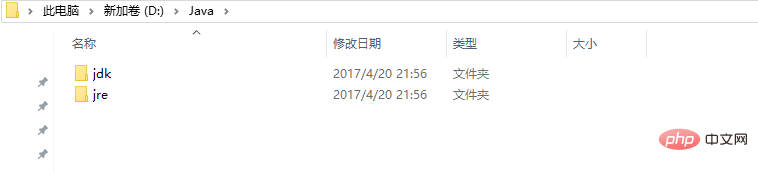
Click the red download button. You decide the save location yourself, as long as you can find it when you install it.
2. Find the installation file and double-click it.
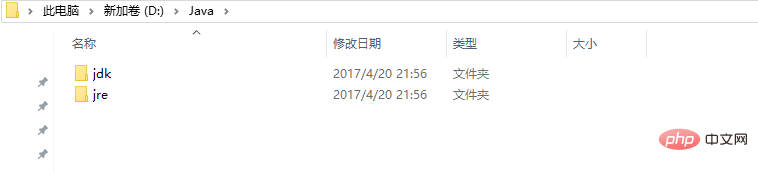
#3. Next, you will be asked to choose the installation directory.
Note: It is best not to choose the source installation directory, because if you find that the Program Files contain spaces, errors may occur when compiling java software in the future, and you will not be able to find the problem for a while, so take precautions Otherwise, it is recommended to install it in another directory. I personally choose to create a new file on the D drive and call it Java, open the Java folder, and create two new folders inside, one called jdk and one called jre.
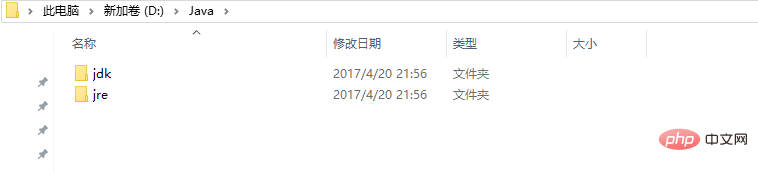
4. Return to the original installation interface and change the installation directory to the newly created jdk file. Click Next.
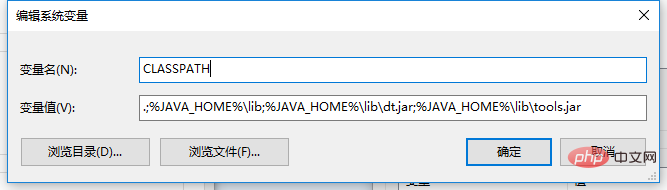
#5. After installing jdk, the jre installation interface will pop up. Here select the installation path to the newly created jre folder.
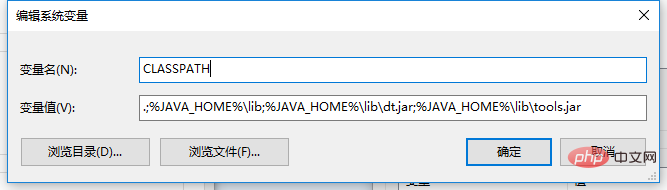
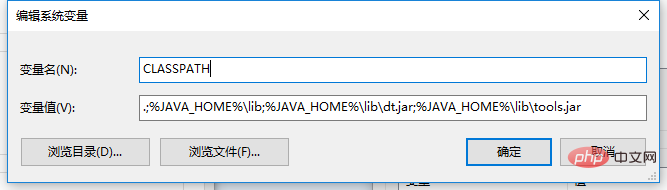
6. Click Next. After that, both jdk and jre were installed successfully. Click Close.
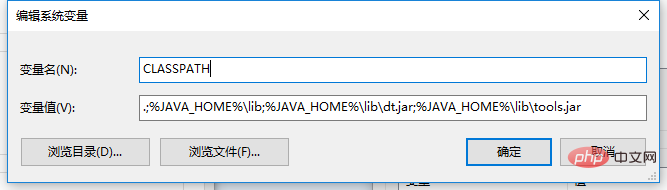
#7. Test whether jdk is installed successfully. Here I will teach you a shortcut key. Windows R opens the running interface. Enter cmd to open the dos system.
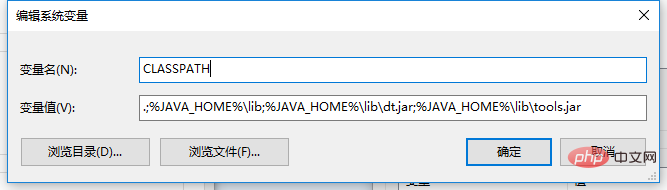
8. Click Run. Enter java. If the following content is displayed, the installation is successful.
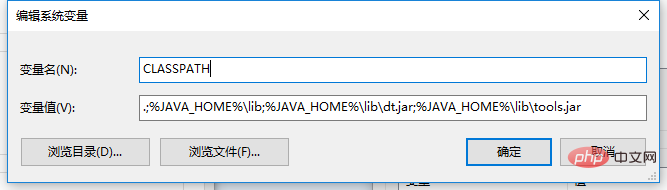 9. But when you enter javac, this will be displayed. This is because you have not configured the java running environment. Next, I will teach you how to configure the java running environment. After configuring the running environment, you can use complete java.
9. But when you enter javac, this will be displayed. This is because you have not configured the java running environment. Next, I will teach you how to configure the java running environment. After configuring the running environment, you can use complete java.
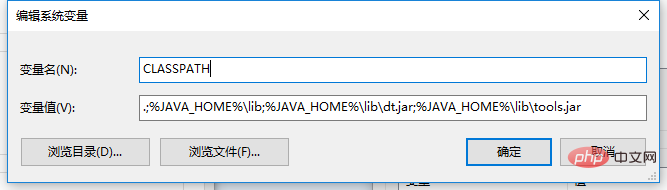 10. Right-click Computer Properties and open Advanced System Settings.
10. Right-click Computer Properties and open Advanced System Settings.
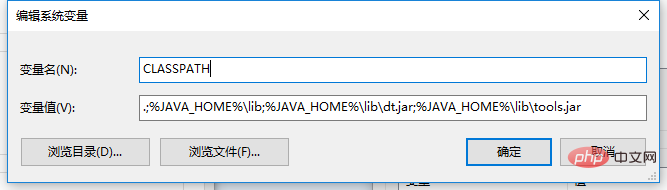
11. Click Advanced, then click Environment Variables.
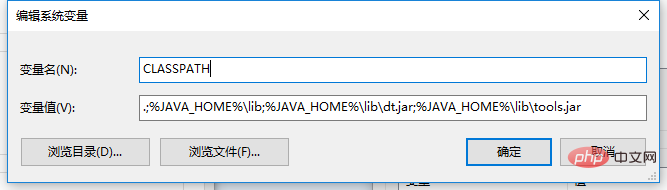
12. Create a new system variable JAVA_HOME and fill in D:\Java\jdk as the variable value. (This is the installation path of my jdk. If you install it on other disks, you can find the jdk. Just copy the installation path into it)
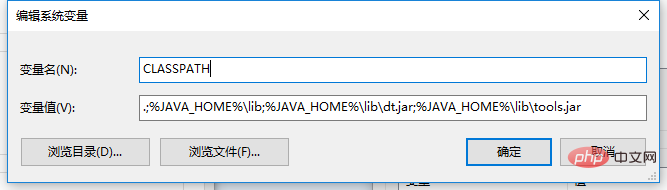
13. Find the Path in your system variable, double-click it, find the edit text, click it, and add ;%JAVA_HOME%\ at the end of the variable value bin;%JAVA_HOME%\jre\bin
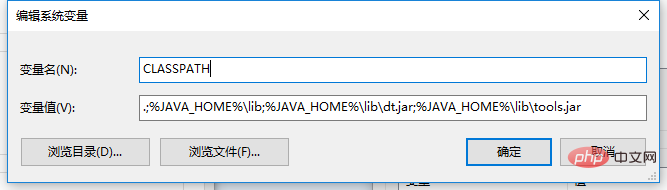
14. Create a new system variable CLASSPATH and fill in the variable value .;%JAVA_HOME%\lib;%JAVA_HOME%\lib\dt. jar;%JAVA_HOME%\lib\tools.jar (note that there is a dot in front of this variable value, which means starting from the current path)
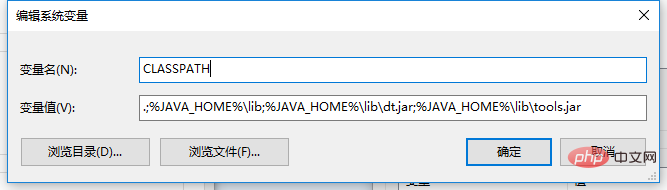
15. Click OK, now come Test whether the following javac can be used. Open the run with Windows R key, enter cmd, open the dos system, enter javac.

The above is the detailed content of How to install java. For more information, please follow other related articles on the PHP Chinese website!

Hot AI Tools

Undresser.AI Undress
AI-powered app for creating realistic nude photos

AI Clothes Remover
Online AI tool for removing clothes from photos.

Undress AI Tool
Undress images for free

Clothoff.io
AI clothes remover

AI Hentai Generator
Generate AI Hentai for free.

Hot Article

Hot Tools

Notepad++7.3.1
Easy-to-use and free code editor

SublimeText3 Chinese version
Chinese version, very easy to use

Zend Studio 13.0.1
Powerful PHP integrated development environment

Dreamweaver CS6
Visual web development tools

SublimeText3 Mac version
God-level code editing software (SublimeText3)

Hot Topics
 1381
1381
 52
52
 Perfect Number in Java
Aug 30, 2024 pm 04:28 PM
Perfect Number in Java
Aug 30, 2024 pm 04:28 PM
Guide to Perfect Number in Java. Here we discuss the Definition, How to check Perfect number in Java?, examples with code implementation.
 Random Number Generator in Java
Aug 30, 2024 pm 04:27 PM
Random Number Generator in Java
Aug 30, 2024 pm 04:27 PM
Guide to Random Number Generator in Java. Here we discuss Functions in Java with examples and two different Generators with ther examples.
 Weka in Java
Aug 30, 2024 pm 04:28 PM
Weka in Java
Aug 30, 2024 pm 04:28 PM
Guide to Weka in Java. Here we discuss the Introduction, how to use weka java, the type of platform, and advantages with examples.
 Smith Number in Java
Aug 30, 2024 pm 04:28 PM
Smith Number in Java
Aug 30, 2024 pm 04:28 PM
Guide to Smith Number in Java. Here we discuss the Definition, How to check smith number in Java? example with code implementation.
 Java Spring Interview Questions
Aug 30, 2024 pm 04:29 PM
Java Spring Interview Questions
Aug 30, 2024 pm 04:29 PM
In this article, we have kept the most asked Java Spring Interview Questions with their detailed answers. So that you can crack the interview.
 Break or return from Java 8 stream forEach?
Feb 07, 2025 pm 12:09 PM
Break or return from Java 8 stream forEach?
Feb 07, 2025 pm 12:09 PM
Java 8 introduces the Stream API, providing a powerful and expressive way to process data collections. However, a common question when using Stream is: How to break or return from a forEach operation? Traditional loops allow for early interruption or return, but Stream's forEach method does not directly support this method. This article will explain the reasons and explore alternative methods for implementing premature termination in Stream processing systems. Further reading: Java Stream API improvements Understand Stream forEach The forEach method is a terminal operation that performs one operation on each element in the Stream. Its design intention is
 TimeStamp to Date in Java
Aug 30, 2024 pm 04:28 PM
TimeStamp to Date in Java
Aug 30, 2024 pm 04:28 PM
Guide to TimeStamp to Date in Java. Here we also discuss the introduction and how to convert timestamp to date in java along with examples.
 Java Program to Find the Volume of Capsule
Feb 07, 2025 am 11:37 AM
Java Program to Find the Volume of Capsule
Feb 07, 2025 am 11:37 AM
Capsules are three-dimensional geometric figures, composed of a cylinder and a hemisphere at both ends. The volume of the capsule can be calculated by adding the volume of the cylinder and the volume of the hemisphere at both ends. This tutorial will discuss how to calculate the volume of a given capsule in Java using different methods. Capsule volume formula The formula for capsule volume is as follows: Capsule volume = Cylindrical volume Volume Two hemisphere volume in, r: The radius of the hemisphere. h: The height of the cylinder (excluding the hemisphere). Example 1 enter Radius = 5 units Height = 10 units Output Volume = 1570.8 cubic units explain Calculate volume using formula: Volume = π × r2 × h (4




