

1. First, press the shortcut key ctrl p to bring up the control panel, enter ext install theme in the input box and press Enter. At this time, there will be many themes to choose from on the left side of the form ( You can also search for themes directly on the official website)
2. Select the theme you like and click Install
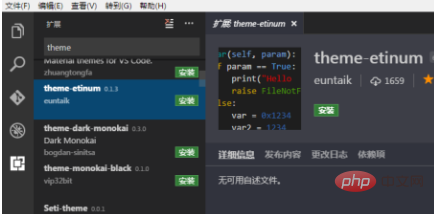
3. After the installation is completed, go to the local C:\ Find the theme you installed in Users\Administrator\.vscode\extensions
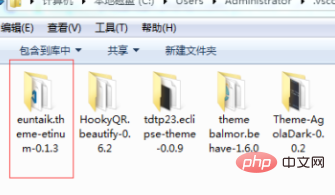
4. Find the vscode installation directory and enter the resources\app\extensions folder
We found that there are many folders in this directory, including those themes that come with the editor (those starting with theme)
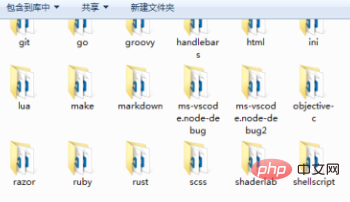
5. We put C:\Users\ Copy and paste the themes in the Administrator\.vscode\extensions directory into the resources\app\extensions folder. You can also delete the themes you don’t like
6 and restart vscode. At this time, the theme options you want will appear in the vscode theme options panel (File==》Preferences==》Theme Color)
Recommended related article tutorials: vscode tutorial
The above is the detailed content of vscode theme change is invalid. For more information, please follow other related articles on the PHP Chinese website!




