How to create a custom code template in vscode

本文以Vue的创建为例,不过这个Vue是在HTML中创建的。
初学Vue,我们一般都是在.html文件中引入vue包,然后编写自己的vue代码。
因为我们创建的模板是在.html文件下,所以我们的模板也得是在html.json中来进行编写。
具体方法如下:
1、在Vscode中找到设置 -> 用户代码片段,在输入框内输入html,并点击第一个html.json:
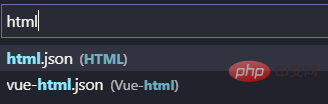
初次输入的话,第一个html.json可能会不带.json后缀,不用管,直接点击html进入即可。
2、进入到html.json页面,这里就是我们编写自己模板的地方
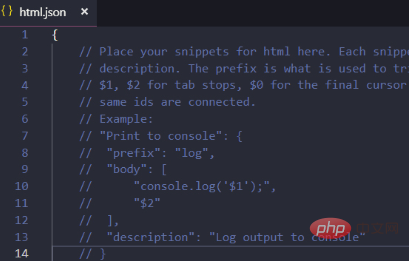
接下里就是编写我们的模板了,我们的模板需要的大致有以下几项:
1、基本的HTML架构。
2、引入Vue包的script路径。
3、一些基本的Vue代码结构。
模板我已经备好了,模板如下:
"Html5-Vue": {
"prefix": "vue",
"body": [
"<!DOCTYPE html>",
"<html lang=\"zh-CN\">\n",
"<head>",
"\t<meta charset=\"UTF-8\">",
"\t<meta name=\"viewport\" content=\"width=device-width, initial-scale=1.0\">",
"\t<meta http-equiv=\"X-UA-Compatible\" content=\"ie=edge\">",
"\t<title>Document</title>",
"\t<script src=\"../lib/vue-2.5.17/vue.js\"></script>",
"</head>\n",
"<body>",
"\t<div id=\"app\">$1</div>\n",
"\t<script>",
"\t\tvar vm = new Vue({",
"\t\t\tel: '#app',",
"\t\t\tdata: {},",
"\t\t\tmethods: {}",
"\t\t});",
"\t</script>",
"</body>\n",
"</html>"
],
"description": "快速创建在html5编写的vue模板"
}4、把上面的这个模板拷贝到html.json中即可,当然路径要变成自己的本机路径,其余的地方如果看着不舒服也可以自行更改。
5、保存之后,我们创建一个.html文件,输入vue,回车即可自动生成我们需要的模板了。模板示例图:
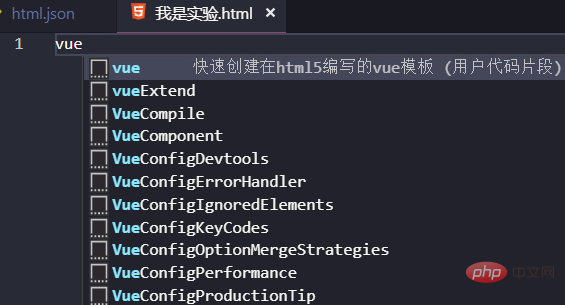

必要的说明:
为了防止大家更改模板时出现不必要的错误,我给大家简单说一下模板中的东西:
不要纠结一开头写的:"Html5-Vue",这只是一个模板名字而已。
"prefix": ""这里规定的是触发模板的关键词,我这里规定触发词为vue。
我们的模板都是在"body":[]中编写的。
每一行模板代码都要用双引号""来包括。
如果双引号包括的代码中间也出现了双引号,那么需要用转义字符\转义。
\n意味着换行,\t是制表符,这两个用于生成时模板的缩进,让生成出来的模板便于阅读。
模板中出现的$1代表着光标,它的位置即光标的默认位置,可以有多个光标:$2,$3,$4等。
"description":""双引号包括的是对模板描述,同时也是你在.html页面输入触发词后,智能提示中出现的对触发词的解释。
千万别把Vscode中html.json文件自带的{}覆盖了,只需覆盖注释部分,或直接写到注释下面即可。
相关文章教程推荐:vscode教程
The above is the detailed content of How to create a custom code template in vscode. For more information, please follow other related articles on the PHP Chinese website!

Hot AI Tools

Undresser.AI Undress
AI-powered app for creating realistic nude photos

AI Clothes Remover
Online AI tool for removing clothes from photos.

Undress AI Tool
Undress images for free

Clothoff.io
AI clothes remover

AI Hentai Generator
Generate AI Hentai for free.

Hot Article

Hot Tools

Notepad++7.3.1
Easy-to-use and free code editor

SublimeText3 Chinese version
Chinese version, very easy to use

Zend Studio 13.0.1
Powerful PHP integrated development environment

Dreamweaver CS6
Visual web development tools

SublimeText3 Mac version
God-level code editing software (SublimeText3)

Hot Topics
 How to view word documents in vscode How to view word documents in vscode
May 09, 2024 am 09:37 AM
How to view word documents in vscode How to view word documents in vscode
May 09, 2024 am 09:37 AM
First, open the vscode software on the computer, click the [Extension] icon on the left, as shown in ① in the figure. Then, enter [officeviewer] in the search box of the extension interface, as shown in ② in the figure. Then, from the search Select [officeviewer] to install in the results, as shown in ③ in the figure. Finally, open the file, such as docx, pdf, etc., as shown below
 How to draw a flow chart with vscode_How to draw a flow chart with visual_studio code
Apr 23, 2024 pm 02:13 PM
How to draw a flow chart with vscode_How to draw a flow chart with visual_studio code
Apr 23, 2024 pm 02:13 PM
First, open visual studio code on the computer, click the four square buttons on the left, then enter draw.io in the search box to query the plug-in, click Install. After installation, create a new test.drawio file, then select the test.drawio file, enter the editing mode on the left There are various graphics on the side. You can draw the flow chart by selecting at will. After drawing, click File → Embed → svg and then select Embed. Copy the svg code. Paste the copied svg code into the html code. Open the html web page and you can see it. Click on the picture on the web page to jump to the flow chart. On this page, you can zoom in and out of the flow chart. Here, we choose to click on the pencil pattern in the lower right corner to jump to the web page.
 Caltech Chinese use AI to subvert mathematical proofs! Speed up 5 times shocked Tao Zhexuan, 80% of mathematical steps are fully automated
Apr 23, 2024 pm 03:01 PM
Caltech Chinese use AI to subvert mathematical proofs! Speed up 5 times shocked Tao Zhexuan, 80% of mathematical steps are fully automated
Apr 23, 2024 pm 03:01 PM
LeanCopilot, this formal mathematics tool that has been praised by many mathematicians such as Terence Tao, has evolved again? Just now, Caltech professor Anima Anandkumar announced that the team released an expanded version of the LeanCopilot paper and updated the code base. Image paper address: https://arxiv.org/pdf/2404.12534.pdf The latest experiments show that this Copilot tool can automate more than 80% of the mathematical proof steps! This record is 2.3 times better than the previous baseline aesop. And, as before, it's open source under the MIT license. In the picture, he is Song Peiyang, a Chinese boy. He is
 How to enable background updates in vscode How to enable background updates in vscode
May 09, 2024 am 09:52 AM
How to enable background updates in vscode How to enable background updates in vscode
May 09, 2024 am 09:52 AM
1. First, after opening the interface, click the file menu in the upper left corner. 2. Then, click the settings button in the preferences column. 3. Then, in the settings page that jumps, find the update section. 4. Finally, click the mouse to check and enable it. Download and install the new VSCode version button in the background on Windows and restart the program.
 How to add files to vscode workspace How to add files to vscode workspace
May 09, 2024 am 09:43 AM
How to add files to vscode workspace How to add files to vscode workspace
May 09, 2024 am 09:43 AM
1. First, open the vscode software, click the explorer icon, and find the workspace window 2. Then, click the file menu in the upper left corner and find the add folder to workspace option 3. Finally, find the folder location in the local disk , click the add button
 How to disable wsl configuration file in vscode How to disable wsl configuration file in vscode
May 09, 2024 am 10:30 AM
How to disable wsl configuration file in vscode How to disable wsl configuration file in vscode
May 09, 2024 am 10:30 AM
1. First, open the settings option in the settings menu. 2. Then, find the terminal column in the commonly used page. 3. Finally, uncheck the usewslprofiles button on the right side of the column.
 How to set animation smooth insertion in VScode VScode tutorial to set animation smooth insertion
May 09, 2024 am 09:49 AM
How to set animation smooth insertion in VScode VScode tutorial to set animation smooth insertion
May 09, 2024 am 09:49 AM
1. First, after opening the interface, click the workspace interface 2. Then, in the open editing panel, click the File menu 3. Then, click the Settings button under the Preferences column 4. Finally, click the mouse to check the CursorSmoothCaretAnimation button and save Just set it
 How to open workspace trust permissions in Vscode Vscode method to open workspace trust permissions
May 09, 2024 am 10:34 AM
How to open workspace trust permissions in Vscode Vscode method to open workspace trust permissions
May 09, 2024 am 10:34 AM
1. First, after opening the editing window, click the configuration icon in the lower left corner 2. Then, click the Manage Workspace Trust button in the submenu that opens 3. Then, find the page in the editing window 4. Finally, according to your office Just check the relevant instructions if required






