Detailed explanation of CSS absolute positioning
An element box set to absolute positioning is completely removed from the document flow and positioned relative to its containing block, which may be another element in the document or the initial containing block.
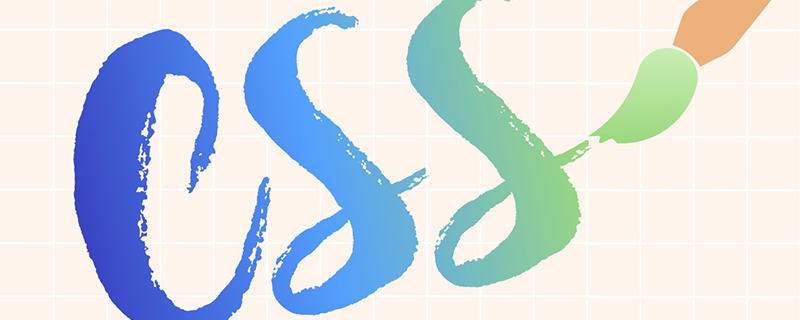
#The space that the element originally occupied in the normal document flow is closed, as if the element did not exist. The element generates a block-level box after positioning, regardless of what type of box it originally generated in the normal flow.
# CSS absolute positioning (Recommended learning: css tutorial )
Absolute positioning makes the position of the element have nothing to do with the document flow, so it does not occupy space. This is different from relative positioning, which is actually considered part of the normal flow positioning model because the element's position is relative to its position in the normal flow.
The layout of other elements in the ordinary flow is as if the absolutely positioned element does not exist:
#box_relative {
position: absolute;
left: 30px;
top: 20px;
}As shown below:
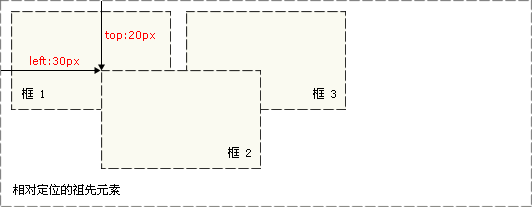
CSS absolute positioning example
The position of an absolutely positioned element is relative to the nearest positioned ancestor element. If If an element has no positioned ancestors, its position is relative to the original containing block.
The main issue with positioning is to remember the meaning of each positioning. So, now let's review what we learned: relative positioning is "relative to" the element's initial position in the document, while absolute positioning is "relative to" the nearest positioned ancestor element, if no positioned ancestor exists element, then "relative to" the original containing block.
Note: Depending on the user agent, the initial containing block may be a canvas or HTML element.
Tip: Because absolutely positioned boxes have nothing to do with document flow, they can cover other elements on the page. The stacking order of these boxes can be controlled by setting the z-index property.
<html>
<head>
<style type="text/css">
h2.pos_abs
{
position:absolute;
left:100px;
top:150px
}
</style>
</head>
<body>
<h2 id="这是带有绝对定位的标题">这是带有绝对定位的标题</h2>
<p>通过绝对定位,元素可以放置到页面上的任何位置。下面的标题距离页面左侧 100px,距离页面顶部 150px。</p>
</body>
</html>The above is the detailed content of Detailed explanation of CSS absolute positioning. For more information, please follow other related articles on the PHP Chinese website!

Hot AI Tools

Undresser.AI Undress
AI-powered app for creating realistic nude photos

AI Clothes Remover
Online AI tool for removing clothes from photos.

Undress AI Tool
Undress images for free

Clothoff.io
AI clothes remover

AI Hentai Generator
Generate AI Hentai for free.

Hot Article

Hot Tools

Notepad++7.3.1
Easy-to-use and free code editor

SublimeText3 Chinese version
Chinese version, very easy to use

Zend Studio 13.0.1
Powerful PHP integrated development environment

Dreamweaver CS6
Visual web development tools

SublimeText3 Mac version
God-level code editing software (SublimeText3)

Hot Topics
 1376
1376
 52
52
 How to use bootstrap button
Apr 07, 2025 pm 03:09 PM
How to use bootstrap button
Apr 07, 2025 pm 03:09 PM
How to use the Bootstrap button? Introduce Bootstrap CSS to create button elements and add Bootstrap button class to add button text
 How to resize bootstrap
Apr 07, 2025 pm 03:18 PM
How to resize bootstrap
Apr 07, 2025 pm 03:18 PM
To adjust the size of elements in Bootstrap, you can use the dimension class, which includes: adjusting width: .col-, .w-, .mw-adjust height: .h-, .min-h-, .max-h-
 How to set up the framework for bootstrap
Apr 07, 2025 pm 03:27 PM
How to set up the framework for bootstrap
Apr 07, 2025 pm 03:27 PM
To set up the Bootstrap framework, you need to follow these steps: 1. Reference the Bootstrap file via CDN; 2. Download and host the file on your own server; 3. Include the Bootstrap file in HTML; 4. Compile Sass/Less as needed; 5. Import a custom file (optional). Once setup is complete, you can use Bootstrap's grid systems, components, and styles to create responsive websites and applications.
 How to insert pictures on bootstrap
Apr 07, 2025 pm 03:30 PM
How to insert pictures on bootstrap
Apr 07, 2025 pm 03:30 PM
There are several ways to insert images in Bootstrap: insert images directly, using the HTML img tag. With the Bootstrap image component, you can provide responsive images and more styles. Set the image size, use the img-fluid class to make the image adaptable. Set the border, using the img-bordered class. Set the rounded corners and use the img-rounded class. Set the shadow, use the shadow class. Resize and position the image, using CSS style. Using the background image, use the background-image CSS property.
 How to verify bootstrap date
Apr 07, 2025 pm 03:06 PM
How to verify bootstrap date
Apr 07, 2025 pm 03:06 PM
To verify dates in Bootstrap, follow these steps: Introduce the required scripts and styles; initialize the date selector component; set the data-bv-date attribute to enable verification; configure verification rules (such as date formats, error messages, etc.); integrate the Bootstrap verification framework and automatically verify date input when form is submitted.
 How to write split lines on bootstrap
Apr 07, 2025 pm 03:12 PM
How to write split lines on bootstrap
Apr 07, 2025 pm 03:12 PM
There are two ways to create a Bootstrap split line: using the tag, which creates a horizontal split line. Use the CSS border property to create custom style split lines.
 How to view the date of bootstrap
Apr 07, 2025 pm 03:03 PM
How to view the date of bootstrap
Apr 07, 2025 pm 03:03 PM
Answer: You can use the date picker component of Bootstrap to view dates in the page. Steps: Introduce the Bootstrap framework. Create a date selector input box in HTML. Bootstrap will automatically add styles to the selector. Use JavaScript to get the selected date.
 How to set the bootstrap navigation bar
Apr 07, 2025 pm 01:51 PM
How to set the bootstrap navigation bar
Apr 07, 2025 pm 01:51 PM
Bootstrap provides a simple guide to setting up navigation bars: Introducing the Bootstrap library to create navigation bar containers Add brand identity Create navigation links Add other elements (optional) Adjust styles (optional)




