How to export database files in phpmyadmin

How to export the database with phpMyAdmin:
Enter phpMyAdmin
You can find phpMyAdmin in the database section of the Pagoda control panel.

Select the database to be exported
You can see all MySQL databases on the left side of phpMyAdmin, click on the MySQL database you want to export.
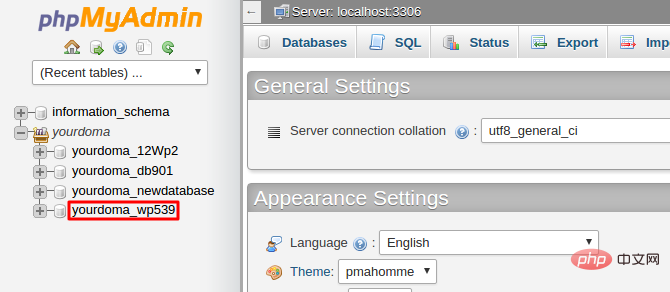
Export MySQL database
1. Click the Export tab at the top of the page
2. Select the export method, phpMyAdmin provides Two export methods, Quick – display only the minimal options and Custom – display all possible options. The custom export method allows changing a different number of settings:
Tables. Export only selected tables.
Output. Change the file's character set, filename template and enable compression - MySQL backup files will be compressed. This is convenient if the database is large, as this will reduce the file size.
Format-specific options. Depending on the selected format, different settings can be changed here. For example, you can change the column separator when exporting a database to a CSV file.
It is recommended to use the Quick – display only the minimum options export method.
3. Select the preferred format
4. Press the GO button to start exporting and start downloading the MySQL backup file.
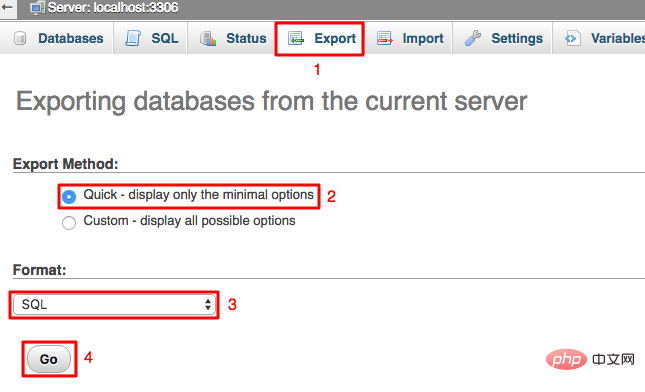
Recommended related articles and tutorials: phpmyadmin tutorial
The above is the detailed content of How to export database files in phpmyadmin. For more information, please follow other related articles on the PHP Chinese website!

Hot AI Tools

Undresser.AI Undress
AI-powered app for creating realistic nude photos

AI Clothes Remover
Online AI tool for removing clothes from photos.

Undress AI Tool
Undress images for free

Clothoff.io
AI clothes remover

AI Hentai Generator
Generate AI Hentai for free.

Hot Article

Hot Tools

Notepad++7.3.1
Easy-to-use and free code editor

SublimeText3 Chinese version
Chinese version, very easy to use

Zend Studio 13.0.1
Powerful PHP integrated development environment

Dreamweaver CS6
Visual web development tools

SublimeText3 Mac version
God-level code editing software (SublimeText3)

Hot Topics
 Where does the wordpress database exist?
Apr 15, 2024 pm 10:39 PM
Where does the wordpress database exist?
Apr 15, 2024 pm 10:39 PM
The WordPress database is housed in a MySQL database that stores all website data and can be accessed through your hosting provider’s dashboard, FTP, or phpMyAdmin. The database name is related to the website URL or username, and access requires the use of database credentials, including name, username, password, and hostname, which are typically stored in the "wp-config.php" file.
 What should I do if navicat cannot connect?
Apr 23, 2024 am 10:00 AM
What should I do if navicat cannot connect?
Apr 23, 2024 am 10:00 AM
When Navicat cannot connect, you can try the following solutions in order: Check whether the connection information is correct, such as database name, host name, port number, user name and password. Make sure the database is up and running. Check the firewall rules to confirm that Navicat and related services are not blocked. Try using the ping command to test your network connection. Update Navicat client software to the latest version. Check the server logs for error messages related to failed connections. Try connecting using other database tools to troubleshoot Navicat-specific issues.
 How to change the default password of Empire CMS
Apr 16, 2024 pm 03:21 PM
How to change the default password of Empire CMS
Apr 16, 2024 pm 03:21 PM
Reset the Empire CMS default password through the following steps: Log in to the database and find the user table. Edit the administrator user (username is admin). Modify the value in the password field. Save the changes and use the new password to log in to the management backend.
 How to check if navicat forgets root password
Apr 24, 2024 am 12:06 AM
How to check if navicat forgets root password
Apr 24, 2024 am 12:06 AM
Answer: You can view and recover a forgotten Navicat root password by modifying the MySQL configuration file. Stop the Navicat MySQL service. Modify the MySQL configuration file, remove the "#" symbol before the password line and enter the root password. Save and restart the MySQL service.
 How does Hibernate implement polymorphic mapping?
Apr 17, 2024 pm 12:09 PM
How does Hibernate implement polymorphic mapping?
Apr 17, 2024 pm 12:09 PM
Hibernate polymorphic mapping can map inherited classes to the database and provides the following mapping types: joined-subclass: Create a separate table for the subclass, including all columns of the parent class. table-per-class: Create a separate table for subclasses, containing only subclass-specific columns. union-subclass: similar to joined-subclass, but the parent class table unions all subclass columns.
 iOS 18 adds a new 'Recovered' album function to retrieve lost or damaged photos
Jul 18, 2024 am 05:48 AM
iOS 18 adds a new 'Recovered' album function to retrieve lost or damaged photos
Jul 18, 2024 am 05:48 AM
Apple's latest releases of iOS18, iPadOS18 and macOS Sequoia systems have added an important feature to the Photos application, designed to help users easily recover photos and videos lost or damaged due to various reasons. The new feature introduces an album called "Recovered" in the Tools section of the Photos app that will automatically appear when a user has pictures or videos on their device that are not part of their photo library. The emergence of the "Recovered" album provides a solution for photos and videos lost due to database corruption, the camera application not saving to the photo library correctly, or a third-party application managing the photo library. Users only need a few simple steps
 What is the wordpress article database?
Apr 16, 2024 am 11:12 AM
What is the wordpress article database?
Apr 16, 2024 am 11:12 AM
WordPress uses MySQL as its article database, its main functions include: storing articles, comments, users and website configuration data. The data tables include: wp_posts (articles), wp_postmeta (metadata), wp_comments (comments), wp_commentmeta (comment metadata), wp_users (users). The database can be accessed and managed via phpMyAdmin or the command line, and it is crucial to back up the database regularly to prevent data loss.
 Detailed tutorial on establishing a database connection using MySQLi in PHP
Jun 04, 2024 pm 01:42 PM
Detailed tutorial on establishing a database connection using MySQLi in PHP
Jun 04, 2024 pm 01:42 PM
How to use MySQLi to establish a database connection in PHP: Include MySQLi extension (require_once) Create connection function (functionconnect_to_db) Call connection function ($conn=connect_to_db()) Execute query ($result=$conn->query()) Close connection ( $conn->close())






