

How to set the dwell time on each page of ppt:
1. After opening the presentation, click Slide Show in the menu bar, and then click Slideshow in the property bar Slide Switch to see the Slide Switch properties bar on the right.

#2. Select the change method in the properties window on the right, and check the item every other time.

#3. We set the interval to 3 seconds and click on the current rehearsal page, thus setting the display time of a separate PPT page.

#4. Set the time interval to 5 seconds and click Apply to all slides below. This will set the display time for all slides. There is a slide show every day at this time.
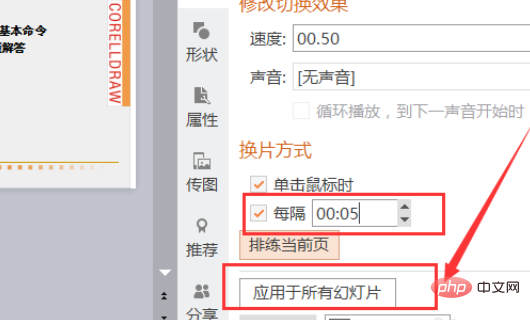
5. Then click on the slideshow below.
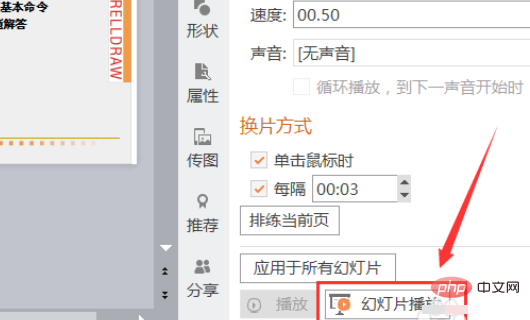
#6. The slide will display the dwell time of each slide according to the time we set, thereby setting the dwell time of each PPT/slide.

The above is the detailed content of How to set the dwell time on each page of ppt. For more information, please follow other related articles on the PHP Chinese website!