How to import java files into editor

Operating system: windows 8
Tool: eclipse
First right-click the project list area (don’t right-click the specific project, click on the blank part) OK), select [import]
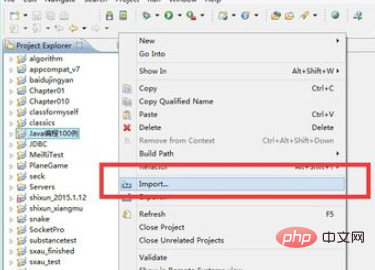
In the [import] dialog box that opens, find the [General] folder, double-click to open it, and select [Existing Projects into Workspace] , then【next】
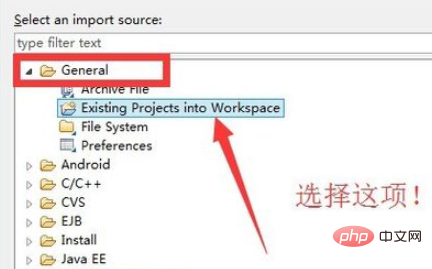
Online learning video tutorial recommendation: java course
Next, in the dialog box that opens, click [Browse] button to find the project file we need to import;
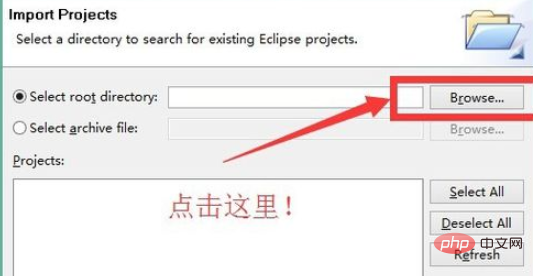
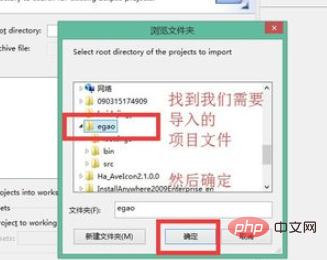
In this way we can see that the project file has been selected. Then click [Finish];
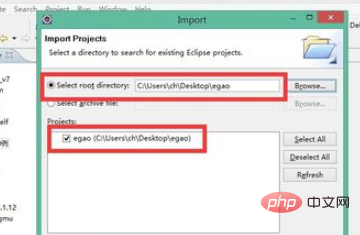
Recommended related article tutorials: Introduction to java programming
The above is the detailed content of How to import java files into editor. For more information, please follow other related articles on the PHP Chinese website!

Hot AI Tools

Undresser.AI Undress
AI-powered app for creating realistic nude photos

AI Clothes Remover
Online AI tool for removing clothes from photos.

Undress AI Tool
Undress images for free

Clothoff.io
AI clothes remover

AI Hentai Generator
Generate AI Hentai for free.

Hot Article

Hot Tools

Notepad++7.3.1
Easy-to-use and free code editor

SublimeText3 Chinese version
Chinese version, very easy to use

Zend Studio 13.0.1
Powerful PHP integrated development environment

Dreamweaver CS6
Visual web development tools

SublimeText3 Mac version
God-level code editing software (SublimeText3)

Hot Topics
 How to import local songs from NetEase Cloud Music How to import local songs
Mar 13, 2024 am 11:19 AM
How to import local songs from NetEase Cloud Music How to import local songs
Mar 13, 2024 am 11:19 AM
When we use this platform to listen to songs, most of them should have some songs that you want to listen to. Of course, some things may not be listened to because there is no copyright. Of course, we can also directly use some songs imported locally. Go up there so you can listen. We can download some songs and directly convert them into mp3 formats, so that they can be scanned on the mobile phone for import and other situations. However, for most users, they don’t know much about importing local song content, so in order to solve these problems well, today the editor will also explain it to you. The content method allows you to make better choices without asking. If you are interested,
 Essential software for C language programming: five good helpers recommended for beginners
Feb 20, 2024 pm 08:18 PM
Essential software for C language programming: five good helpers recommended for beginners
Feb 20, 2024 pm 08:18 PM
C language is a basic and important programming language. For beginners, it is very important to choose appropriate programming software. There are many different C programming software options on the market, but for beginners, it can be a bit confusing to choose which one is right for you. This article will recommend five C language programming software to beginners to help them get started quickly and improve their programming skills. Dev-C++Dev-C++ is a free and open source integrated development environment (IDE), especially suitable for beginners. It is simple and easy to use, integrating editor,
 How to use Vue to implement Excel import function
Jul 22, 2023 pm 07:46 PM
How to use Vue to implement Excel import function
Jul 22, 2023 pm 07:46 PM
How to use Vue to implement Excel import function Vue.js is a popular JavaScript framework for building user interfaces. It provides many convenient features and easy-to-use API, allowing us to quickly build feature-rich applications. In this article, we will introduce how to use Vue.js to implement Excel import function. First, we need to install a library called "xlsx", which is a JavaScript library that parses and extracts Excel file data.
 Detailed guide to 15 Python editors/IDEs, there is always one that suits you!
Aug 09, 2023 pm 05:44 PM
Detailed guide to 15 Python editors/IDEs, there is always one that suits you!
Aug 09, 2023 pm 05:44 PM
There is no better way to write Python code than using an integrated development environment (IDE). Not only can they make your work simpler and more logical, they can also improve programming experience and efficiency. Everyone knows this. The question is, how to choose the best Python development environment among the many options.
 How to import oiv files into openiv
Feb 21, 2024 pm 11:12 PM
How to import oiv files into openiv
Feb 21, 2024 pm 11:12 PM
OpenIV is a very convenient tool that can be used to import OIV files in GTA games. OIV files are a specific file format used to package mod or modification files into an easy-to-install format. This article will introduce how to use OpenIV to import OIV files. First, make sure you have the OpenIV software installed. If not, you can download it from the official website and follow the instructions to install it. Next, download the required OIV file from a trusted source. You can find various GTA modding communities or M
 How to solve the problem of garbled characters when importing Chinese data into Oracle?
Mar 10, 2024 am 09:54 AM
How to solve the problem of garbled characters when importing Chinese data into Oracle?
Mar 10, 2024 am 09:54 AM
Title: Methods and code examples to solve the problem of garbled characters when importing Chinese data into Oracle. When importing Chinese data into Oracle database, garbled characters often appear. This may be due to incorrect database character set settings or encoding conversion problems during the import process. . In order to solve this problem, we can take some methods to ensure that the imported Chinese data can be displayed correctly. The following are some solutions and specific code examples: 1. Check the database character set settings In the Oracle database, the character set settings are
 Golang editor recommendations: five choices suitable for development
Jan 19, 2024 am 09:00 AM
Golang editor recommendations: five choices suitable for development
Jan 19, 2024 am 09:00 AM
With the popularity and popularity of Golang, more and more developers are beginning to use this programming language. However, like other popular programming languages, Golang development requires choosing a suitable editor to improve development efficiency. In this article, we will introduce five editors suitable for Golang development. VisualStudioCodeVisualStudioCode (VSCode for short) is a free cross-platform editor developed by Microsoft. It is based on Elect
 Introduction to Go language development tools: a list of essential tools
Mar 29, 2024 pm 01:06 PM
Introduction to Go language development tools: a list of essential tools
Mar 29, 2024 pm 01:06 PM
Title: Introduction to Go language development tools: List of essential tools In the development process of Go language, using appropriate development tools can improve development efficiency and code quality. This article will introduce several essential tools commonly used in Go language development, and attach specific code examples to allow readers to understand their usage and functions more intuitively. 1.VisualStudioCodeVisualStudioCode is a lightweight and powerful cross-platform development tool with rich plug-ins and functions.






