
Method: 1. Right-click on one of the pictures and select [Edit]; 2. In the picture editing interface, click on the white point and pull it to the right to create a white area; 3. Click on [Paste] [Paste source], open another picture; 4. Adjust the position of the picture, move it to the previous white area, and save the file.

How to combine two photos directly on the computer:
1. Preparation required on the computer A composite of two pictures.
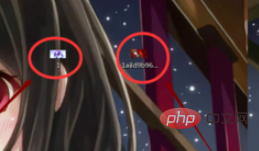
#2. Select one of the pictures and right-click the mouse. There will be an edit option in the pop-up menu bar. Click it.
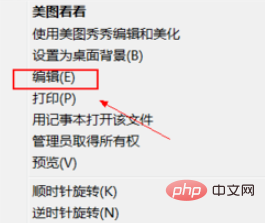
#3. Then enter the picture editing interface. In the interface, we can see the white dot, click on it.
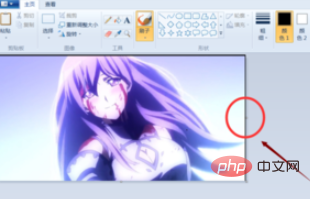
#4. Click the white point and pull it to the right, and a white area will appear.
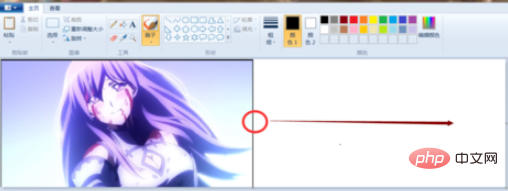
#5. After the white area appears, click Paste Source in the upper left corner of the interface.
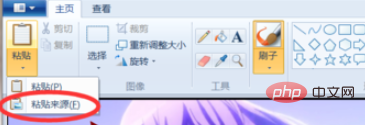
#6. An interface will pop up. Find another photo in the interface, select it and click OK at the bottom of the interface.
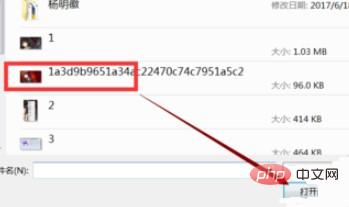
#7. At this time, another photo will appear in our interface. Move this photo to the previous white area.
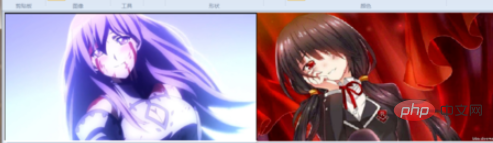
#8. Just save it and our two photos will be combined.
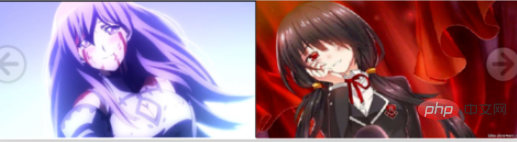
For more related questions, please check: FAQ
The above is the detailed content of How to merge two photos together directly on the computer. For more information, please follow other related articles on the PHP Chinese website!
 Computer is infected and cannot be turned on
Computer is infected and cannot be turned on
 How to prevent the computer from automatically installing software
How to prevent the computer from automatically installing software
 Summary of commonly used computer shortcut keys
Summary of commonly used computer shortcut keys
 Computer freeze screen stuck
Computer freeze screen stuck
 How to measure internet speed on computer
How to measure internet speed on computer
 How to set the computer to automatically connect to WiFi
How to set the computer to automatically connect to WiFi
 Computer 404 error page
Computer 404 error page
 How to set up computer virtual memory
How to set up computer virtual memory