
解决桌面快捷方式被更改或移动,导致无法正常工作的具体步骤如下:
1、首先打开电脑,右键单击无法正常工作的桌面快捷方式选择“删除”。
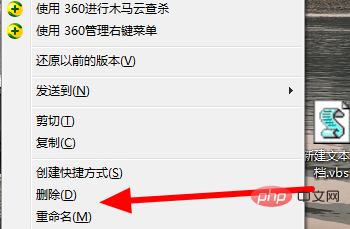
2、然后点击打开开始中的“所有程序”。
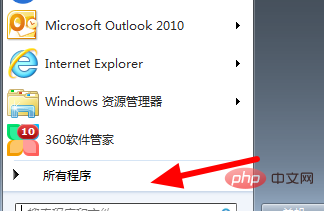
3、然后在弹出来的窗口中点击打开已删除快捷方式的程序文件夹。
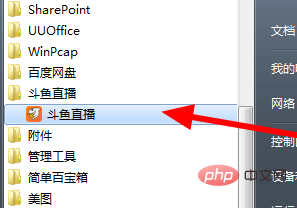
4、然后右键单击该程序选择“发送到”选项。
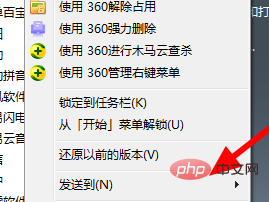
5、然后点击选择“桌面快捷方式”即可。
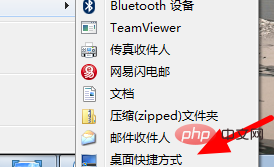
相关文章教程推荐:windows教程
以上就是桌面快捷方式被更改或移动的详细内容,更多请关注php中文网其它相关文章!

每个人都需要一台速度更快、更稳定的 PC。随着时间的推移,垃圾文件、旧注册表数据和不必要的后台进程会占用资源并降低性能。幸运的是,许多工具可以让 Windows 保持平稳运行。

Copyright 2014-2025 https://www.php.cn/ All Rights Reserved | php.cn | 湘ICP备2023035733号